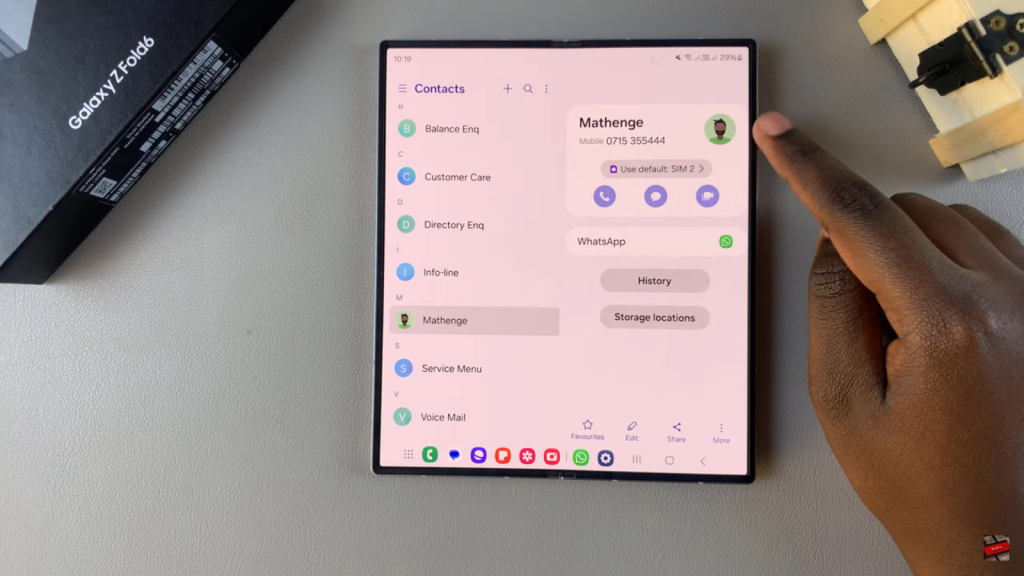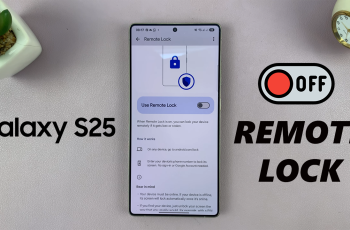Adding contact photos not only enhances your phone’s interface but also adds a personal touch to your communications. With just a few taps, you can upload or take a new photo, ensuring that each contact has a visual representation that suits your preferences. This guide will walk you through the easy process of setting up contact photos on your Samsung Galaxy Z Fold 6.
Watch:How To Rename Samsung Galaxy Z Fold 6
Add a Contact Photo On Samsung Galaxy Z Fold 6
Open the Contacts App
Access the Contacts app on your Samsung Galaxy Z Fold 6 to start updating your contact information.
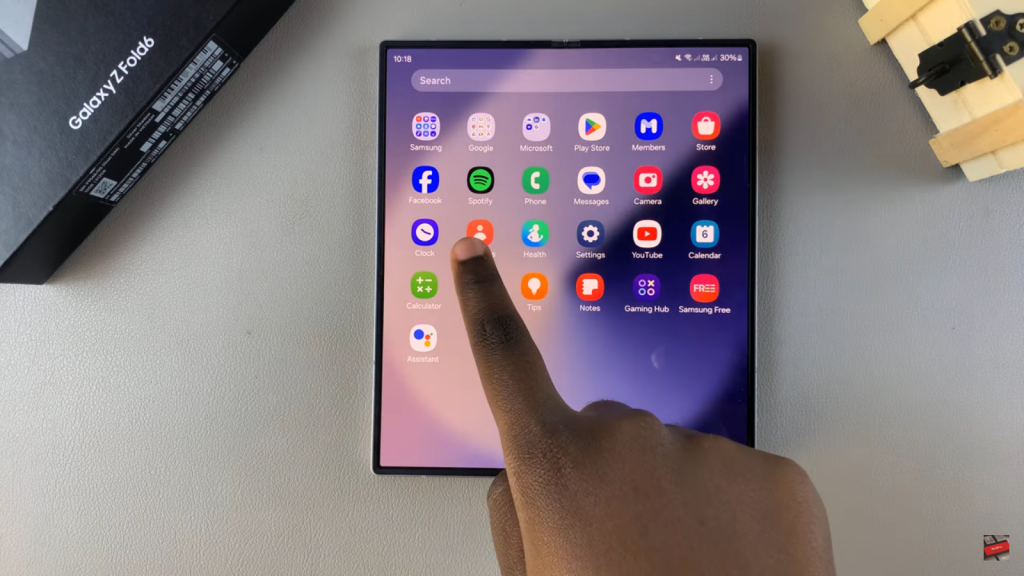
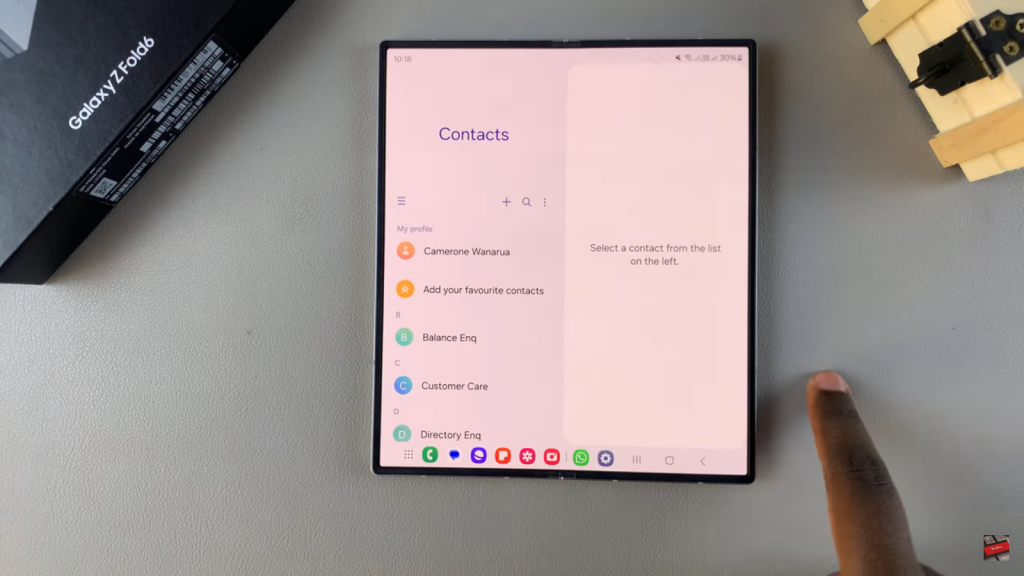
Select the Contact and Tap Edit
Choose the contact you want to change and tap Edit to begin modifying their details.
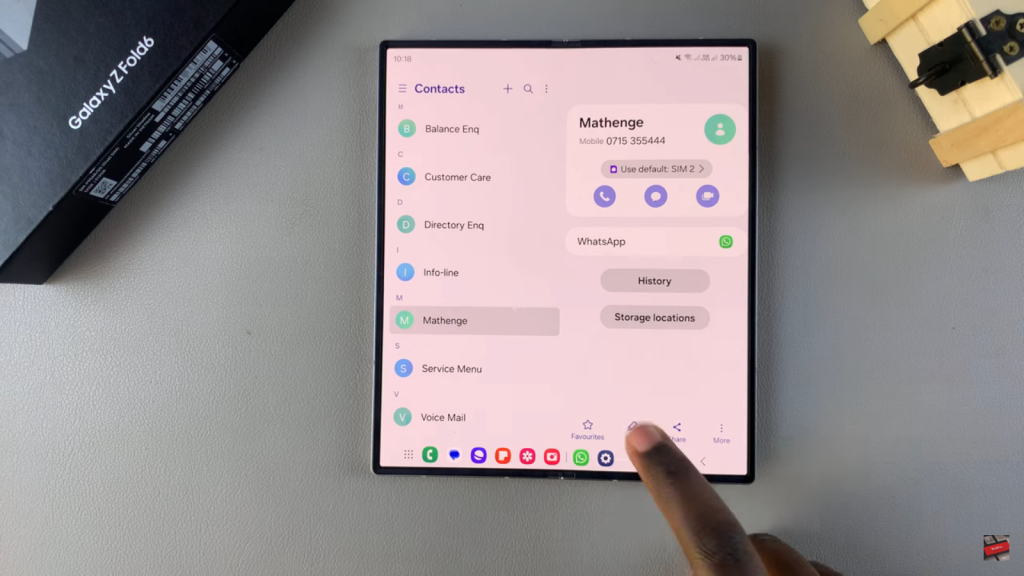
Tap the Current Profile Image
Tap the existing profile image to change it.
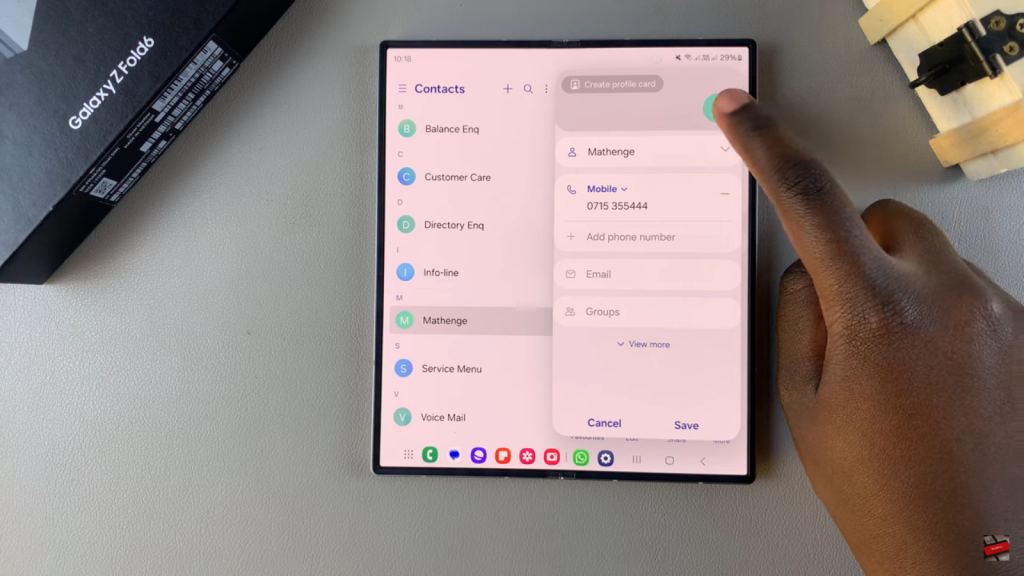
Choose an Image from Camera, Gallery, AR Emoji, or Preset Icons
Select a new photo from your Camera, Gallery, AR Emoji, or use one of the Preset Icons.
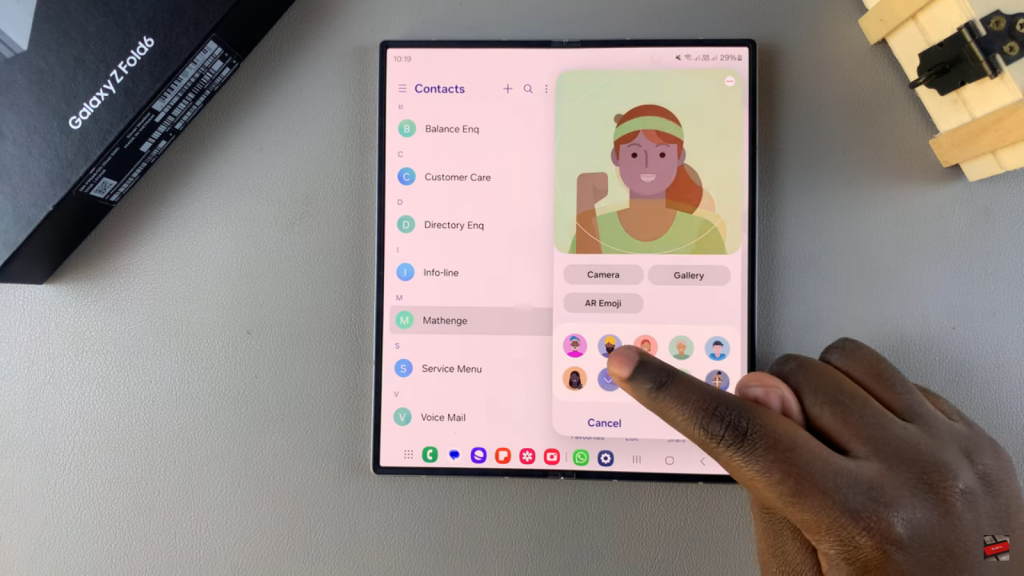
Tap Save to Update the Contact Photo
Confirm your choice by tapping Save to update the contact’s photo.
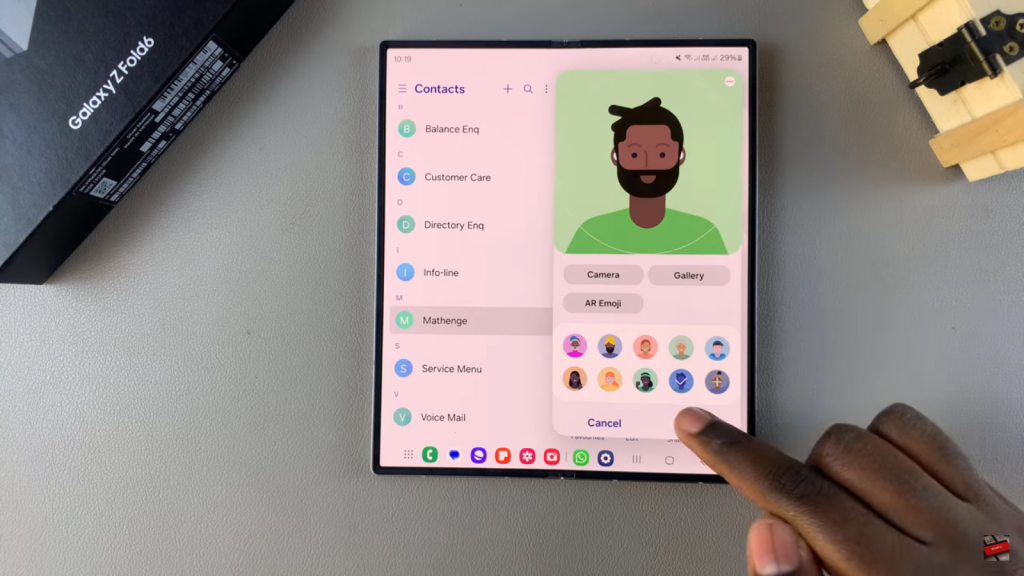
The Contact Now Has a New Photo Attached
The updated photo will now appear with the contact’s details.