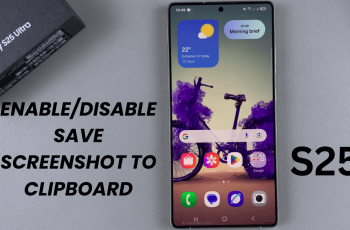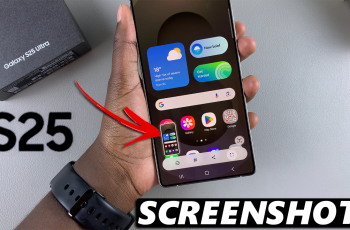Connecting an external hard disk to your Samsung Galaxy A06 can significantly enhance your device’s storage capabilities, allowing for easy access to files, media, and backups on the go. This process transforms your smartphone into a versatile tool for managing larger volumes of data, whether you’re transferring important documents, sharing photos, or enjoying multimedia content. With the right connections and settings, your Galaxy A06 can seamlessly integrate with an external hard disk, making it simple to organize and retrieve files whenever you need them.
In today’s digital age, efficient data management is crucial, and knowing how to connect external storage can save time and frustration. The ability to offload files from your device or quickly access additional storage means you can keep your Galaxy A06 running smoothly while ensuring your data is safe and easily retrievable. Whether you’re a student, professional, or casual user, mastering this skill can enhance your mobile experience and help keep your important files at your fingertips.
Watch:How To Enable Camera Flash Notifications On Samsung Galaxy A06
Connect External Hard Disk To Samsung Galaxy A06
Step 1: Determine Connection Type
Check the type of connection on your external hard disk. If it has a USB Type-C connector, you can connect it directly to your Samsung Galaxy A06. If it uses an older USB connection type, you will need an adapter.

Step 2: Connect the Hard Disk
If your hard disk requires an adapter, connect the cable of the hard disk to the adapter. Once connected, insert the adapter into the USB Type-C port on your Galaxy A06.
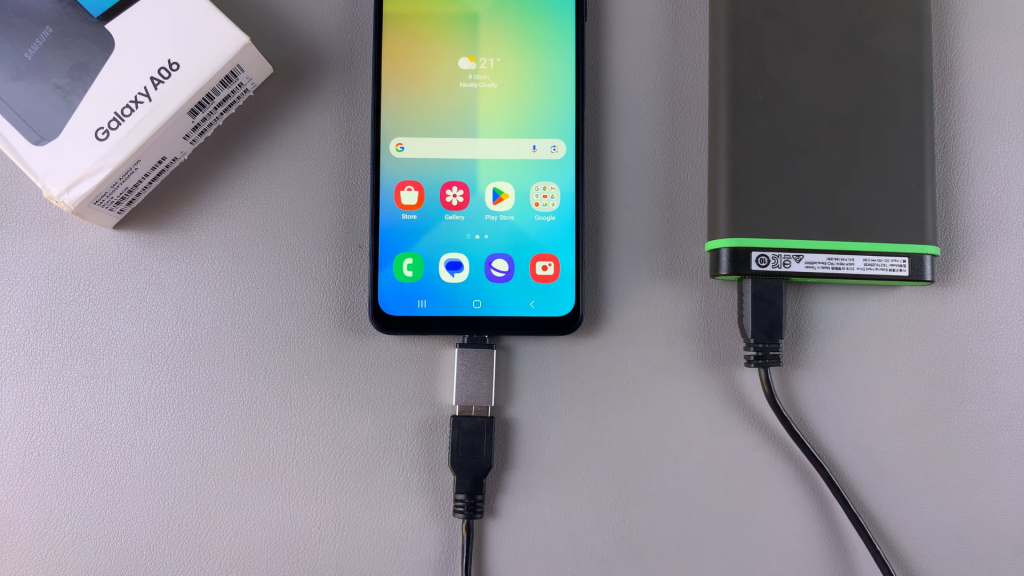
Step 3: Wait for Recognition
After connecting, wait for your phone to recognize the external hard disk. Swipe down to the notifications panel to confirm that the USB storage has been added.
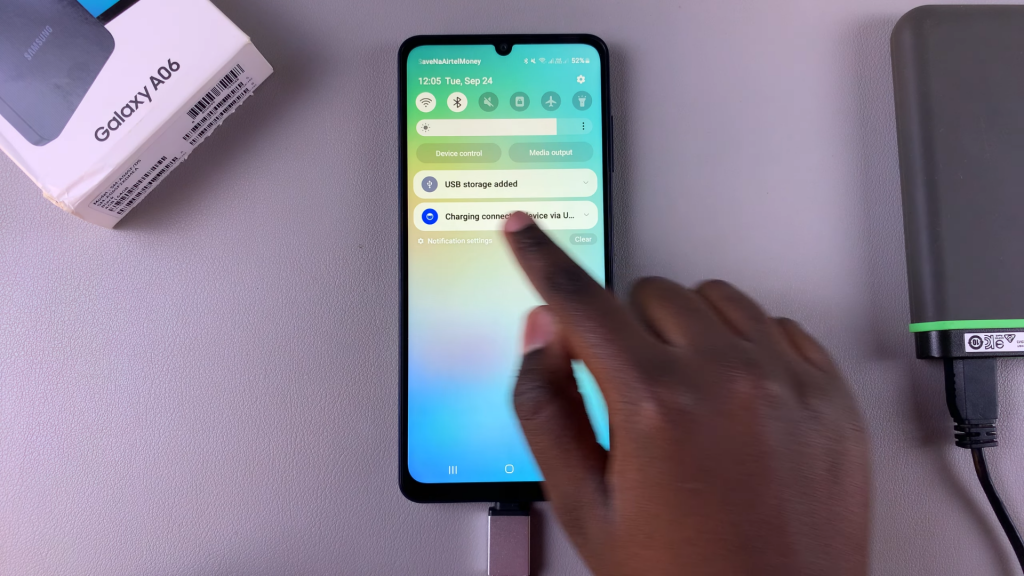
Step 4: Access Files
Open the My Files app on your device. Under the storage section, you should see your external hard disk listed, which may appear as multiple USB storage options if it has more than one partition.
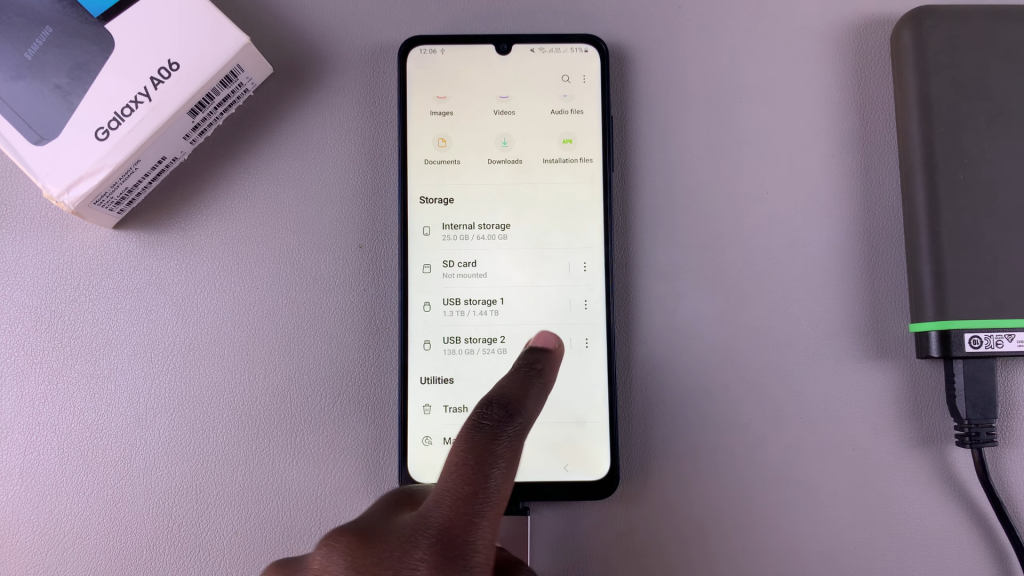
Step 5: Manage Your Files
You can now view, transfer, or manage files between your Samsung Galaxy A06 and the external hard disk as needed.
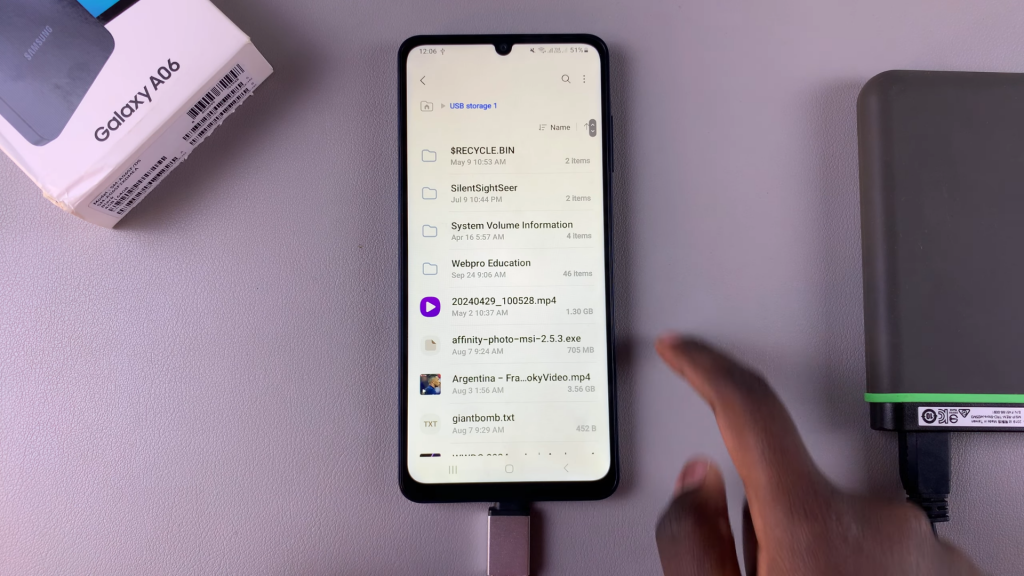
Read:How To Enable Camera Flash Notifications On Samsung Galaxy A06