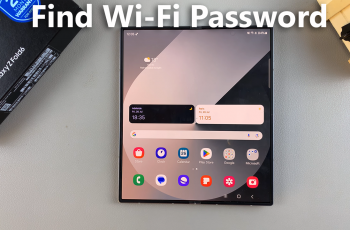The Live Listen feature, available on AirPods Max and other compatible Apple devices, allows you to transform your AirPods into a personal sound amplifier. Originally designed as an accessibility tool, it can be useful in a variety of situations, such as improving conversations in noisy environments or enhancing hearing for specific audio sources.
In this guide, we’ll walk you through how to enable and use the Live Listen feature on your AirPods Max. This will apply to the USB-C and Lightning AirPods Max as well.
Live Listen works by turning your iPhone, iPad, or iPod Touch into a microphone. The microphone picks up nearby sounds and sends them directly to your AirPods Max. It’s ideal for scenarios where you need to focus on a specific sound source while filtering out background noise. For instance, it be used as a baby monitor, amplify a speaker’s voice if you’re seated far away.
Watch: Check Serial Number On AirPods Max
Enable & Use Live Listen Feature On AirPods Max
Live Listen works with AirPods Max, AirPods (2nd generation or later), and Beats headphones. Also, ensure your device is updated to the latest software (iPhone or iPad with iOS 14.3 or later).
Make sure your AirPods Max and your iPhone or iPad are paired and connected. Finally, ensure you’re wearing your AirPods Max.
Next, add the Hearing option to the Control Center. Simply swipe down from the top-right corner of your screen (on devices with Face ID) or up from the bottom (on devices with a Home button). Long press on an empty space to enter edit mode, then tap on Add a Control.

Search for the Hearing icon (ear-shaped) and tap on it to add it to your Control Center. Tap on an empty space to exit edit mode.
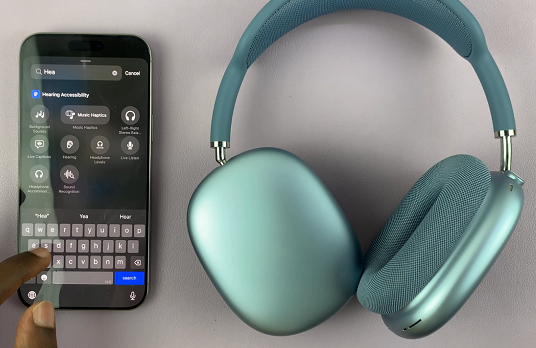
Open the Control Center and tap the Hearing icon. Select Live Listen from the menu to turn it on.
Note: If it is greyed out, it is because you’ve not put on your AirPods Max.

Place your iPhone or iPad near the sound source you want to amplify. You’ll now hear the sound directly and clearly through your AirPods Max.
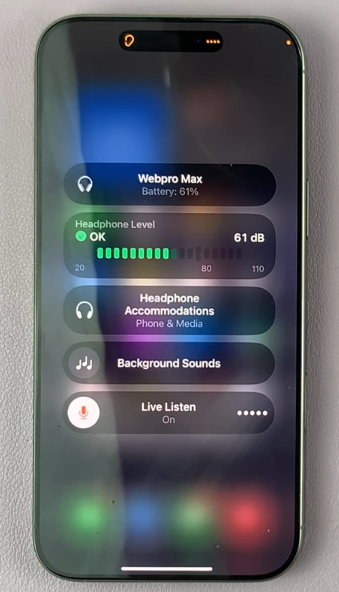
Tips for Using Live Listen
For optimal audio quality, position your iPhone or iPad as close as possible to the sound source.
Using Live Listen can drain your AirPods Max battery faster. Ensure your device has a full charge before extended use.
Be mindful of where you place your microphone to respect others’ privacy.
When to Use Live Listen
Here are some practical scenarios for using Live Listen:
In a crowded space: Focus on a conversation in a noisy café or restaurant.
In meetings or lectures: Amplify the speaker’s voice if you’re sitting far away.
At home: Hear the TV or music clearly without disturbing others.
Baby Monitor: You can use your iPhone as a baby monitor.