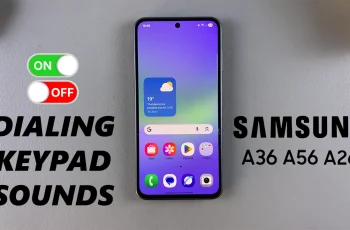Grid lines are an essential compositional tool in photography, helping you align your shots according to the rule of thirds and keep horizons perfectly level. In today’s article, we’ll show you how to use grid lines in the Camera app on the Samsung’s Galaxy A36, A56, and A26 models.
Follow the steps below to instantly improve your photo composition and capture more balanced, professional-looking images. Dividing your frame into nine equal parts with two horizontal and two vertical lines helps you place your subject along those lines or at their intersections—leading to more dynamic and engaging photos.
Always keep landscapes and horizons straight by aligning them with the horizontal grid, using level horizons You also get a balanced composition, whether shooting architecture, portraits, or still lifes. Grid lines guide you in centering or offsetting elements for visual balance.
Read: How To Add Languages To Keyboard On Galaxy A36/A56/A26
Use Camera Grid Lines On Galaxy A36/A56/A26
First, launch the Camera app on your device. Then tap on the four-dots square in the bottom-right corner of the app. Select the Settings (⚙️) icon in the bottom-left corner of the camera app. Scroll down to find Composition Guide. It should be off by default. Tap on it.
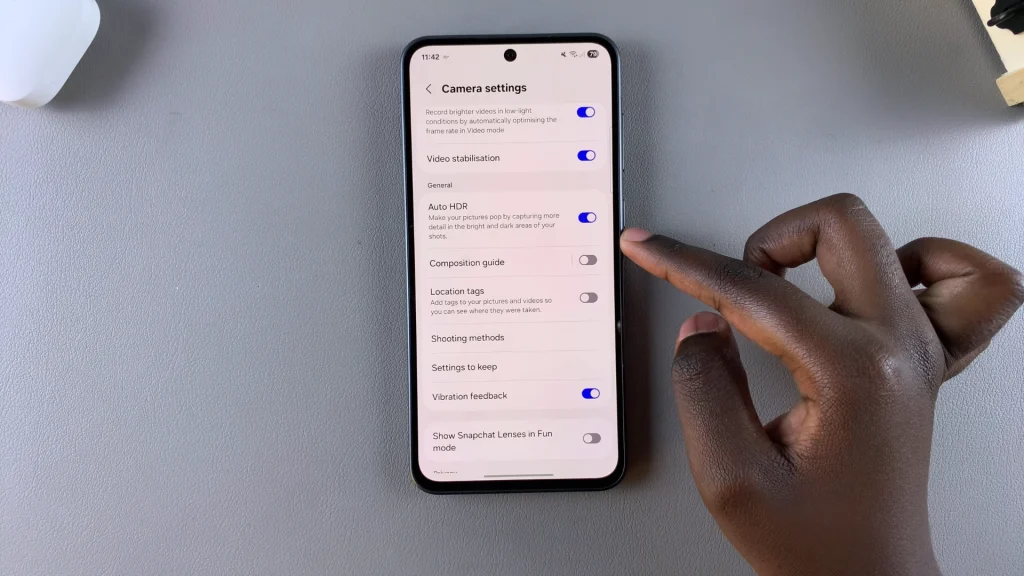
Tap on the toggle to turn it ON. Once you do, you will have three options available. To enable and use grid lines, select either Grid Lines and Level or Grid Lines Only.
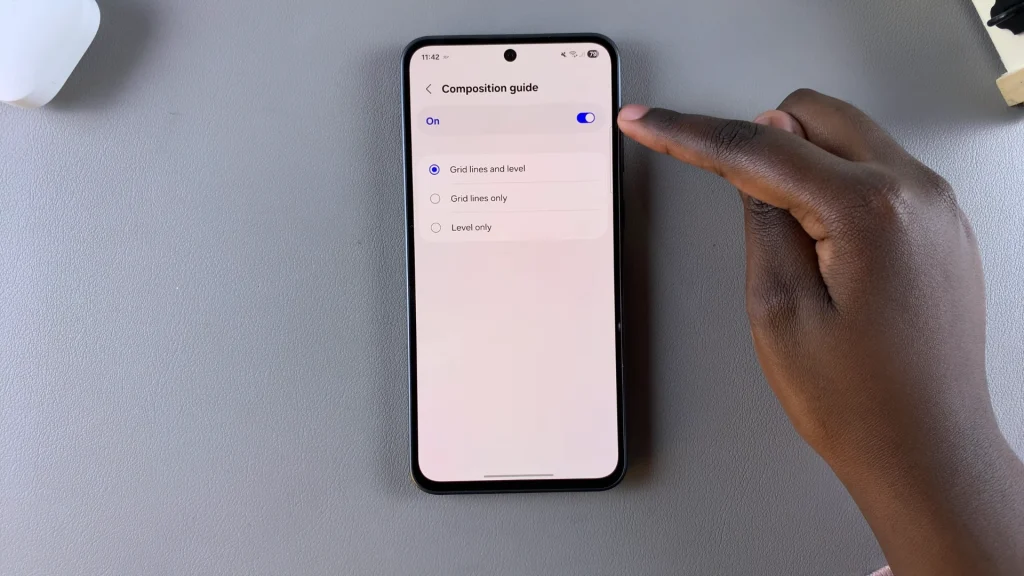
Now, you will have grid lines available on the camera and video recording screens.
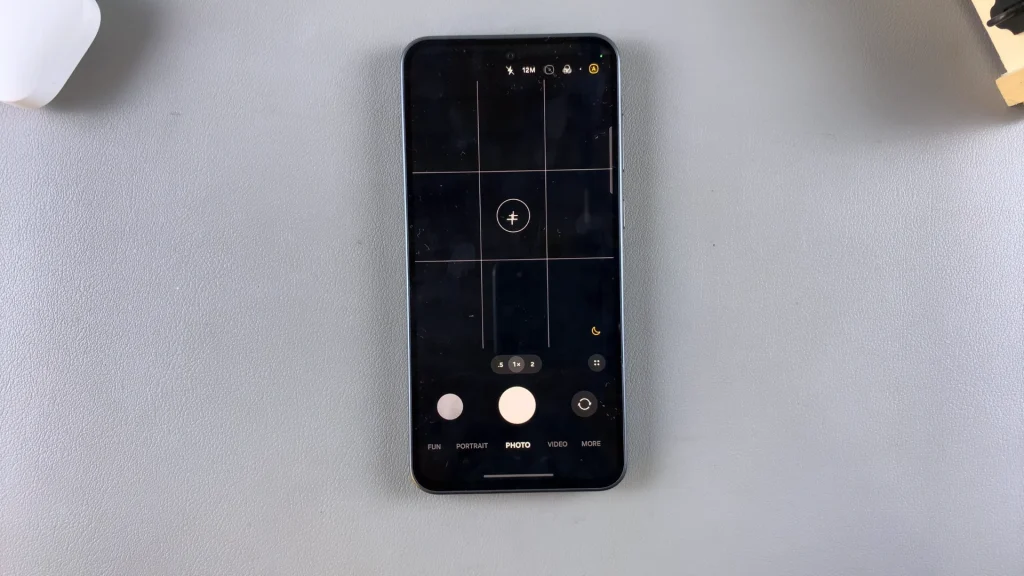
To stop using grid lines, select the Level only option or toggle off the Composition Guide. Grid lines will no longer be available.
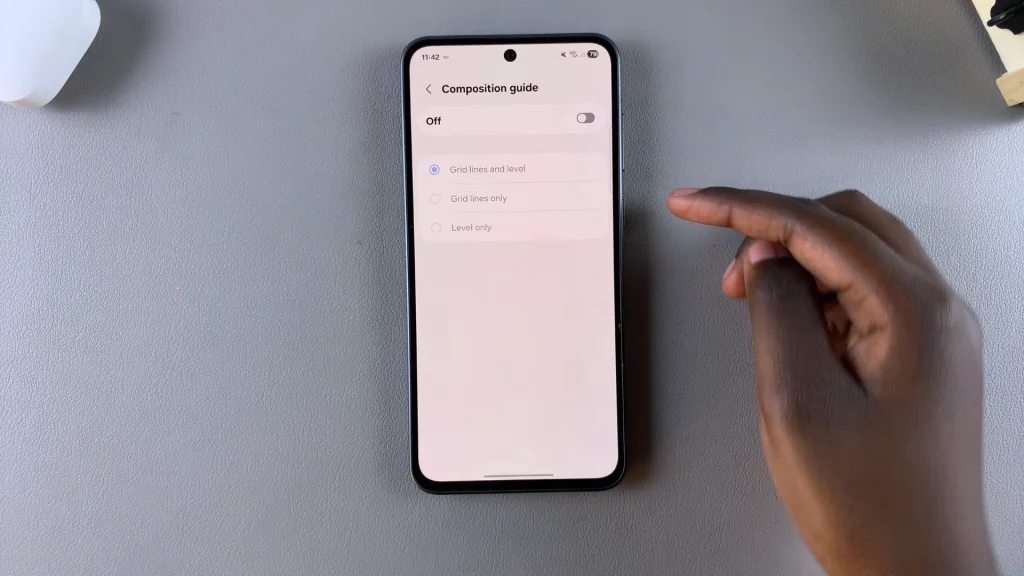
Tips for Using Grid Lines Effectively
Align Eyes on Portraits: Place the subject’s eyes along the top horizontal line for a more natural portrait composition.
Center with Purpose: When shooting symmetrical subjects (e.g., architecture), use vertical grid lines to center your subject perfectly.
Horizon Placement: For landscape shots, position the horizon on either the top or bottom horizontal grid line, depending on whether you want to emphasize sky or land.
Motion Shots: Use diagonal grid lines (if available) to guide a viewer’s eye along a path of movement, such as cars or runners.