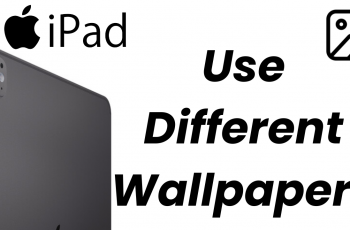Keeping your Samsung Galaxy S25 or Galaxy S25 Ultra updated is key to having your device in tip-top form and secure. Not only will new software releases present new features and improvements, but new software releases will also correct faults, make your device run even better, and seal security gaps.
Whether you’re a technology enthusiast or a general computer user, having a grasp of updating your device will enable you to utilize all of the improvements and new additions new software releases have in store for you. In this article, we will walk you through the steps to update your Galaxy S25 or S25 Ultra.
By reading through to conclusion, you’ll have confidence in your expertise at updating your Samsung Galaxy S25 or S25 Ultra, and your device will run at its best.
Watch: How To Change Language For Specific Apps On OnePlus 13
Update Samsung Galaxy S25 & S25 Ultra
Start by unlocking your Samsung Galaxy S25 and navigating to the home screen. From there, locate and select the Settings app, either on the home screen or in the app drawer. Next, scroll down and tap on the ‘System & Updates‘ option to continue.
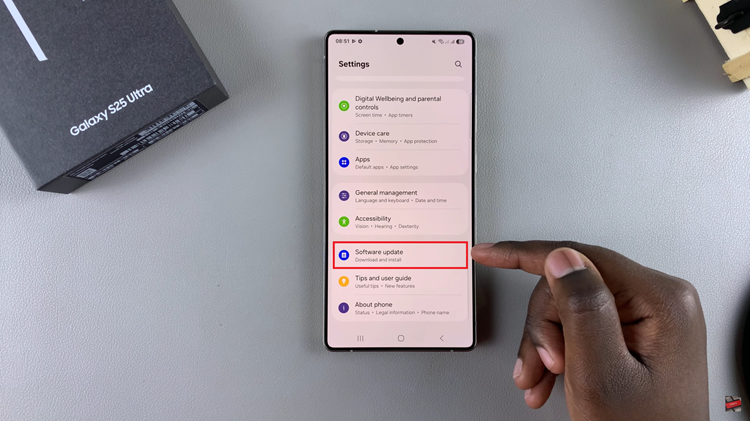
Following this, find the ‘Download & Install‘ option. Tap on it to continue to the next step. From here, your device will automatically check for availabe updates. If there’s not update available, you’ll see the ‘Version up to date‘ info. If an update is abailable, tap on ‘Download‘ & follow the instructions.
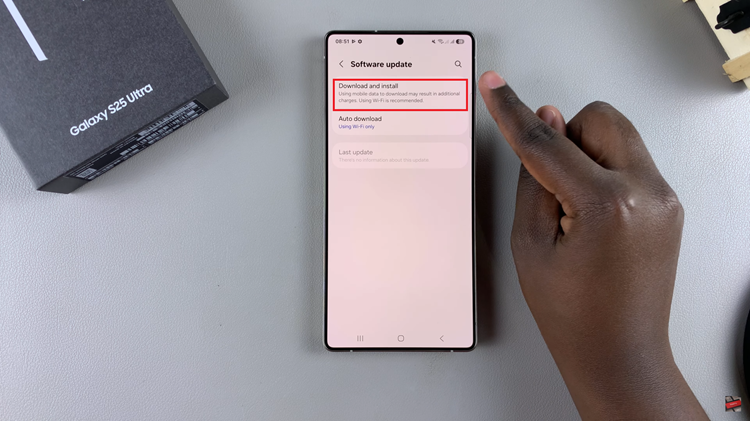
In conclusion, keeping your Samsung Galaxy S25 or Galaxy S25 Ultra updated is crucial for maximizing the performance, security, and features of your device. By following the steps outlined in this guide, you can ensure that your phone stays up-to-date with the latest Android updates, bug fixes, and enhancements.