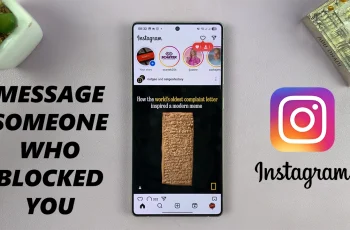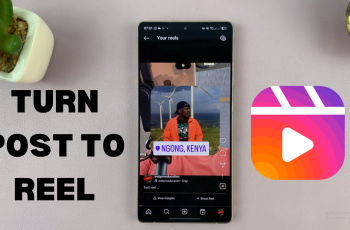There are times when an app may freeze or behave unexpectedly on your Samsung Galaxy A36, A56, or A26. In such moments, knowing how to force stop app processes can help you quickly regain control without restarting your entire device. This can be especially helpful when dealing with unresponsive apps or background processes that drain battery life.
Moreover, force stopping an app can improve performance and prevent unnecessary lag. Whether you’re troubleshooting or just want to close a stubborn app completely, understanding how to force stop app on Samsung Galaxy A36, A56, or A26 gives you a simple yet effective solution.
Watch:How To Uninstall Cloned Apps On Samsung Galaxy A56/A36/A26
Force Stop App On Samsung Galaxy A36/A56/A26
Access the App Info Page
Open the Settings app, scroll down and select Apps. Find the app you want to stop and tap on it.
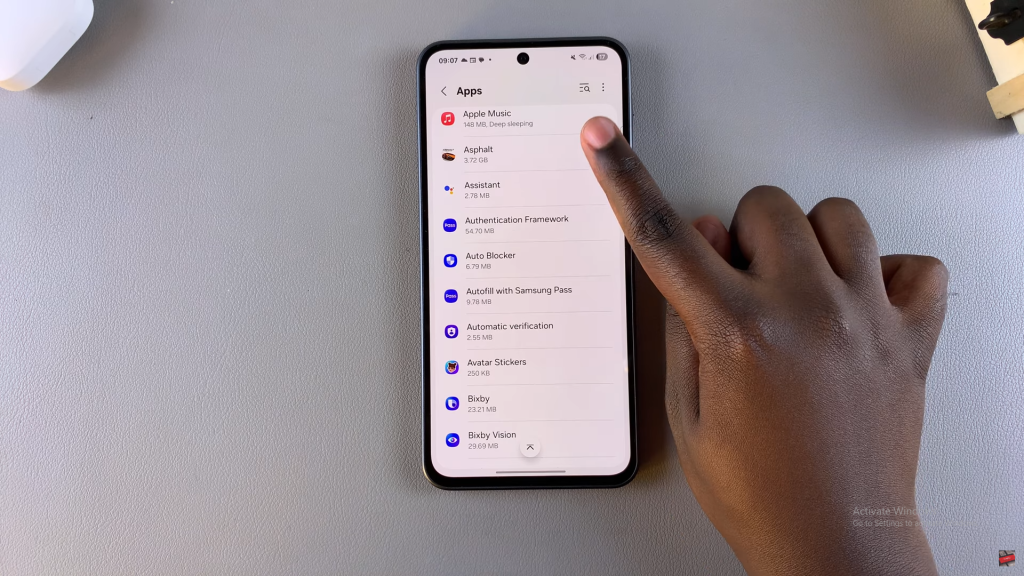
Alternative Method
Long press the app icon on your home screen or app drawer, then tap the “i” icon to open the app info page.
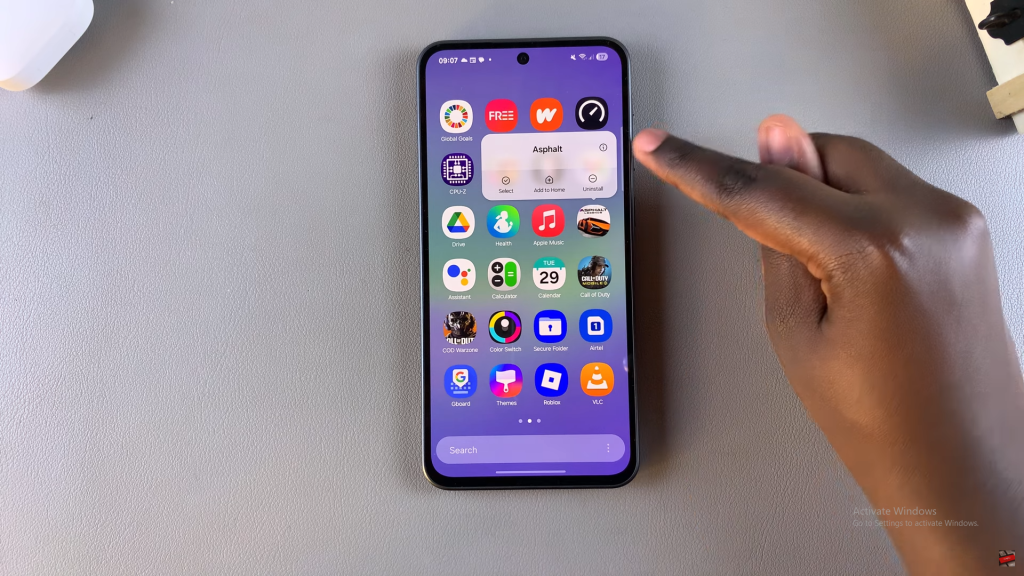
Force Stop the App
In the app info page, look for the Force Stop option. Tap Force Stop and confirm your action.
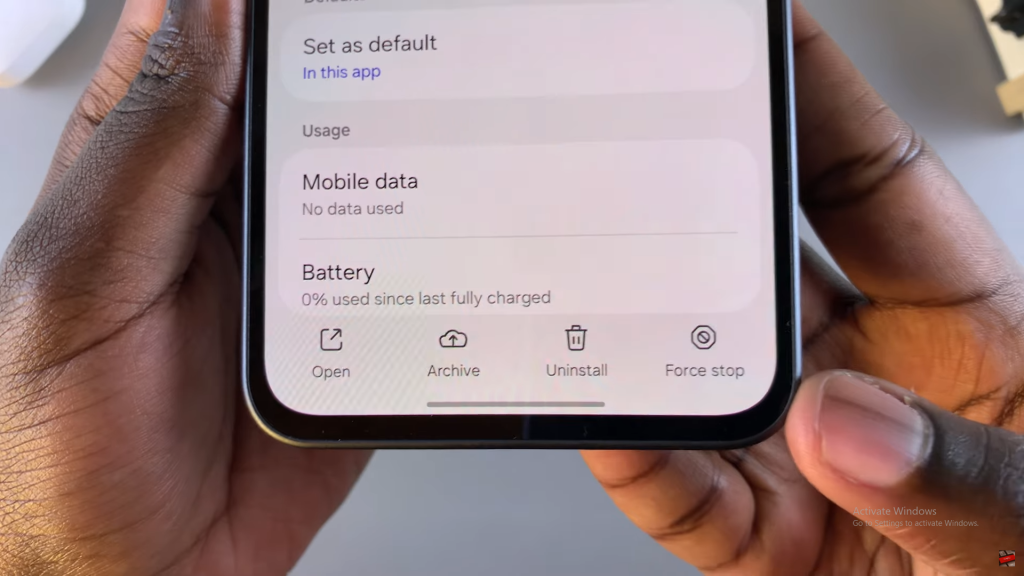
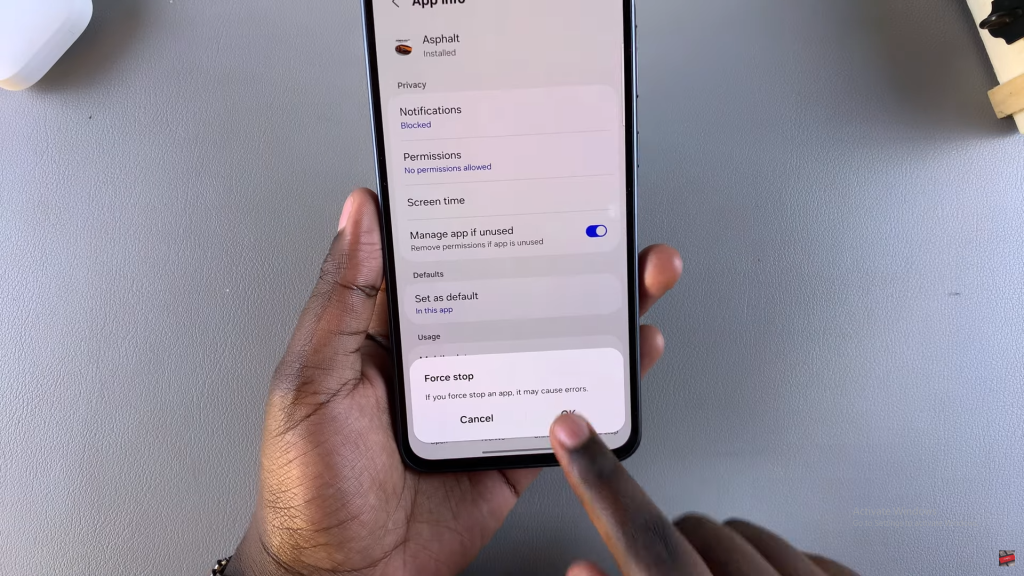
Confirmation
Once confirmed, the Force Stop button will be grayed out, indicating the app has been successfully stopped. You can now reopen the app, and any issues should be resolved.
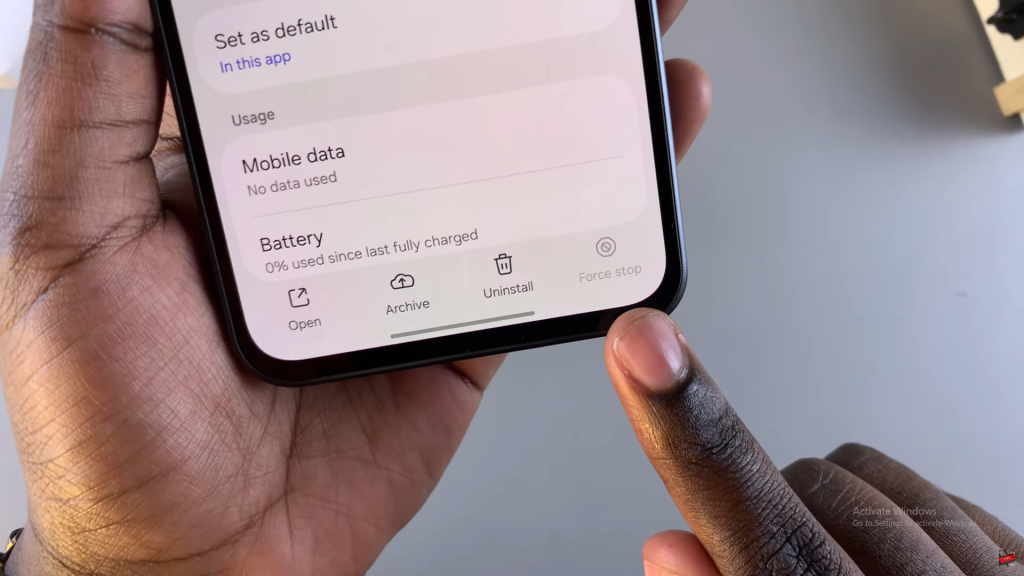
Read:How To Add Analog Clock To Lock Screen Of Samsung Galaxy A36/A56/A26