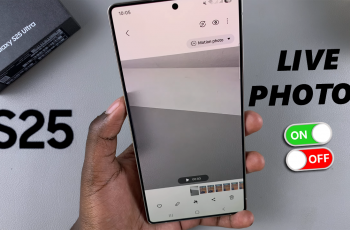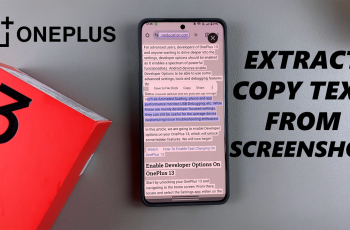Managing duplicate apps can help keep your phone organized and running smoothly. If you’re using a Samsung Galaxy A56, A36, or A26, you might be wondering how to uninstall cloned apps that you no longer need. Cloned apps can take up valuable storage space and sometimes cause confusion, especially when you have identical icons on your home screen.
Thankfully, the process is straightforward once you know where to look. Whether you created these clones for multitasking or social media purposes, knowing how to uninstall cloned apps on Samsung Galaxy A56, A36, or A26 can simplify your app drawer and improve your phone’s usability. This quick adjustment can make a noticeable difference in how efficiently you use your device.
Watch:How To Add Calendar Schedule To Lock Screen Of Samsung Galaxy A36/A56/A26
Uninstall Cloned Apps On Samsung Galaxy A56/A36/A26
Go to Advanced Features
Open the Settings app.
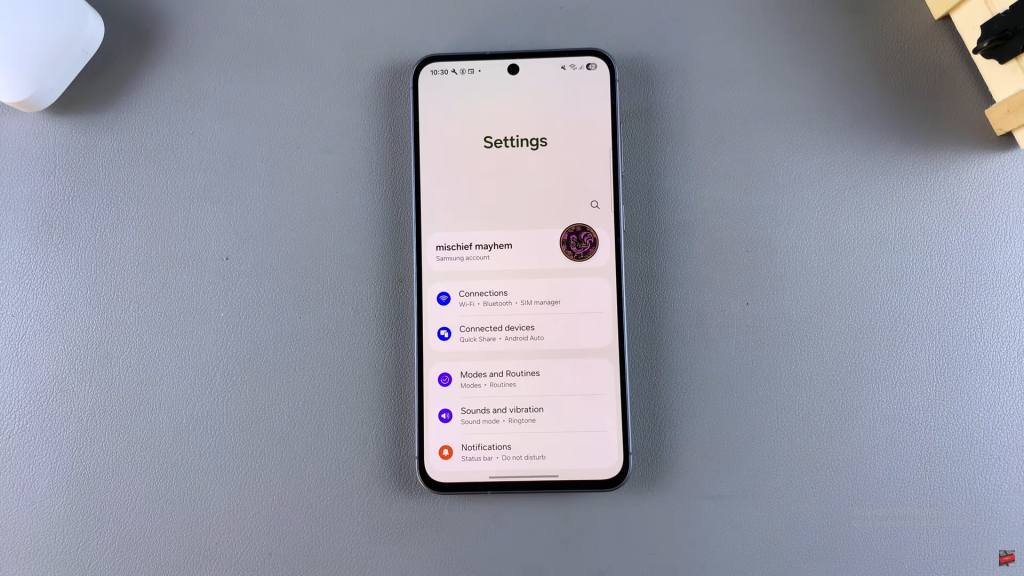
Scroll down and tap Advanced features.
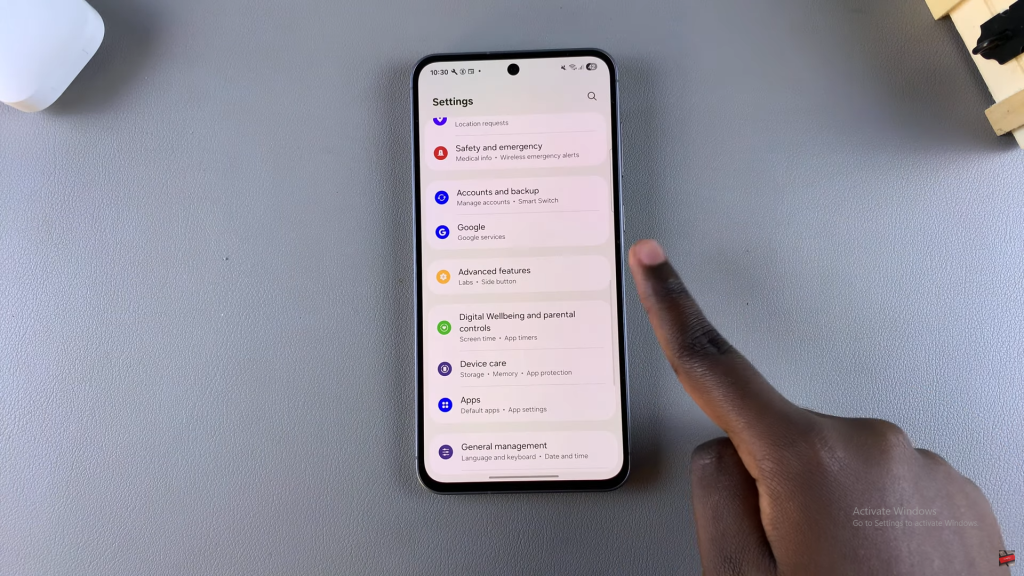
Access Dual Messenger
Tap Dual Messenger to view the list of cloned apps.
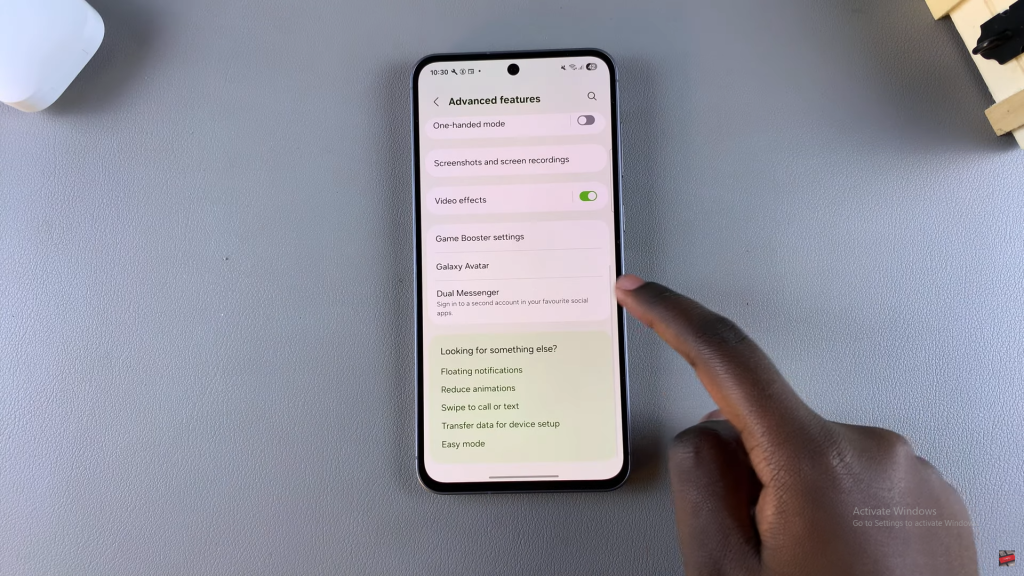
Cloned apps will have a toggle switch next to them.
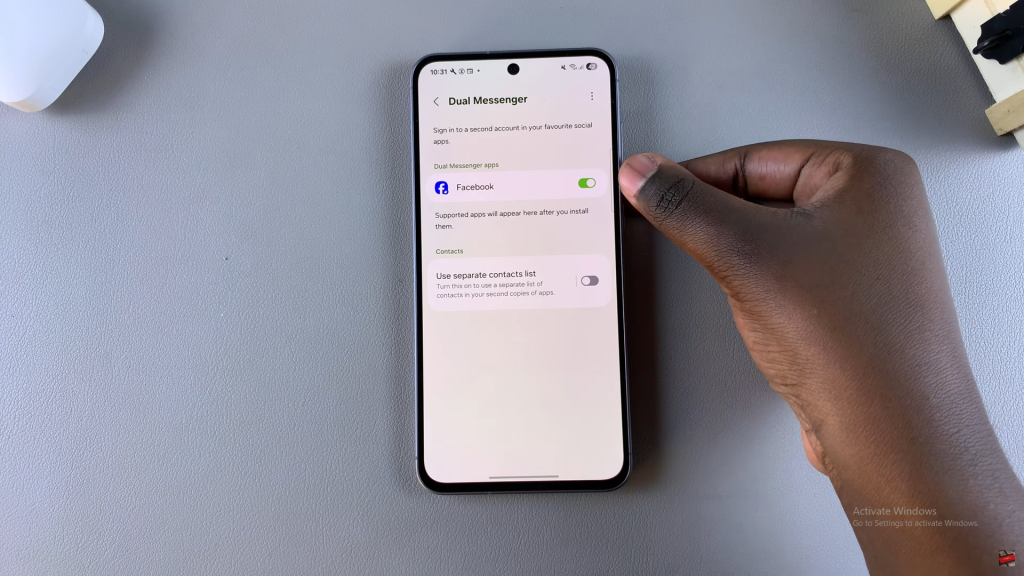
Disable the Clone
Find the app you want to uninstall (e.g., Facebook).
Turn off the toggle switch next to it.
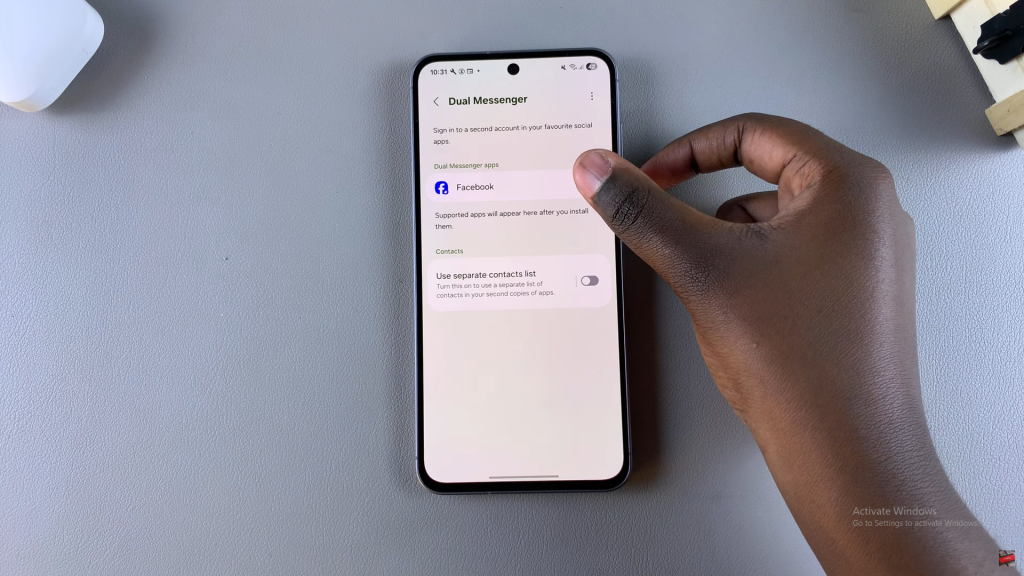
Confirm you want to uninstall the second copy.
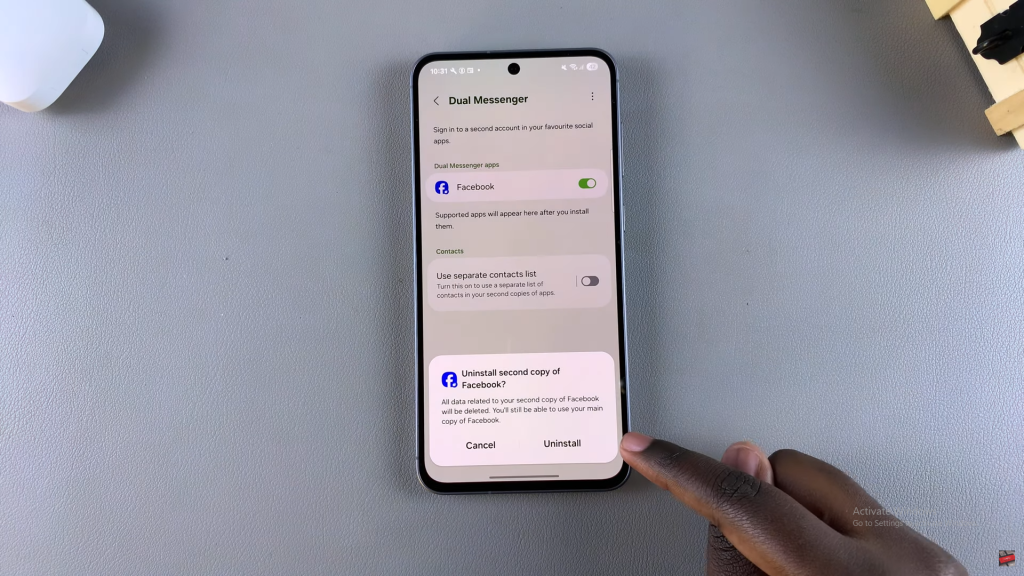
Use the Home Screen Option (Alternative Method)
Find the cloned app icon on your home screen or app drawer.
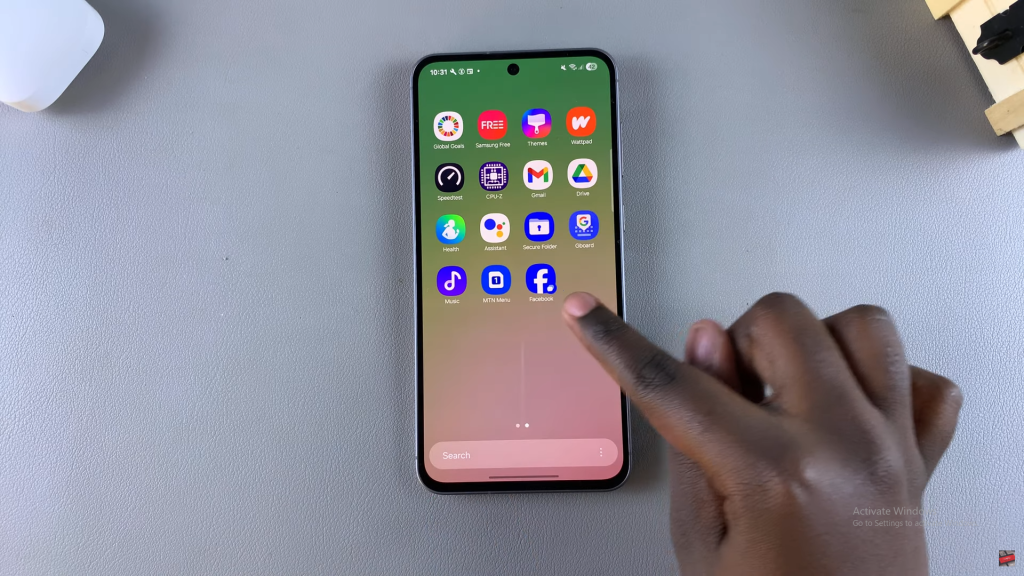
Touch and hold the icon until a menu appears.
Tap Uninstall and confirm the action.
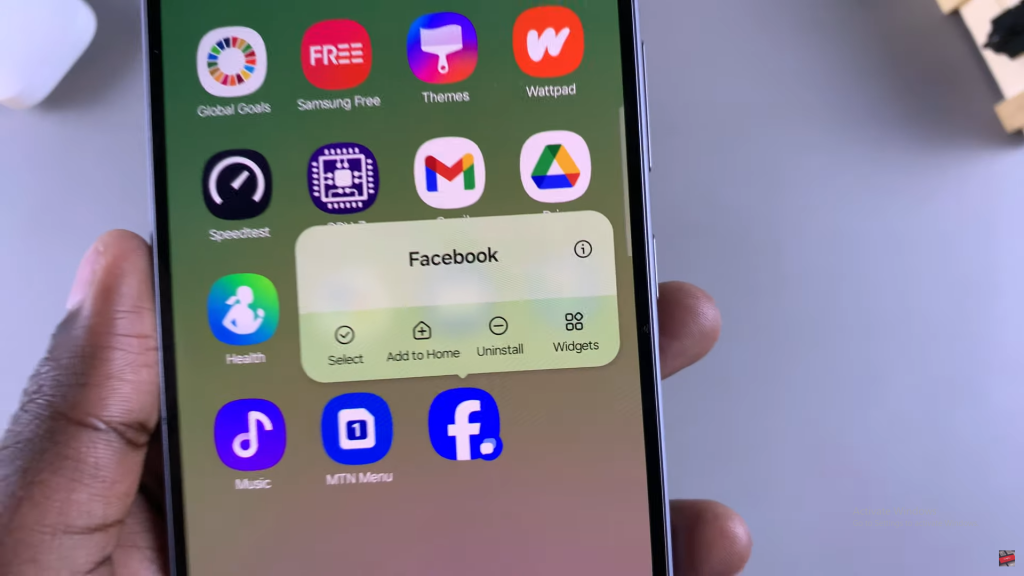
Cloned App Removed
Once confirmed, the second app will be uninstalled.
It will disappear from your phone completely.
Read:How To Add Calendar Schedule To Lock Screen Of Samsung Galaxy A36/A56/A26