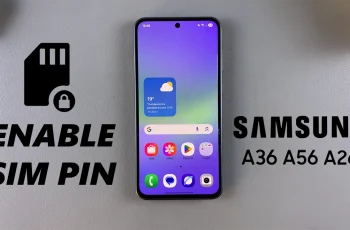Ensure you update your Samsung Galaxy Buds 3 Pro if you wish to avail of the best quality sound and the latest features. Just like any other smart device, your earbuds receive software updates meant to improve performance, fix issues, and incorporate new features
. That may seem small, but in updating your earbuds, you are fundamentally conducting a practice in the service of functionality preservation and efficiency.
In this guide, we’ll walk you through the comprehensive step-by-step process on how to update your Samsung Galaxy Buds 3 Pro.
Also Read: How To Rename Samsung Galaxy Buds 3 Pro
How To Update Samsung Galaxy Buds 3 Pro
First of all, before you do anything, make sure the Galaxy Buds 3 Pro are kept inside their charging case. This is to ensure it has the right amount of power while going through an update process. Then, open the Samsung Wearable app on your phone.
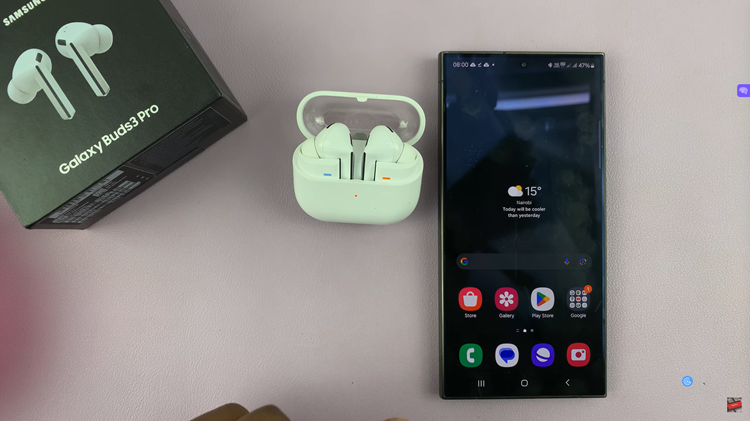
In the settings of the Samsung Wearable app, find the “Earbuds settings” tab. Select the option “Earbuds software update,” and this will direct you to a page that will allow you to see the available updates for the Galaxy Buds 3 Pro. Click on “Download & Install” to update.
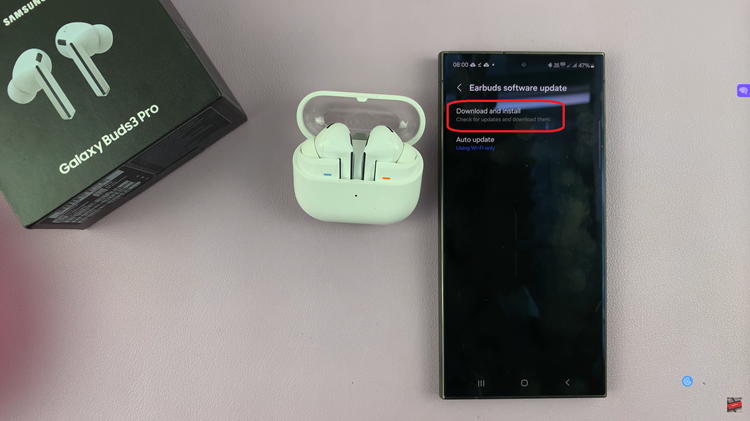
You can keep your earbuds up to date by setting them to automatically update. Navigate back to “Earbuds settings” and tap “Auto Updates.” Tap on your preferred update condition, either “Wi-Fi Only” or “Wi-Fi & Mobile data,” depending on your connectivity preference.
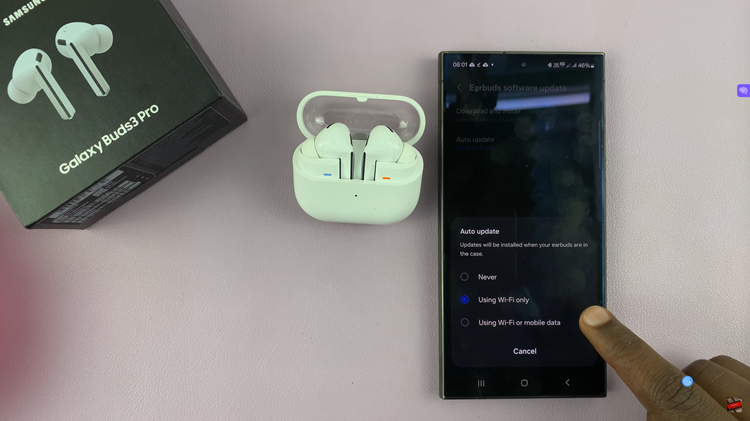
So now, following these steps, you keep your Samsung Galaxy Buds 3 Pro updated with all the upgrades and enhancements in the experience. This way, you’ll ensure optimum functioning and a pleasant listening experience.
Watch: How To Turn 360 Audio ON / OFF On Samsung Galaxy Buds 3 Pro