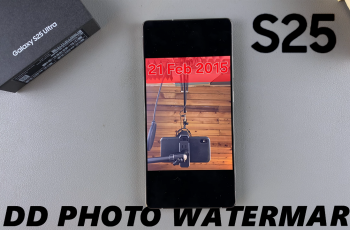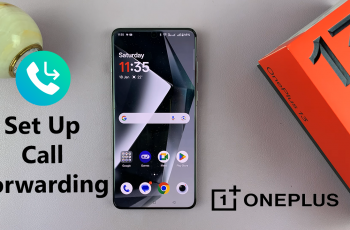Updating your OnePlus Watch 2 is essential to ensure you have the latest features, improvements, and security updates.
This guide will walk you through the process step-by-step, making it easy for you to keep your smartwatch up-to-date.
Before diving into the update process, it’s important to understand why you should keep your OnePlus Watch 2 updated:
New Features: Updates often bring new features and enhancements that improve the overall functionality of your watch.
Bug Fixes: Updates fix bugs and glitches that may be present in the current version of the software.
Security Improvements: Regular updates include security patches that protect your device from vulnerabilities.
Performance Enhancements: Updates can optimize the performance of your watch, making it run smoother and more efficiently.
Read: How To Create Custom Workout On OnePlus Watch 2
Update OnePlus Watch 2
First, connect your OnePlus Watch 2 to a charger. Make sure the watch is charging. Ensure your watch has at least 50% battery life. It’s best to have it fully charged to avoid any interruptions during the update process.

Also, ensure you have a stable Wi-Fi network to download the update files without any issues.
Press the top side button on the OnePlus Watch 2 to access the apps screen. Here, scroll through and select the Settings icon. You can also swipe down from the top of the screen to open the Quick Settings panel. Tap on the gear icon to enter the Settings menu.
Scroll down through the settings options until you find System Updates. Tap on it.
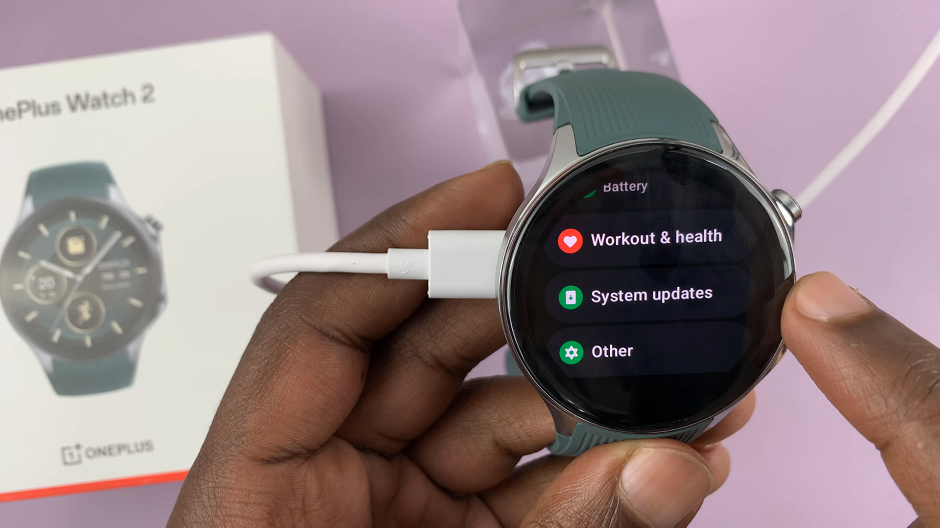
Once you tap on System Updates, the watch will begin downloading the updates. You should see the download progress on the watch. Be patient as you wait for the download to complete.
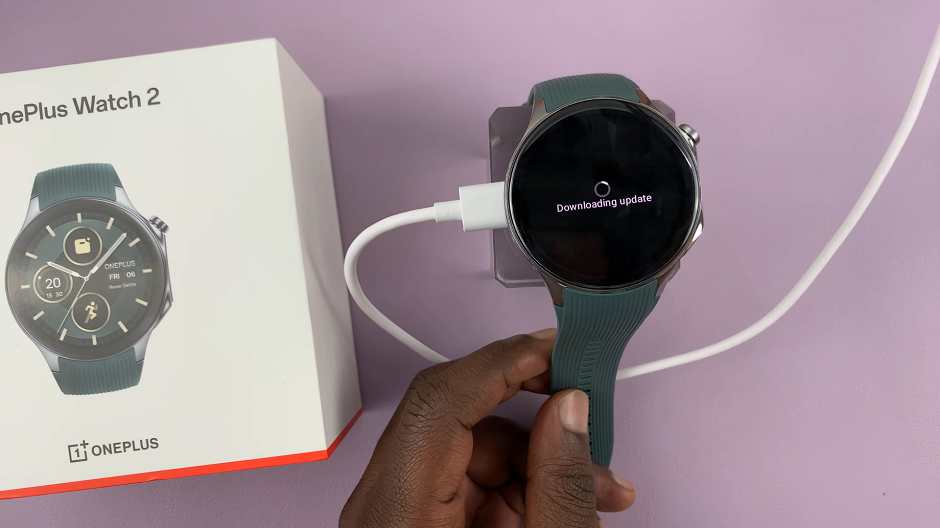
After the download completes, the installation will begin. The watch will restart to apply the downloaded updates. This may take a few moments.
Troubleshooting Common Issues
Update Fails to Download: Ensure your phone has a stable internet connection and enough storage space. Restart the OnePlus Health app and try again.
Installation Fails: Restart both your watch and your phone, then attempt the installation process again.
Watch Not Connecting to Phone: Ensure Bluetooth is enabled on your phone and that the OnePlus Health app has the necessary permissions. If the problem persists, try unpairing and then re-pairing your watch.
Keeping your OnePlus Watch 2 updated is crucial for enjoying the latest features and maintaining optimal performance. By following this guide, you can easily update your smartwatch and ensure it remains secure and efficient. Regularly checking for updates and performing them as needed will help you get the most out of your OnePlus Watch 2.
Watch: How To Close Games On Nintendo Switch | Quit Games On Nintendo Switch