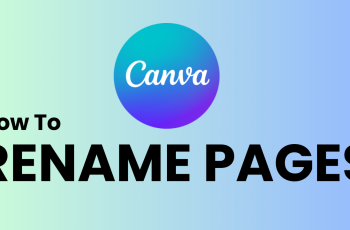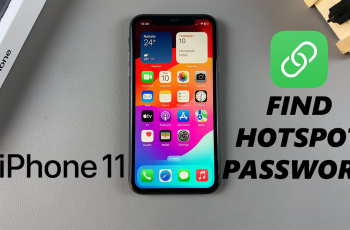The OnePlus 13 is fully loaded with advanced features that let you customize every inch of your device. One of the best features of the OnePlus series is the Always ON Display, which lets you keep important information visible on your screen even when it’s turned off.
By default, the AOD clock is on digital style; you can change it into an analog clock if you want it to look classy or fancy. This customization not only adds personal charm to your phone but also enhances the aesthetic look of your phone.
In this tutorial, we will walk you through the easy steps to change your Always ON Display clock to analog on your OnePlus 13. So if you’re ready to personalize your OnePlus 13 and make your Always ON Display stand out, let’s dive right in!
Watch: How To Enable Double Tap To Lock Screen On OnePlus 13
Change Always ON Display Clock To Analog On OnePlus 13
Begin by unlocking your OnePlus 13 and accessing the home screen. Then, find & select the Settings app from home screen or app drawer. Now, scroll down and find the ‘Wallpapers & Style‘ option. Tap on it to proceed.
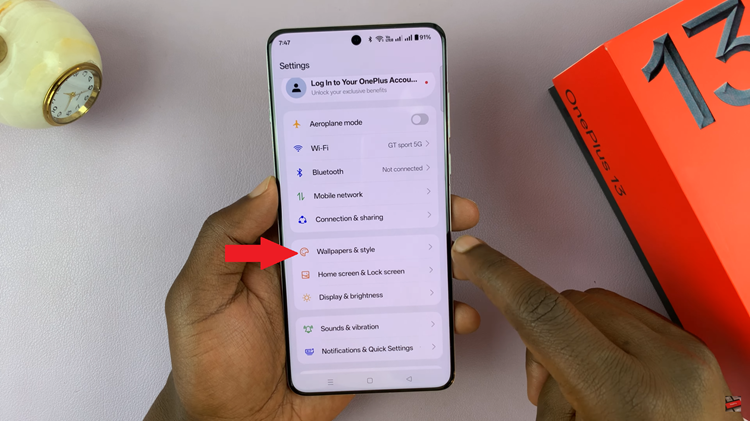
Following this, scroll down and select the ‘Always ON Display‘ option within the wallpaper settings.
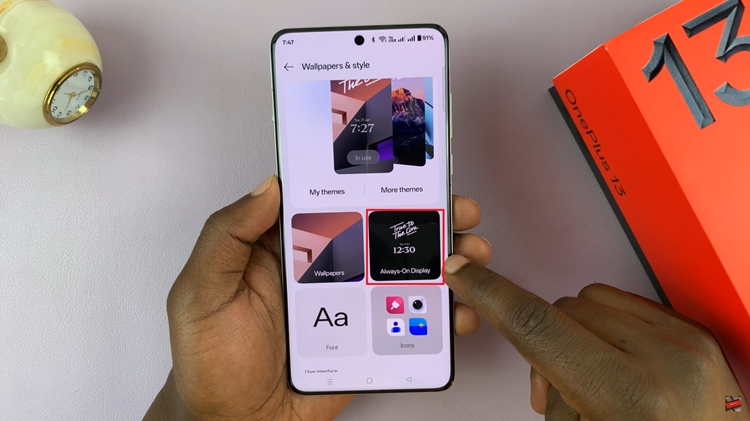
From here, ensure you select the ‘Classic‘ option under the Always On Display mode.
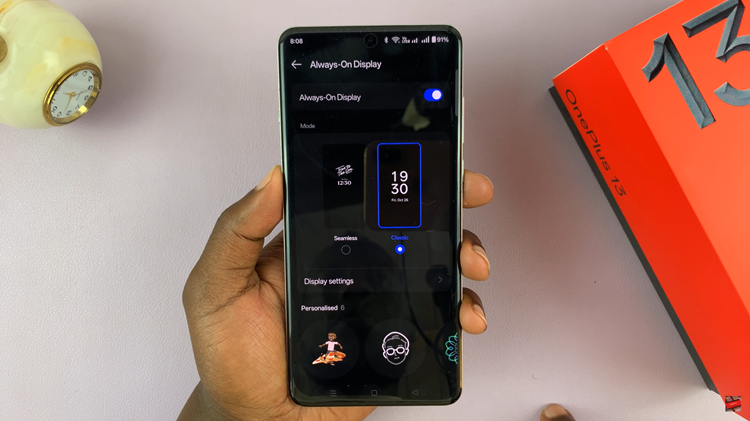
At this point, scroll down and find the ‘System‘ section. Then, swipe to the left and locate the ‘Analogue Clock‘ option. Tap on it to proceed.
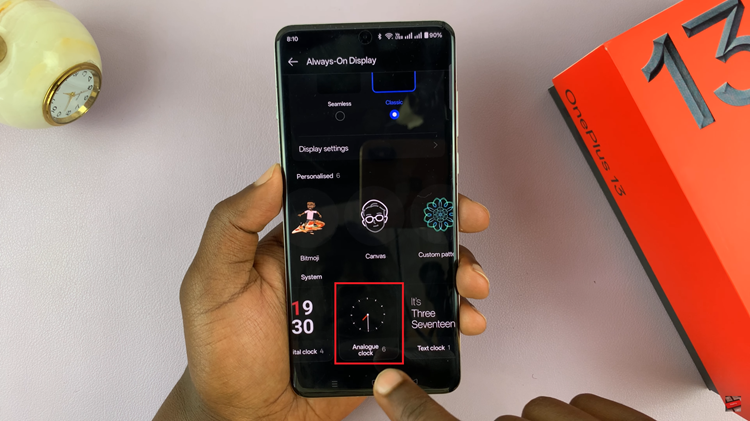
Subsequently, you’ll see a couple of available options you can choose from. Select the desired style you prefer, customize the color of the clock, and once done, tap on ‘Apply‘ to save changes. You can lock your phone and you can see the changes have been applied on your device.
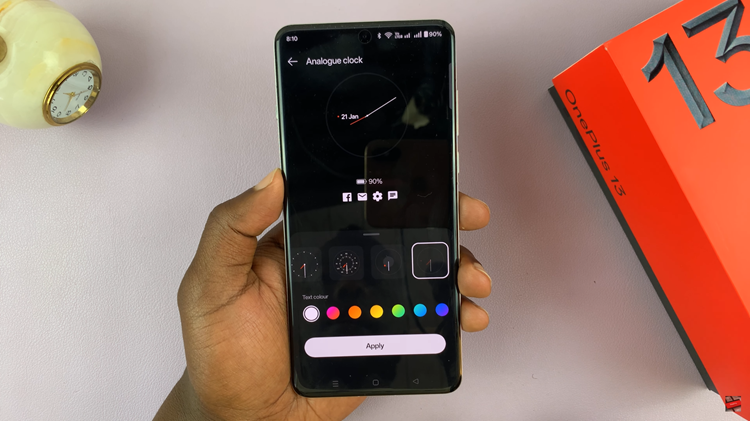
Changing the Always ON Display clock to an analog style on your OnePlus 13 is a simple yet effective way to personalize your device and give it a unique touch. By following the steps outlined in this guide, you can easily switch from the default digital clock to a classic analog clock, enhancing both the functionality and aesthetics of your phone.
Read: How To Turn OFF (Disable) Call Forwarding On OnePlus 13