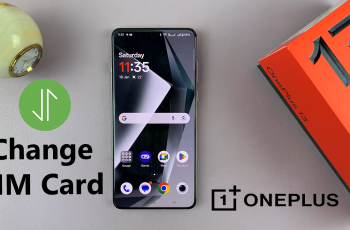Unmounting or ejecting an SD card from your Samsung Galaxy A06 is an essential process for protecting your data and ensuring the card’s longevity. When you properly unmount the SD card, your device finishes all read and write operations, which helps prevent file corruption and data loss. This step is particularly important if you’ve been transferring files or using apps that rely on the SD card for storage.
In this guide, we will explain how to unmount/eject an SD card from Samsung Galaxy A06 in just a few simple steps. Following these easy instructions will allow you to safely remove your SD card without risking any damage to your files or the card itself. Whether you’re new to this process or looking for a quick refresher, knowing how to unmount your SD card is crucial for maintaining your device’s performance and safeguarding your data.
Watch:How Unmount /Eject USB Flash Drive From Samsung Galaxy A06
Unmount/Eject SD card From Samsung Galaxy A06
Step 1: Open the Files App
Start by opening the “Files” app on your phone.
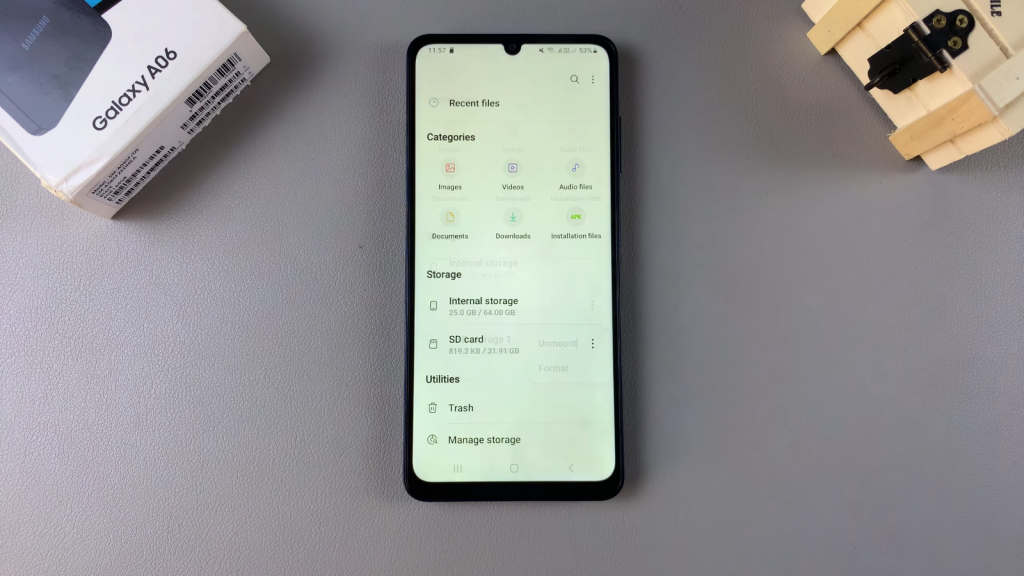
Step 2: Locate Your SD Card
Next, find your SD card in the “Storage” section.
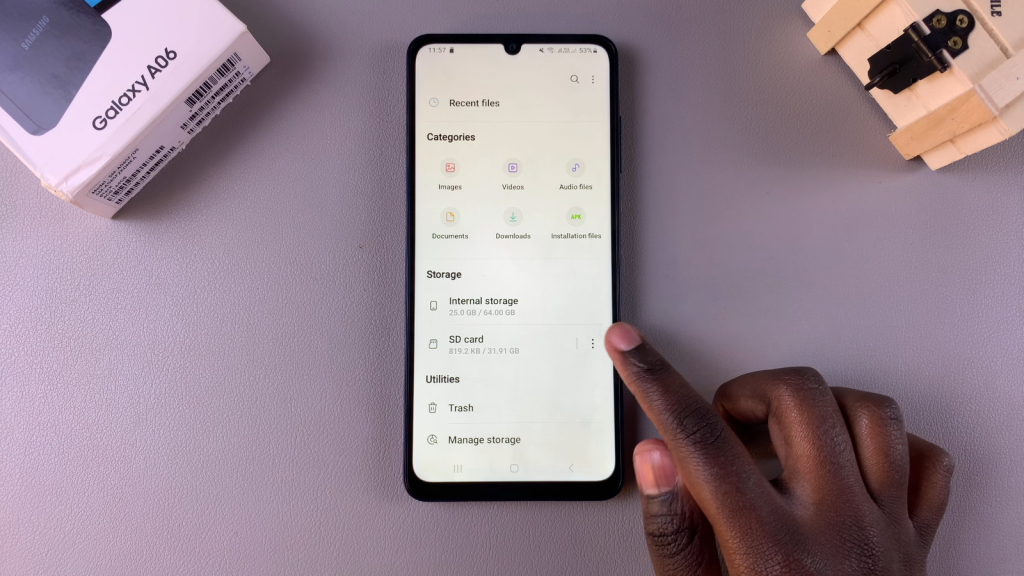
Step 3: Unmount the SD Card
To unmount it, tap the three dots next to the SD card. Then, select “Unmount” from the menu.
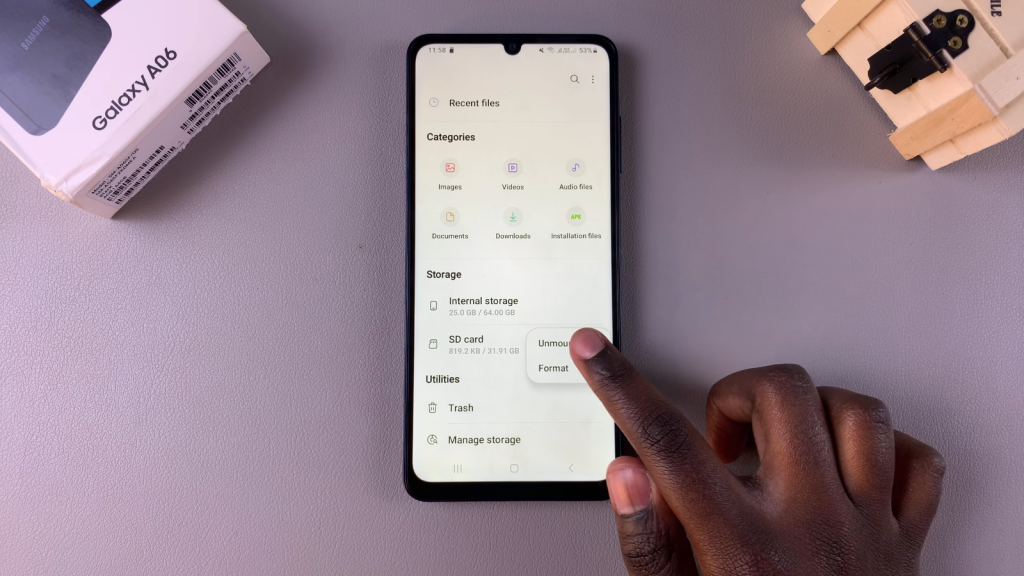
Step 4: Confirm Unmounting
After unmounting, you can safely remove the SD card from your phone. This way, you won’t cause any problems for the files stored on it.
Read:How Unmount /Eject USB Flash Drive From Samsung Galaxy A06