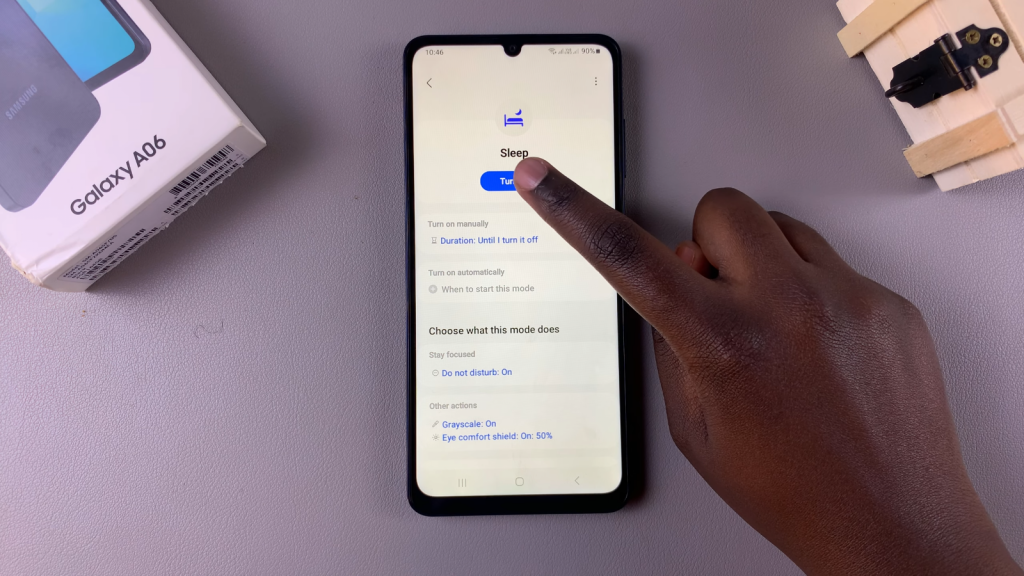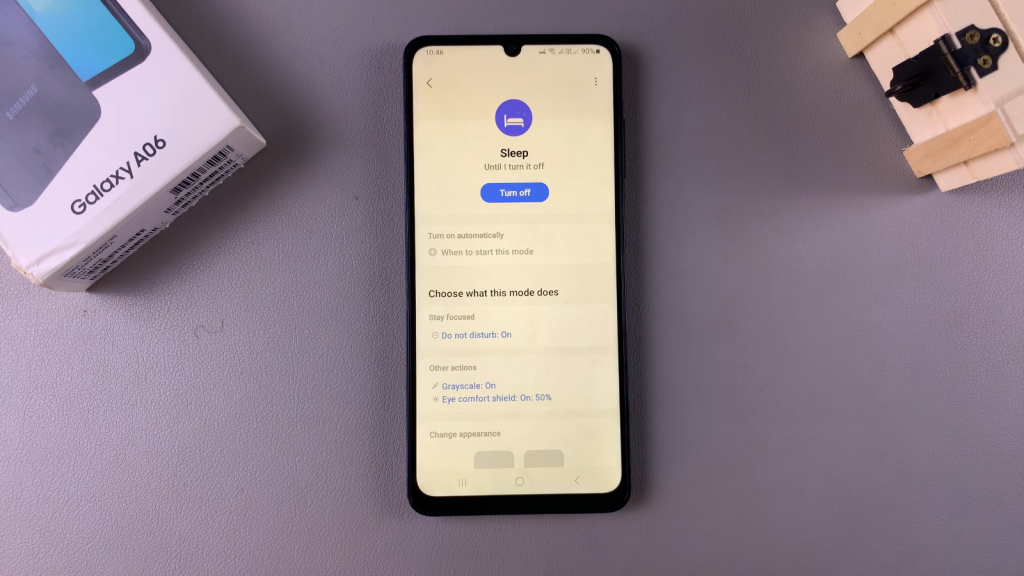Turning sleep mode on or off on your Samsung Galaxy A06 is an easy way to manage your device’s display settings and conserve battery life. Sleep mode helps save energy by automatically dimming or turning off the screen after a set period of inactivity, allowing you to extend your device’s battery life. Conversely, you might want to turn it off to keep your screen active for longer periods, especially when reading or using certain apps.
In this guide, we will walk you through how to turn sleep mode on/off on Samsung Galaxy A06. With just a few simple steps, you can customize your sleep settings to fit your usage preferences. Whether you prefer a quick timeout to save battery or want to keep your screen awake while you work, this guide will help you easily adjust your sleep mode settings.
Watch:How Unmount/Eject SD card From Samsung Galaxy A06
Turn Sleep Mode On/ Off On Samsung Galaxy A06
Step 1: Open the Settings App
Begin by opening the “Settings” app on your phone.
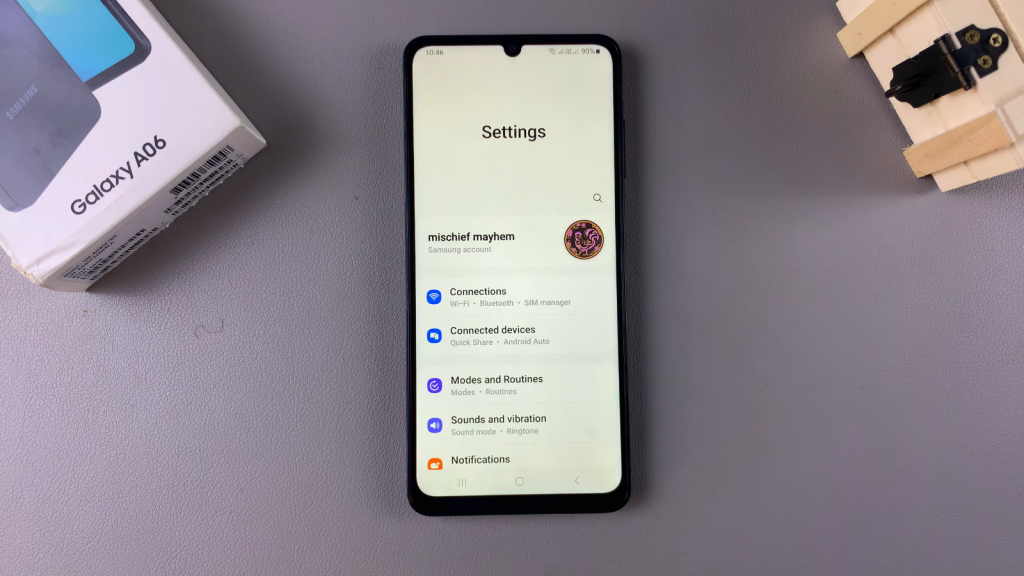
Step 2: Select Modes and Routines
Next, select the “Modes and Routines” option.
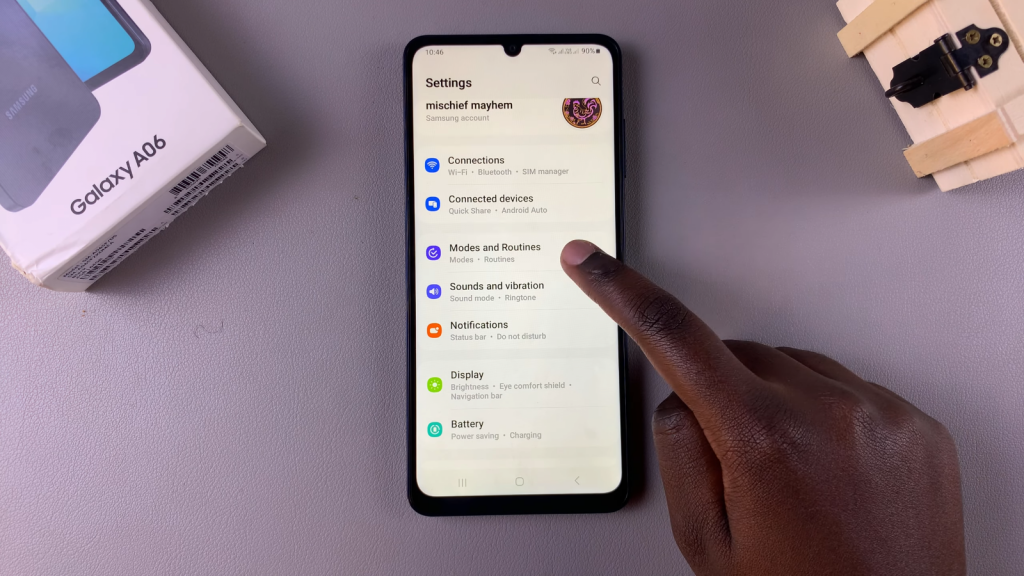
Step 3: Access Sleep Settings
From here, tap on “Sleep.” You should see a button at the top to turn sleep mode on or off.
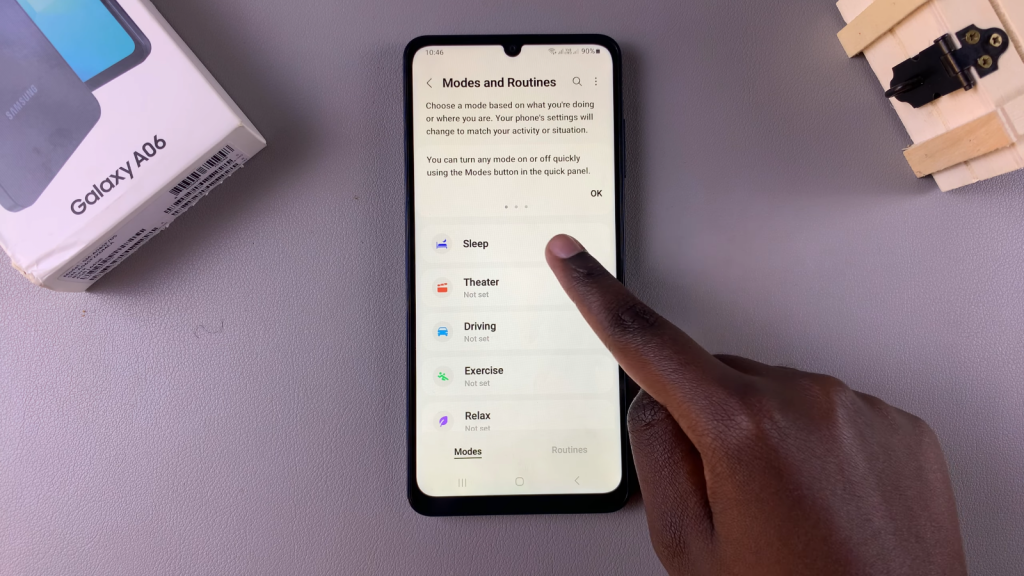
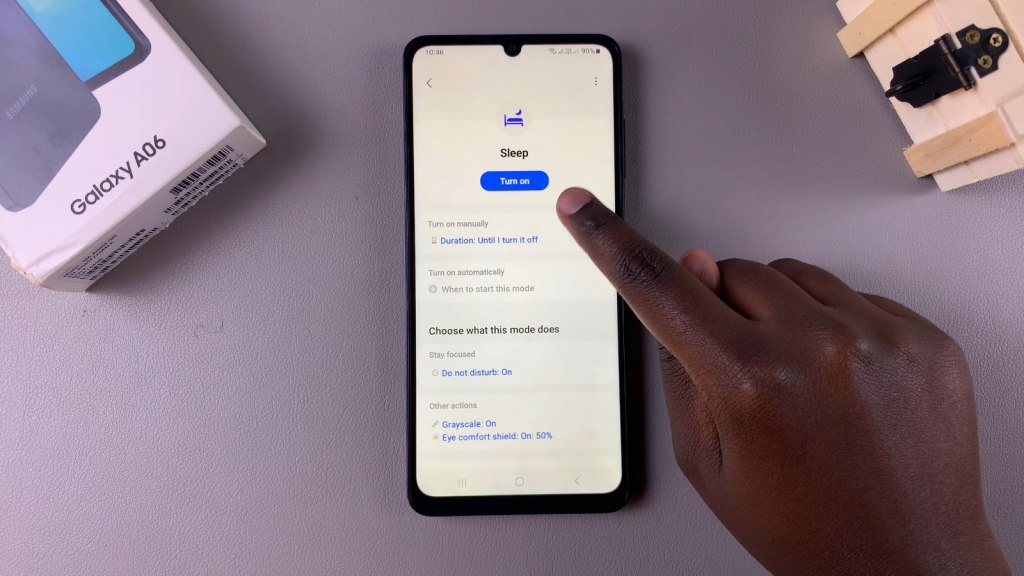
Step 4: Turn Sleep Mode On/Off
To enable sleep mode, simply tap the button. You’ll notice that sleep mode is activated, and a bed icon will appear in the status bar. Conversely, if you want to turn it off, tap the “Turn Off” button. You can confirm that sleep mode is disabled by checking the status bar; the sleep icon will no longer be there.