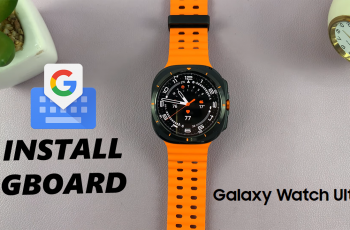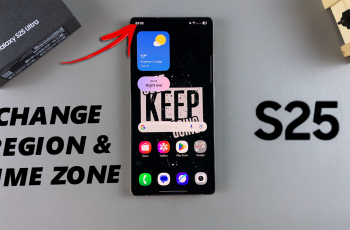In this article, we’ll cover different methods to uninstall apps from your iPhone 11. Over time, it’s easy to accumulate apps that you no longer use. These apps take up valuable storage space, clutter your home screen, and may even slow down your device.
Uninstalling apps on your iPhone 11 is a simple and effective way to free up storage space, declutter your home screen, and improve your device’s performance.
Also, if you’re trying to make room for new apps, reduce distractions, or just keep your phone organized, removing unwanted apps is a quick process.
Read: How To Disable Silence Unknown Callers On iPhone 11
Uninstall Apps On iPhone 11
When it comes to removing apps, you can do it readily from the home screens or from the app library. We’ll go through each way in a bit of detail.
Uninstall App from Home Screen
To start, unlock your iPhone 11 with Face ID or your passcode. Scan through your apps to find the one you wish to uninstall from the Home screen.
Once you find the app, tap and hold on the app icon until it displays its edit options. Choose the Remove App option.
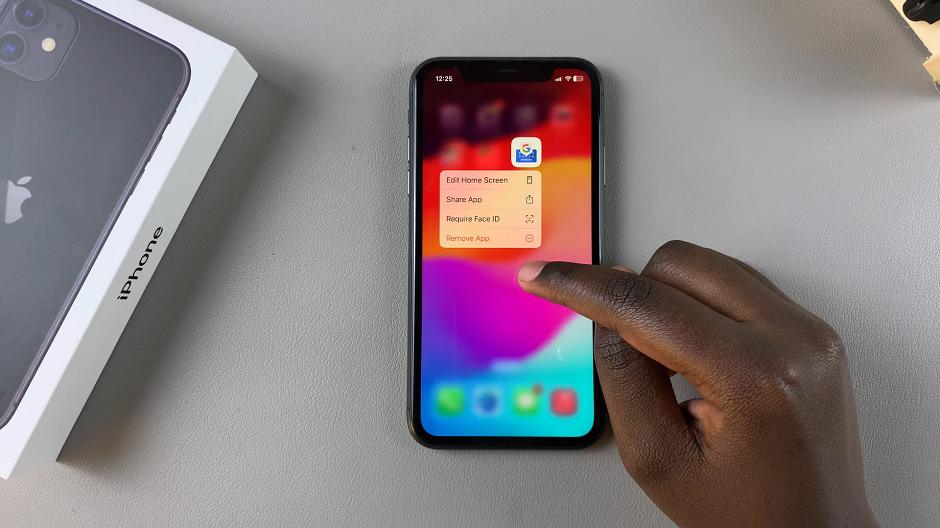
A dialog box will appear with two options, Delete App or Remove from Home Screen. Select the Delete App option. A confirmation dialog will appear, asking if you want to delete the app and its data.
Tap on Delete to proceed with the uninstallation. The app will immediately disappear from your home screen or app drawer.
Repeat this process for all the apps you wish to remove
Uninstall App From App Library
If you’re on the App Library, tap and hold on the app you want to remove. From the resulting options, choose Delete App.
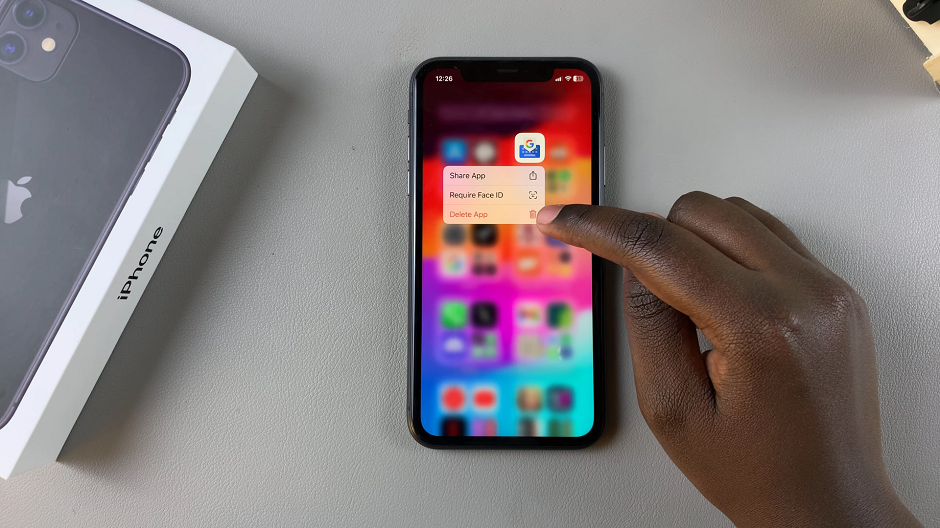
Tap on Delete from the resulting dialog box, to proceed with the uninstallation. The app will immediately disappear from your app library.
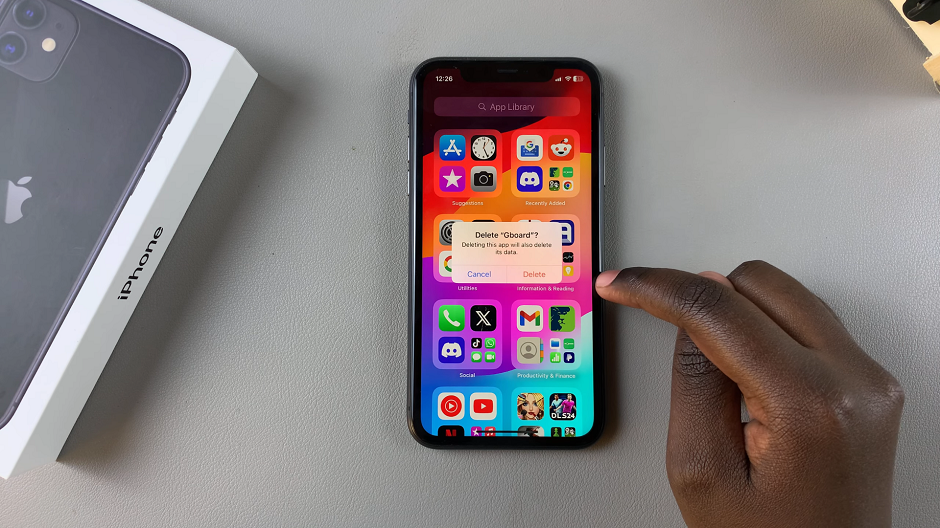
Repeat this process for all the apps you wish to remove