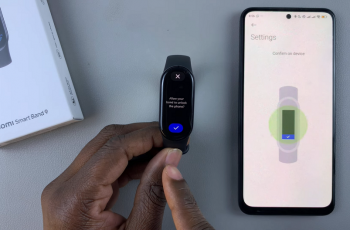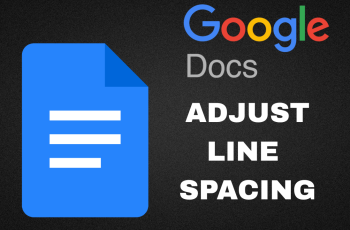In this guide, we’ll walk you through how to close background running apps on the iPhone 11. Your iPhone is a powerful device, capable of running multiple apps at once.
However, when too many apps are left open in the background, it can affect your phone’s performance and drain your battery faster than usual. Closing background apps is a quick and easy way to ensure your iPhone runs smoothly and lasts longer throughout the day.
Although iOS is designed to manage background apps efficiently, sometimes apps continue to run or refresh data in the background, which can drain battery life, slow down performance and cause apps to freeze or crash. By closing unused apps, you can help prevent these issues and improve your overall iPhone experience.
Watch: Enable Color Filters On iPhone 11
Close Background Running Apps On iPhone 11
To start, access the multitasking interface to view all your open apps. Simply swipe up from the bottom of the screen and pause in the middle of it, then release. This action will bring up the multitasking interface, displaying a carousel of app previews.
Once you’re in the multitasking interface, you’ll see all the apps currently running on your iPhone. To close an app, simply swipe up on its preview card.
You can also swipe up on multiple apps to close them simultaneously. Do this for all the apps running in the background.
After closing all the apps, you will be returned to the home screen. Your apps are now closed, freeing up system resources and improving performance.
Now, whenever you try to access the multitasking interface, it won’t open if there are no apps running in the background.