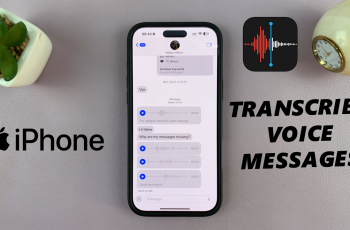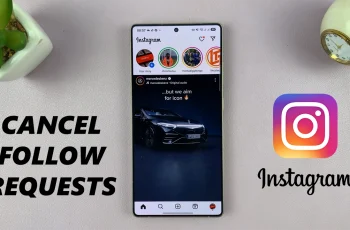Keeping your iPhone secure is more important than ever, especially in the event of theft. With iOS 17.3 and later, Apple has introduced a powerful security feature called Stolen Device Protection to safeguard your sensitive data and prevent unauthorized access.
In this guide, we’ll walk you through how to enable the stolen device protection feature on your iPhone and explain how it enhances your iPhone’s security.
Stolen Device Protection is an advanced security feature that adds extra layers of authentication when performing certain high-risk actions, such as changing your Apple ID password, accessing saved passwords, or disabling Find My iPhone. This protection ensures that even if someone knows your passcode, they won’t be able to make critical changes without biometric authentication (Face ID or Touch ID).
Enabling Stolen Device Protection offers several key benefits:
Enhanced Security: Prevents thieves from changing your Apple ID password or accessing personal data.
Additional Verification: Requires Face ID or Touch ID for sensitive operations, reducing the risk of unauthorized access.
Protection in Unfamiliar Locations: Some security changes require a security delay when you’re away from familiar places, making it harder for thieves to act quickly.
Watch: Turn ON NFC On iPhone
Turn ON Stolen Device Protection On iPhone
First, ensure your iPhone is updated to iOS 17.3 or later. Go to Settings —> General —> Software Update to make sure.
Under Settings and tap on Face ID & Passcode (or Touch ID & Passcode). You will be prompted to enter your device passcode. Enter it.
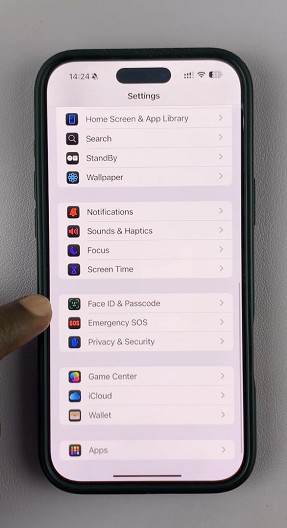
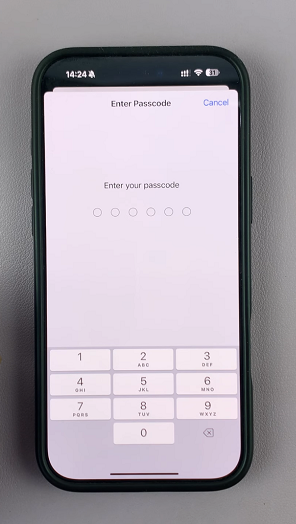
Enable Face ID or Touch ID, if it is not enabled. Stolen Device Protection requires biometric authentication. If you don’t see Stolen Device Protection, you may need to set up Face ID or Touch ID first.
Scroll down and tap Stolen Device Protection. It is turned OFF by default.
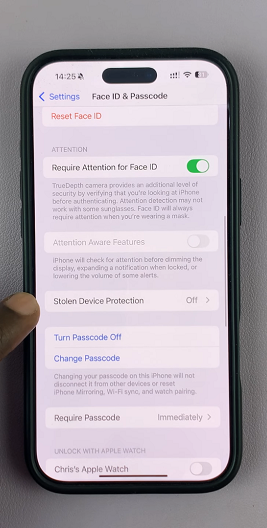
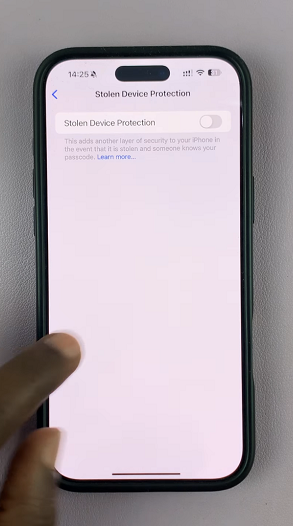
Turn ON Stolen Device Protection. Simply toggle ON the switch next to it. Once you do, two options will appear. Do one of the following:
Use Stolen Device Protection when you’re away from home or work: Tap Away from Familiar Locations. A delay will be required when you’re not at a familiar location, to change security settings.
Use Stolen Device Protection everywhere: Tap Always.
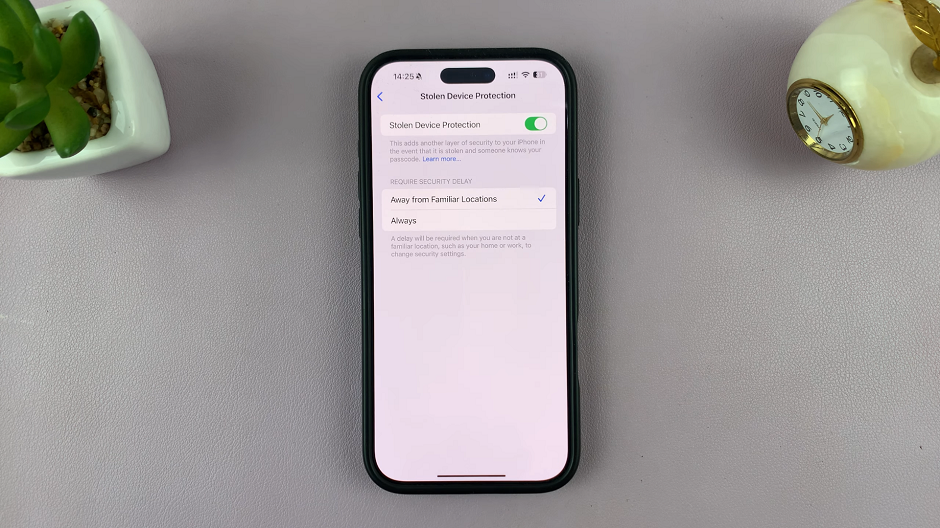
How It Works
Once enabled, your iPhone will require Face ID or Touch ID for the following actions:
Changing your Apple ID password.
Updating security settings such as Find My iPhone or Passcode.
Accessing saved passwords in iCloud Keychain.
Making significant security changes when in an unfamiliar location (with a mandatory delay for extra protection).