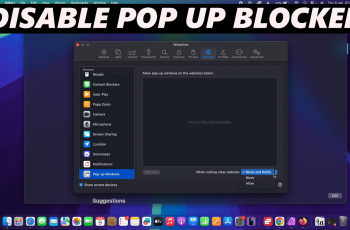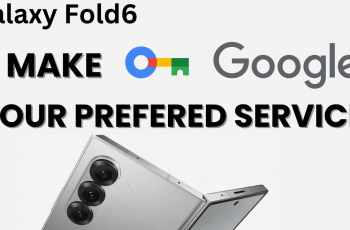Samsung Galaxy Watch Ultra brims with features. It distinguishes itself a great deal from others in the smartwatch sector. The device satisfies with its support for assorted applications. It is compatible with alternative keyboards. One option is Gboard, also known as Google Keyboard.
Gboard prides itself on its easy-to-use design. It can infer text in advance. The keyboard software has an impressive interlink with various Google services. Given its features, it remains the favored pick for many users.
When aiming to upgrade your texting experience on the Samsung Galaxy Watch Ultra consider Gboard. Installing Gboard serves as great potential. This article is your guiding light. It details how to effectively install Gboard (Google Keyboard) on the Samsung Galaxy Watch Ultra.
Watch: How To Enable Automatic Updates On Samsung Galaxy Watch Ultra
Install Gboard (Google Keyboard) On Samsung Galaxy Watch Ultra
Begin by accessing the Google Play Store on your Galaxy Watch Ultra. Swipe up from the watch face to access the app’s screen, then, find the Google Play Store icon. Tap on it to proceed.
Then, utilize the search function and search for Google Keyboard (Gboard). From the search results, tap on the app details and then tap on “Install.” Conversely, allow the app to be installed on your watch.
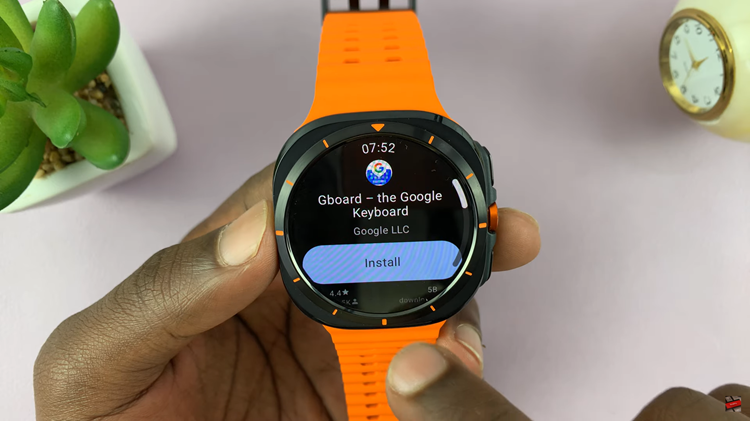
Once installed, you’ll need to enable it on your watch. Head to Settings, then find the “General” option and select it. From here, scroll down and select “Input.”
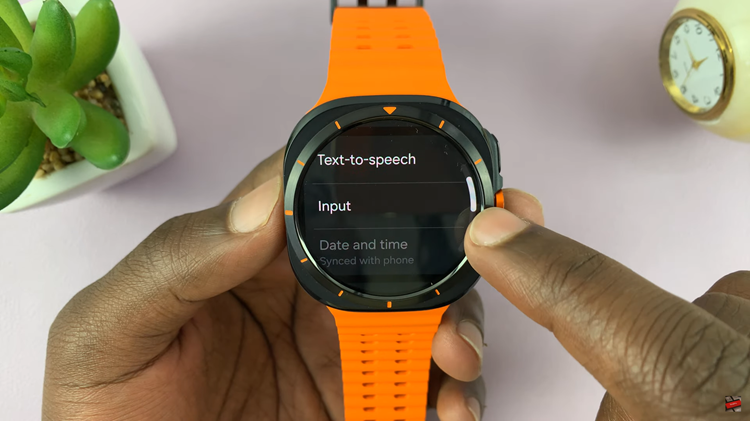
At this point, tap the “Keyboard list & default,” then find the “Default Keyboard” option and select it. From the list of options, tap on “Gboard” to set it as your default keyboard. Once done, Gboard will be used whenever you type.
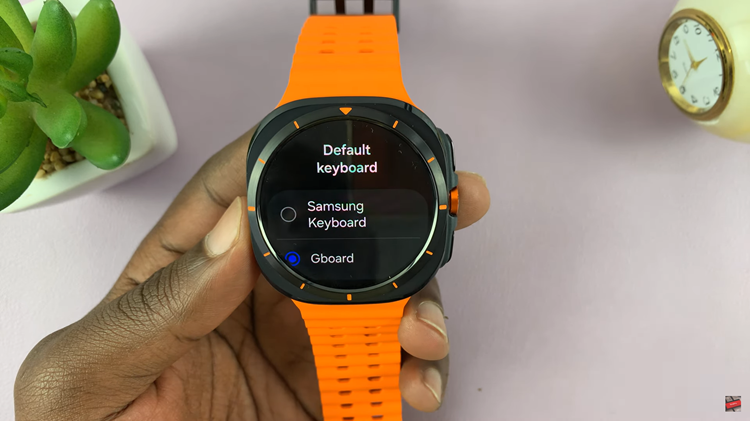
It’s essential to install Gboard. This will make your typing interface more efficient and user-friendly. Gboard provides numerous features. They help improve your experience of operating a smartwatch.
Read: How To Enable & Disable Wrist Detection On Samsung Galaxy Watch Ultra