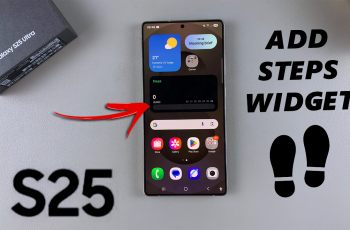Wearable technology is becoming more fashionable each time and there are new devices we can wear to eventually receive an improved lifestyle. The Samsung Galaxy Watch Ultra is an excellent case in point, delivering a wealth of features designed to keep you linked up, fit, and entertained.
As with any smartwatch, one important thing to monitor is the battery health. This way, you make sure the Galaxy Watch Ultra battery can handle your day and nothing unplanned happens if it suddenly runs out of juice.
As a result, in this post, we’ll show you how to check the battery capacity on your Samsung Galaxy Watch Ultra so that nothing takes you by surprise or out of battery.
Watch: How To Enable Location Services On Samsung Galaxy Watch Ultra
Check Battery Capacity On Samsung Galaxy Watch Ultra
Begin by accessing the Settings app on your Samsung Galaxy Watch Ultra. To do this, access the watch face on the Galaxy Watch Ultra, then swipe up from the bottom to access the app’s menu. From here, find the Settings app and tap on it to proceed.
Then, scroll down and find the “About Watch” option within the settings page. From here, scroll down and find the “Battery Information” setting. Tap on it to proceed.

Subsequently, find the “Battery Capacity” option. Here, you’ll see the battery capacity of the Samsung Galaxy Watch Ultra. Once done, simply exit the settings page.

By following the steps above, you can easily check your watch’s battery capacity and take appropriate measures to optimize its lifespan.
Read: How To Check Available Storage Space On Samsung Galaxy Watch Ultra