Near Field Communication (NFC) is a powerful feature on iPhones that allows you to make contactless payments, scan NFC tags, and quickly share information. If you’re wondering how to turn on NFC on your iPhone, this guide will walk you through the steps.
Unlike some Android devices that have a manual NFC toggle in the settings, iPhones do not require you to turn NFC on or off manually. Instead, NFC is always enabled on compatible iPhones and activates automatically when needed.
On your iPhone, NFC is normally ON by default. However, if your NFC isn’t working for some reason, don’t worry. You can force activate NFC easily.
Which iPhones Support NFC?
Apple introduced NFC with the iPhone 6, primarily for Apple Pay. However, newer models offer expanded NFC functionality, including tag scanning and background NFC reading. The following devices support NFC:
iPhone 6 and later – Supports NFC for Apple Pay.
iPhone 7 and later – Supports third-party NFC tag reading via apps.
iPhone XS and later – Supports background NFC tag reading without needing an app.
Read: How To Transfer Photos & Videos From iPhone To External Hard Drive
Turn ON NFC On iPhone
First, launch the Shortcuts app. You can find the Shortcuts app on the home screen or simply swipe up and use the search function to find it. Ensure you’re on the Automation tab and tap on New Automation.
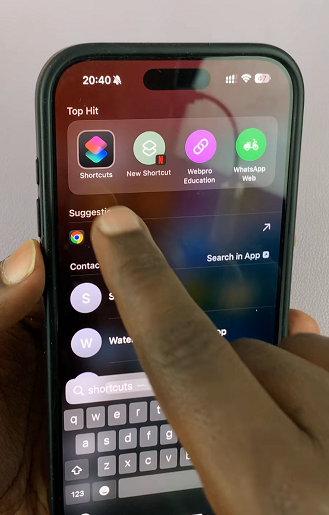
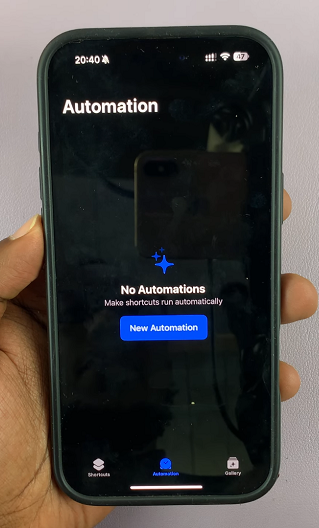
Scroll down and select NFC. You can also use the search bar to find it. Tap on Scan to start scanning an NFC tag.
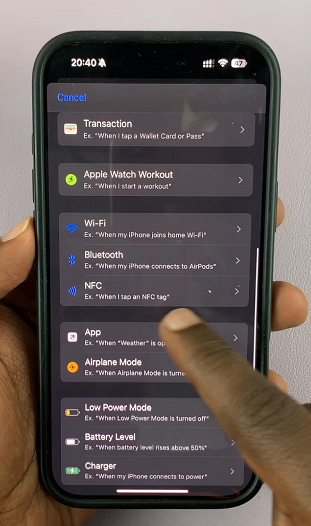
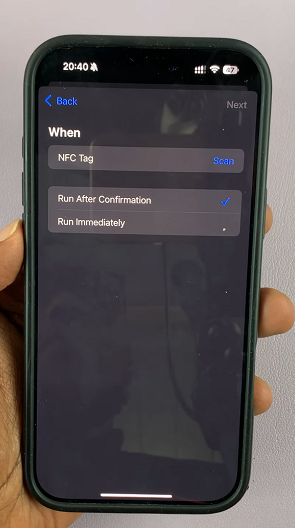
This ensures that NFC will work if you had encountered issues with it, despite it being ON.
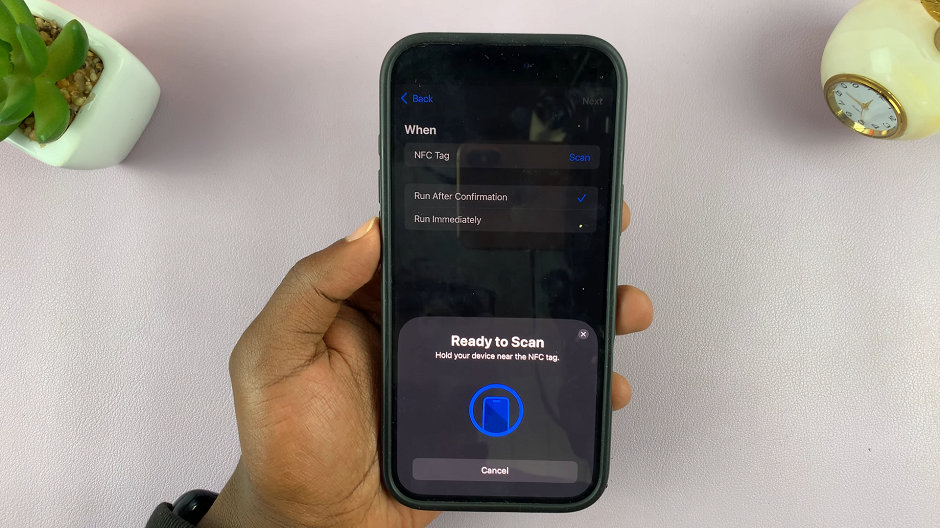
Scanning NFC Tags
If you want to scan an NFC tag, follow these steps:
iPhone XS and later: Simply hold your phone near a tag, and it will automatically read the information.
iPhone 7 to iPhone X: Download an NFC reader app from the App Store to scan tags.
Using NFC for Apple Pay
Apple Pay is the most common use of NFC on iPhones. Simply open Settings and go to Wallet & Apple Pay and add a debit or credit card if you haven’t already.
When making a payment, double-click the Side Button (or Home Button on older models). Hold your iPhone near the payment terminal until you see a checkmark.

