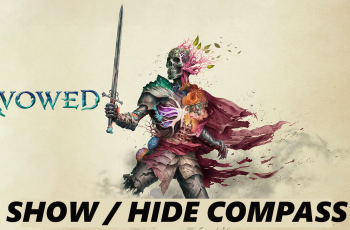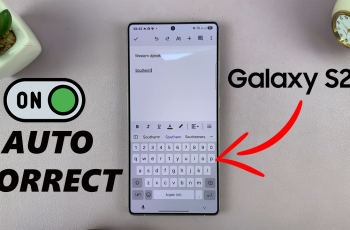Put on your brand-new Galaxy Watch Ultra, and this powerhouse of a smartwatch is all set and ready to raise your day-to-day since it couples modern functionality with classic style. Before you get started, turn it on first.
Although the step of turning on a Samsung Watch Ultra is pretty straightforward, it’s paramount to follow the instructions to the dot to make sure everything goes well. You will be guided on how to power on your Galaxy Watch Ultra with these instructions.
Now it’s time to turn on your Galaxy Watch Ultra and see all its cool features!
Watch: How To Attach Bands On Samsung Galaxy Watch Ultra
Turn ON Samsung Galaxy Watch Ultra
On the Samsung Watch Ultra, you’ll see three buttons on the right side of the watch. The first button will be the one you’ll press to power up your Galaxy Watch Ultra. Press and hold the home button (upper button) for a few seconds.

You should feel a slight vibration, indicating that the watch is turning on. At this point, you’ll see a Samsung Logo indicating that the watch is powered ON. Once the watch has powered up, you’ll be guided to the initial setup process on your device.
By following the steps above, you should have your Samsung Watch Ultra up and running. You can now enjoy your watch features and functionalities.
Read: How To Enable & Disable ‘Take Calls Automatically’ On Redmi Buds 5