What sets the Samsung Galaxy Z Fold 6 apart from other flagship smartphones available today is its foldable shape and incredible features. Indeed, even basic things like charge, because of advancing technology, can be improved and add a dash of aesthetic flair.
One such improvement is charging animation, in and of itself a dynamic visual device able to give an additional dimension to your smartphone. Not only does this charging animation add some excitement to the power-up process, but it also delivers an extremely stylish and readable indicator of how much charge is left on your device.
This guide shows you how to enable charging animations on Galaxy Z Fold 6 so that, when charging, your device is stylish and practical in equal measure.
Watch: How To Turn ON Samsung Galaxy Watch Ultra
Enable Charging Animations On Samsung Galaxy Z Fold 6
Unlock your device and access the home screen. From here, find the Settings icon denoted by a cogwheel icon. Tap on it to proceed. From here, scroll down and select “Accessibility.” This is where you can find settings regarding accessibility.
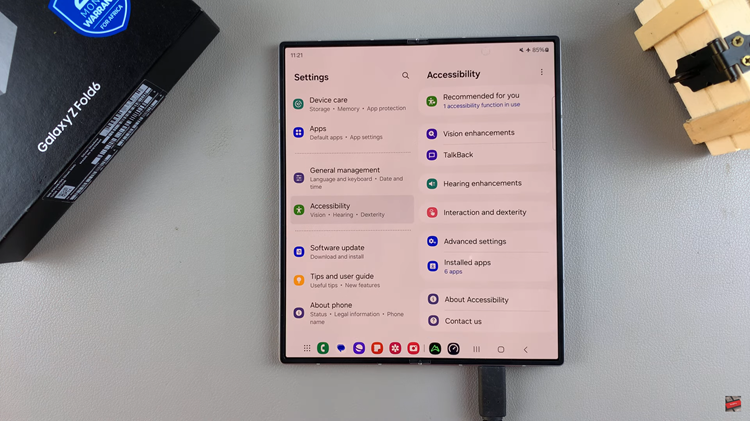
Then, select the “Vision Enhancements” option to proceed to the next step. Once inside the Vision Enhancements settings, scroll down and find the “Reduce Animations.” This feature is enabled by default. You will see a toggle switch next to this option. Toggle the switch to the OFF position to enable this feature.
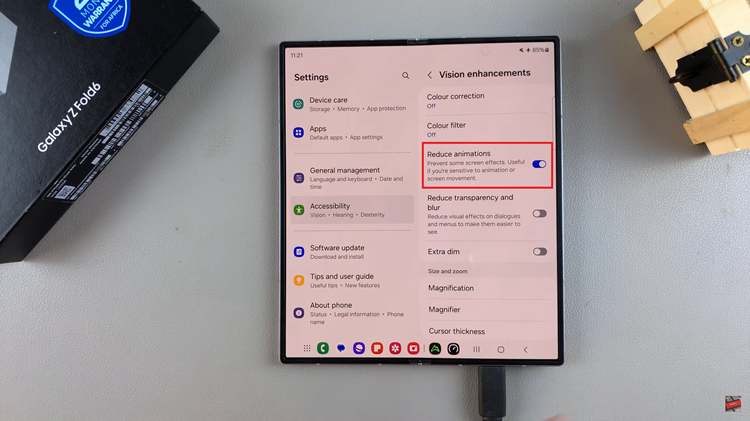
In conclusion, turning on the charging animation for a Samsung Galaxy Z Fold 6 adds a bit of flair to the generally somewhat humdrum process of charging your phone. You can turn this feature on easily and enjoy so much more of an interactive user interface by following these steps.

