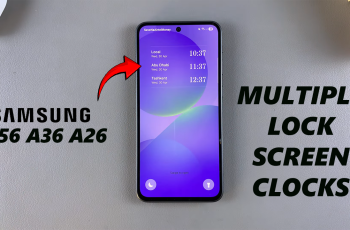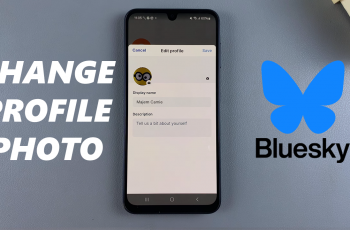While the iPhone 16 and 16 Pro are built with the latest security technologies, such as Face ID or setting up a passcode for extra personal data protection, these are necessary to keep your information secure. However, there may be times when you would not like to use one.
Of course, disabling the passcode can be a bit more convenient since you can only open your phone without typing any code or face recognition. However, doing so presents some potential security risks. Without a passcode, anyone with physical access to your iPhone can easily access your apps, messages, contacts, and other private information.
The tutorial will help you go through how to turn OFF the passcode on the iPhone 16/16 Pro. The steps are elaborative, with real steps to help smooth your experience.
Watch: How To Use Photographic Styles In iPhone 16
Turn OFF Passcode On iPhone 16/16 Pro
Begin by unlocking your iPhone 16 and accessing the home screen. Then, locate the Settings app on your iPhone’s home screen and tap on it. In the Settings menu, scroll down to the “Face ID & Passcode” option and tap on it. Type in your passcode when prompted.
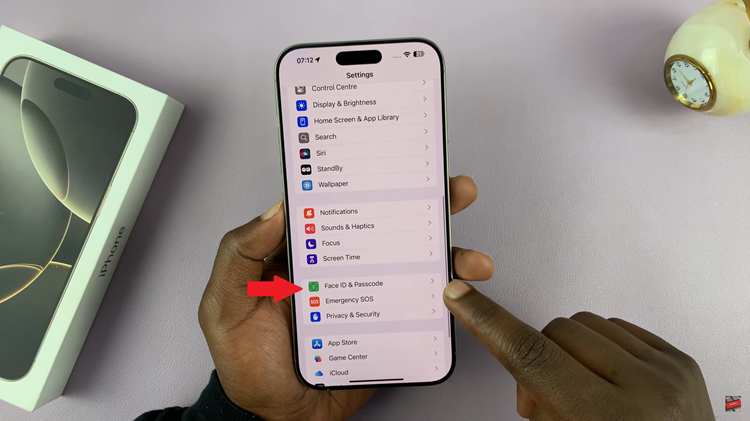
Following this, scroll down to find the “Turn Passcode OFF” option and tap on it to proceed. Then, type in your Apple ID passcode when prompted to proceed and select “Turn OFF” at the upper right corner to proceed.
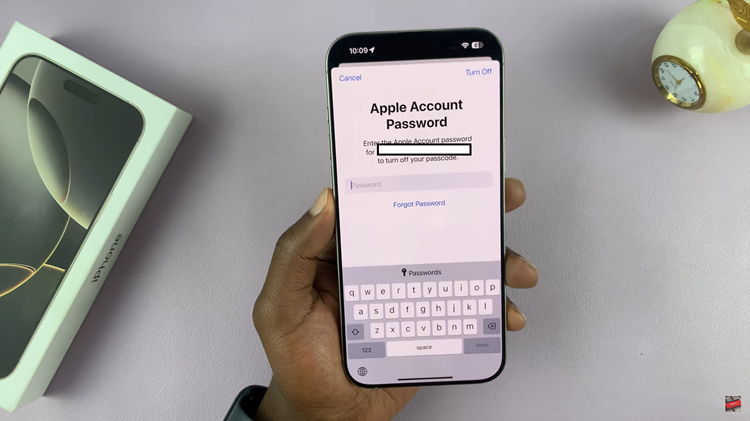
Once you’ve signed it, you must type in the current passcode again to confirm your identity. Subsequently, you’ll be presented with the option to disable iCloud Keychain. Choose the option you’d prefer, and once you’ve done so, exit the settings app to apply the changes.
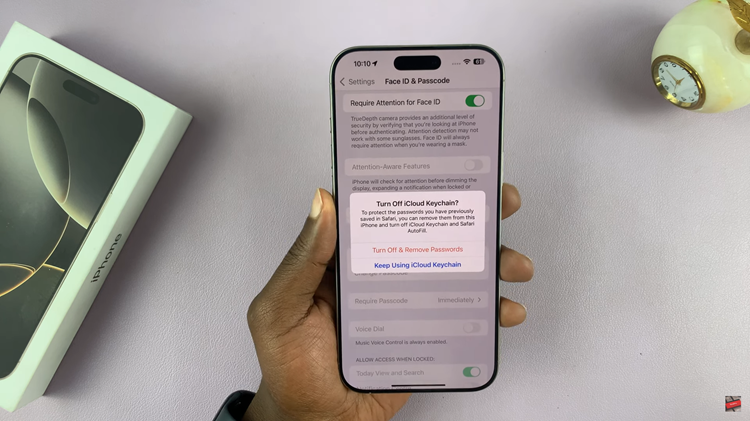
It’s important to notice that turning off the passcode on your iPhone 16 or 16 Pro leaves many doors open regarding security. This means your phone is now susceptible to being hacked since it doesn’t have that extra layer of security.
Besides, you also need to consider the implications of your action given access to your sensitive data. Without a passcode, anyone picking up your phone can access your applications, messages, contacts, and personal information. So, before you turn your passcode off, ensure you are comfortable with what might happen to your personal information.
In conclusion, turning off the passcode on your iPhone 16 or 16 Pro is straightforward but has significant security considerations. Always prioritize your data safety when making such changes. If you decide to re-enable the passcode in the future, follow the same steps and choose to set up a new passcode.
Read: How To Permanently Delete Voice Recordings On Samsung Galaxy A06