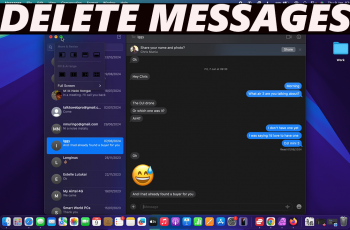One of the standout features on iPhones in recent times is ‘Bringing Devices Together’. it is designed to make sharing content between Apple devices easier than ever. By simply bringing two compatible Apple devices close to each other, users can initiate actions like NameDropping phone numbers, transferring files, AirDropping photos, or syncing their devices.
‘Bringing Devices Together’ leverages proximity sensors and wireless technology (such as Bluetooth and NFC) to automatically detect when two compatible Apple devices are near each other.
When enabled, it simplifies sharing content between devices, but for users who prefer more manual control over their interactions, this can sometimes lead to unwanted behavior, such as accidental file transfers or syncing.
However, as useful as this feature can be, it’s not for everyone. Some users might find it intrusive or worry about privacy, security and accidental sharing. Luckily, Apple gives you the option to disable the feature. If you’re looking to turn off ‘Bringing Devices Together’ on your iPhone 16 / iPhone 16 Pro, follow the steps below.
Read: How To Open ANY App From Lock Screen On iPhone 16
Turn OFF ‘Bringing Devices Together’
First, launch the Settings app. It’s resembles a gear icon on the home screen or within the App Library. Scroll down the list of options until you find General. In the General settings, tap on the AirDrop option.
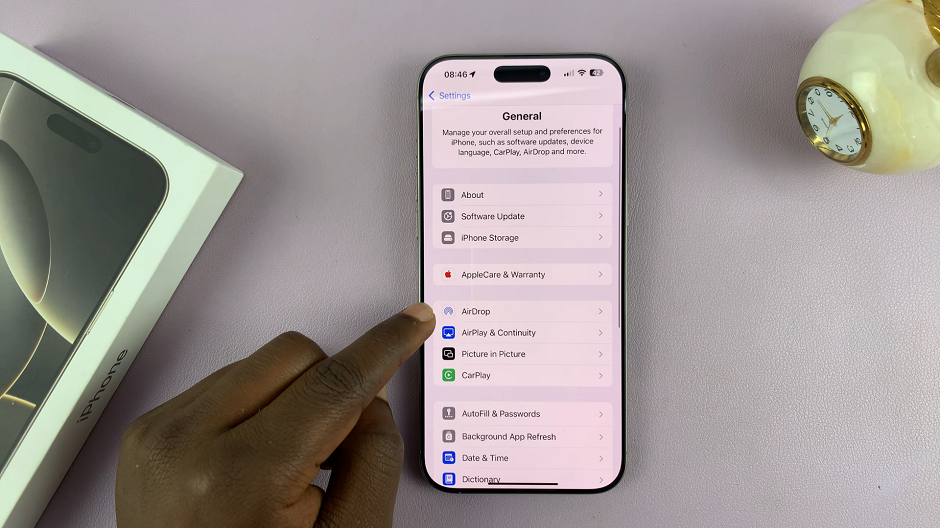
Under AirDrop, locate for Bringing Devices Together toggle button. It should be under the Start Sharing By section.
If it is colored green, it means that it is enabled. This means that you can be able to easily swap phone numbers with NameDrop and share photos and more by holding the top of your iPhone close to another iPhone.
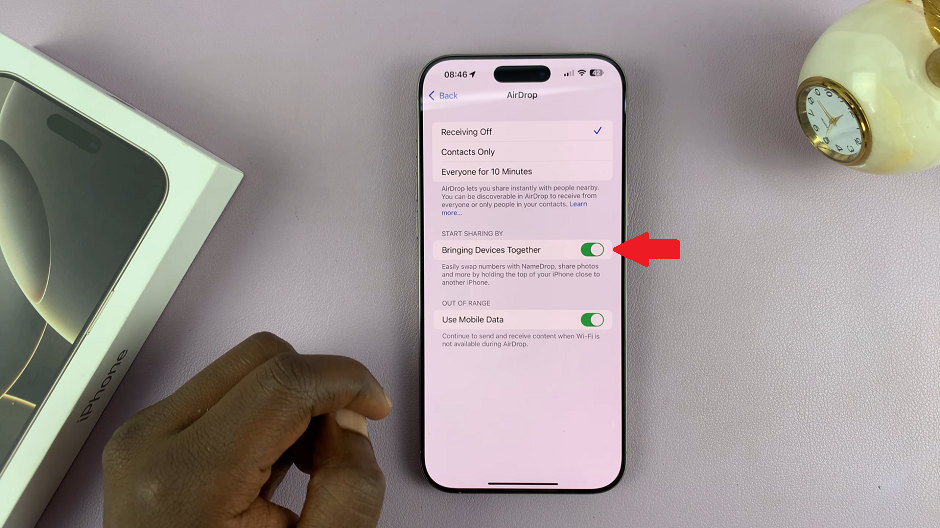
Tap on the toggle switch to disable this feature. The toggle should turn grey. You will no longer be able to share files and items, even when the top of the iPhones are close together.
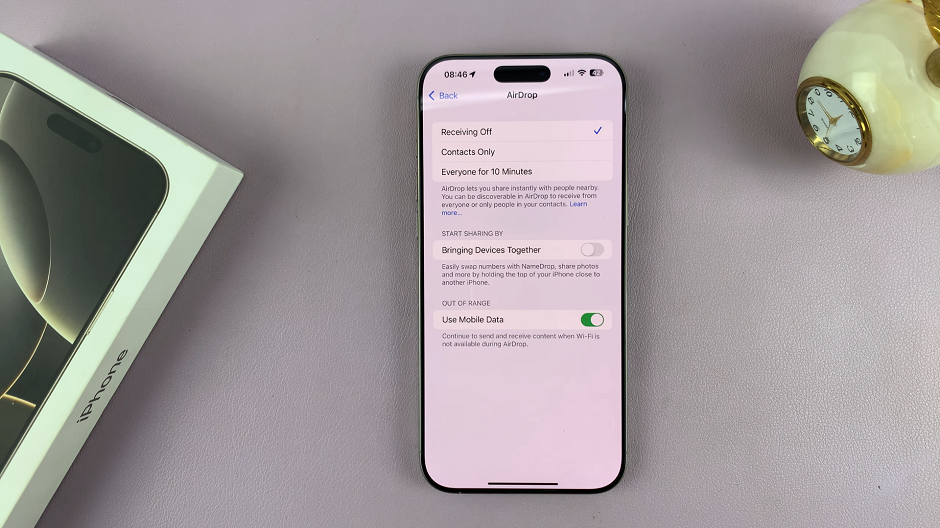
You may not want your device to automatically recognize other devices, especially in public spaces or around unfamiliar people. Therefore, disabling this feature might be necessary.
In addition, features like this can have a slight impact on battery life by constantly using sensors to detect nearby devices. Turning it off when not in use, isn’t the worst idea.
Also, to avoid causing unnecessary notifications or actions that might be triggered by this feature, you can deactivate it. This is especially if you frequently carry multiple Apple devices or are near others with iPhones.