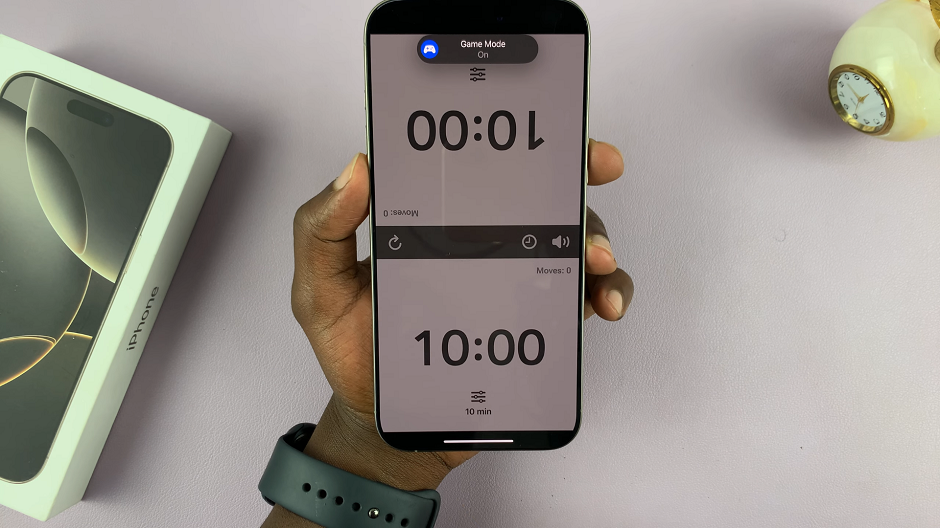The iPhone 16 models come iOS 18 out of the box. Among the enhancements on this new iOS is lock screen customization. This gives you the option to open any app directly from your lock screen. You can now make your favorite apps more accessible across all iPhone 16 models, as well as any iPhone running on iOS 18.
In this article, we’ll guide you through the simple steps to open any app from the lock screen on the iPhone 16 / 16 pro. Configure your iPhone so you can open any app from the lock screen with just a long press.
Opening apps directly from the lock screen is a game-changer, because it can give you instant and quick access to your favorite apps and functions. This can greatly boost your productivity and response time.
Such customisation can make your lock screen a reflection of how you use your phone most often.
Watch: Match App Icon Colors With Wallpaper On iPhone 16
Open ANY App From Lock Screen On iPhone 16
First, ensure you’re on the lock screen. Then, simply press and hold the lock screen wallpaper. Face ID will scan your face to verify that it’s you. Tap on the Customise option at the bottom of the screen.

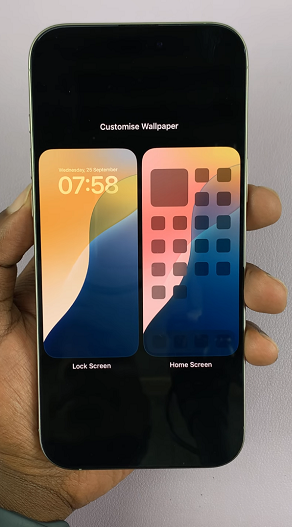
Select Lock Screen from the Customise menu, to access the lock screen editor. Tap on the “–” icon, on any of the shortcuts to remove it. This will delete that shortcut.
Next, tap on the + icon which will enable you to select any app or function from the menu that appears.
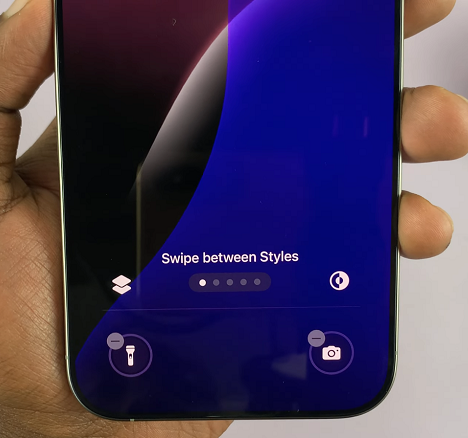
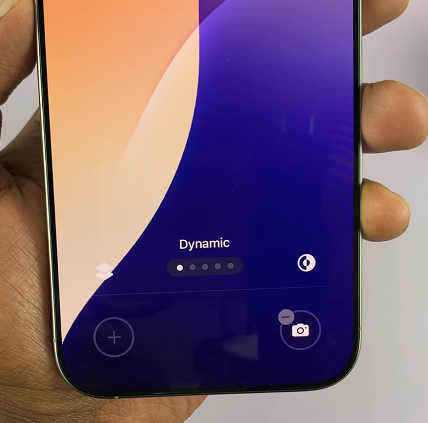
Find and choose the Open App function. This will bring up the Open App Shortcuts function. You can also use the search bar to find the function.
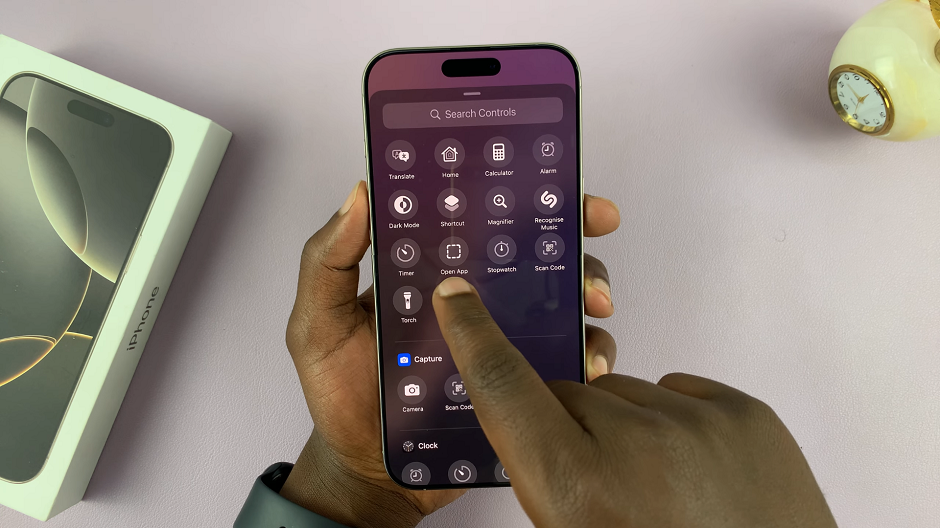
Tap on Choose and select an app from the list that appears. Once you do, tap on an empty space to exit this Open App Shortcuts function.
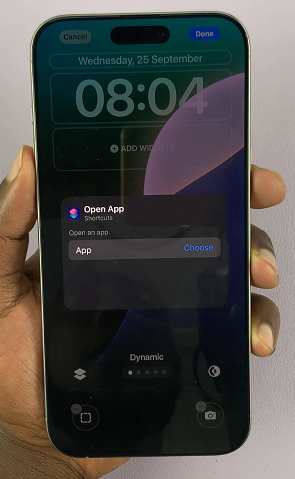
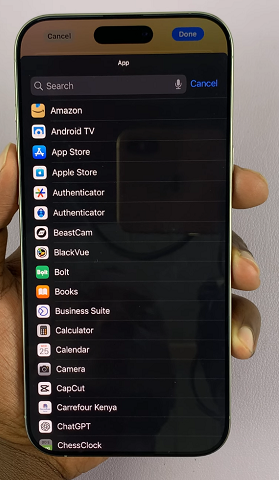
Repeat this process for the other shortcut as well, and tap on Done to save your changes. You will now be able to launch those selected apps from the lock screen.
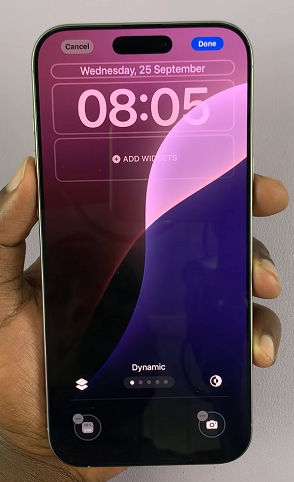
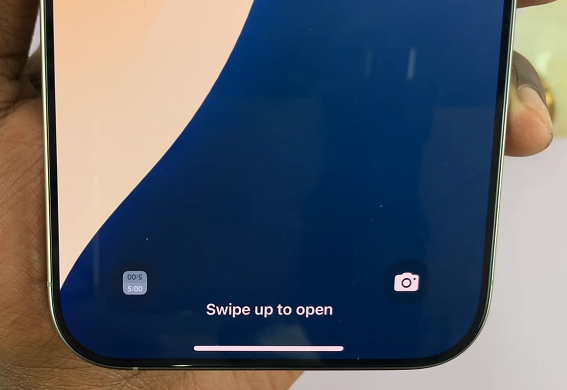
To launch the app, simply long press on it. This will open the app after your iPhone scans your face so as to ascertain that the owner is the one trying to launch it. If the face is not discernible, then you can use the passcode as well when prompted.