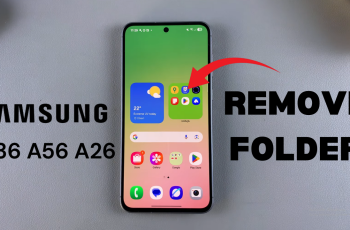The iPhone 16 Pro boasts many innovative features, including the Always-On Display (AOD), which allows users to see essential information at a glance without fully waking the device.
While this feature can enhance convenience, some users may find it distracting, or they simply want a more traditional display experience.
In this guide, we’ll walk you through the comprehensive step-by-step process on how to turn off the Always On Display on the iPhone 16 Pro.
Also Read: How To Switch To Large Icons On iPhone 16 / 16 Pro
How To Turn OFF Always ON Display On iPhone 16 Pro
To begin, locate and tap on the Settings app on your iPhone’s home screen. This app, which resembles a gear icon, is your gateway to customizing various settings on your device. In the Settings menu, scroll down until you find the Display & Brightness option.
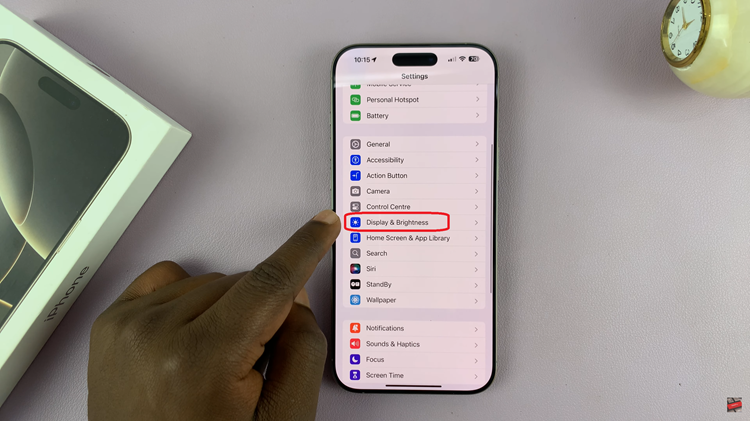
Within the Display & Brightness settings, scroll further down to find the Always-On Display option. This setting is specifically for enabling or disabling the AOD feature. Once you’ve located it, tap on Always-On Display to access its settings.
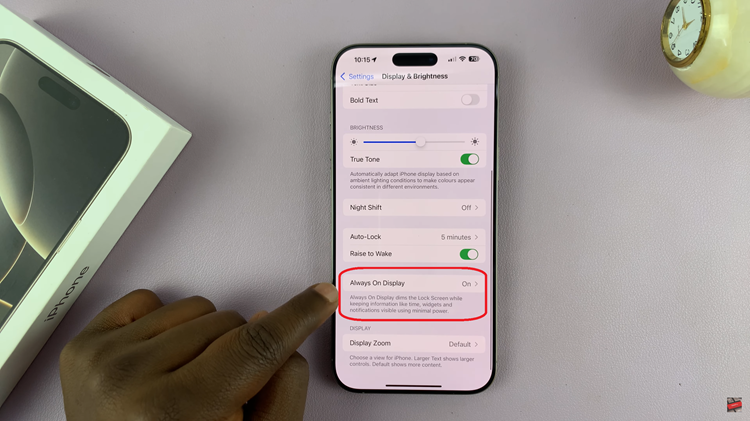
Upon entering the Always-On Display menu, you will see a toggle switch next to the option. If the switch is green, it means the Always-On Display is currently enabled. To turn it off, simply tap on the toggle. When it changes to gray, the Always-On Display has been successfully disabled.
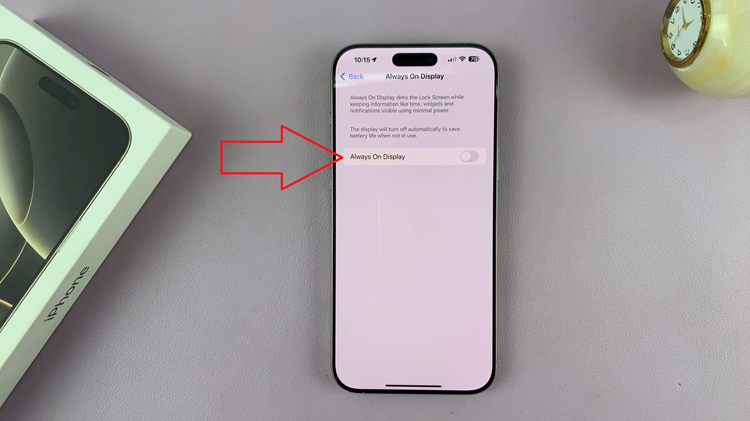
Turning off the Always-On Display on your iPhone 16 Pro is a straightforward process that can enhance your overall user experience. By following the steps outlined above, you can easily customize your device to suit your preferences.
Watch: How To Customize App Icon Colors On iPhone 16 / 16 Pro