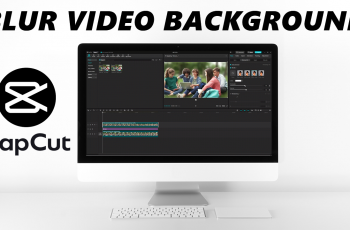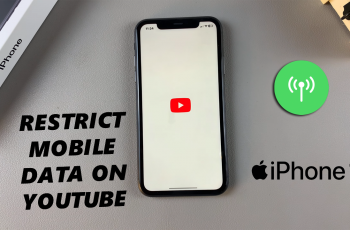Managing the layout of your home screen can help keep your Samsung device organized and easy to use. If you’re trying to tidy up or rearrange your apps, you may want to know how to remove folder from home screen of Samsung Galaxy A56/A36/A26.
This process is simple yet essential, especially when you’re aiming to reduce clutter and access apps more efficiently.Moreover, understanding how to remove folder from home screen of Samsung Galaxy A56/A36/A26 can improve your overall user experience.
Whether you’re switching to a different organization method or just clearing space, this action plays a big role in customizing your home screen. As you continue managing your layout, this option becomes one of the quickest ways to simplify your device’s appearance.
Watch:Enable Disabled App On Samsung Galaxy A36/A56/A26
Remove Folder From Home Screen Of Samsung Galaxy A56/A36/A26
Locate the Folder
Find the folder you want to remove on your home screen.
Long Press the Folder
Touch and hold the folder until more options appear.
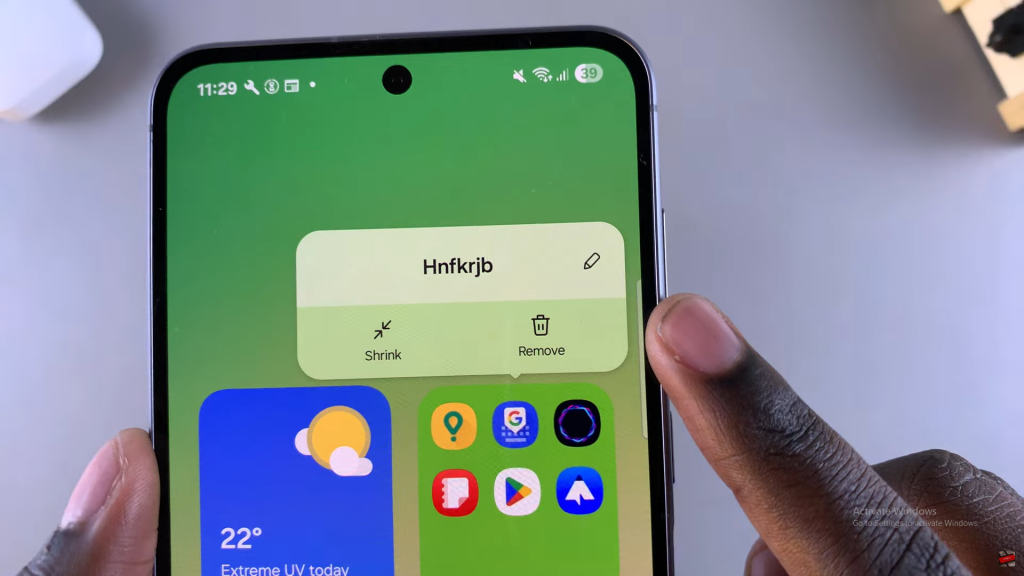
Tap Remove
Select the Remove option that shows up after the long press.
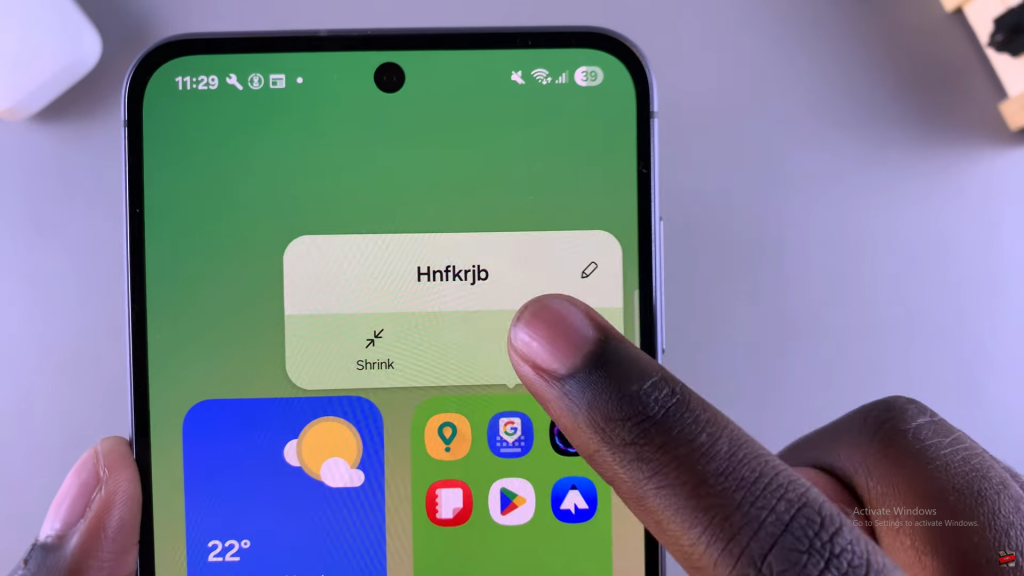
Confirm Folder Is Removed
The folder disappears from the home screen, but the apps remain on your phone.
Access Apps Individually
You can now find the apps that were inside the folder either on the home screen or in the app drawer.
Read:How To Enable Disabled App On Samsung Galaxy A36/A56/A26