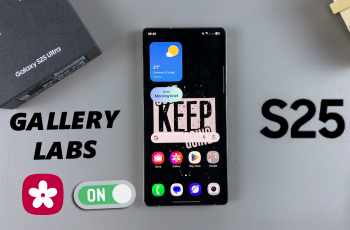The reasons for transferring photos and videos from the SD card to your iPhone are limitless, especially when you have captured images using a digital camera or any other device. By doing so, you’ll get to centralize your media library, thus making it easier for you to share with friends and family or keep everything in one place.
With advancements in technology, file transfers between gadgets have been made way easier. Be it a professional photographer who needs to transfer high-resolution photos or an everyday user who wants to keep cherished memories more accessible; learning to do so will definitely enhance your productivity.
In this tutorial, we’ll go over the steps to transfer photos and videos from an iPhone to an SD Card. By the end of this tutorial, you will be able to take complete advantage of transferring your media efficiently in order to enjoy captured moments anywhere and at any time.
Watch: How To Play Local MP3 Files On iPad
Transfer Photos & Videos From iPhone To SD Card
Before attempting to connect an SD card to your iPhone, it’s crucial to ensure compatibility. These iPhones do not come with built-in SD card slots, so you’ll need an external adapter or accessory to facilitate the connection.
To connect an SD card to your iPhone, you’ll need an SD card reader that’s compatible with the device’s USB-C port. At this point, connect the adapter to the USB-C port on your iPhone, then connect the SD Card reader to the adapter.

Then, insert your SD card into the card reader on the adapter. Once connected, your iPhone should recognize the SD card. Now, access the Files app on your device, and from here, find the file(s) you’d like to transfer.
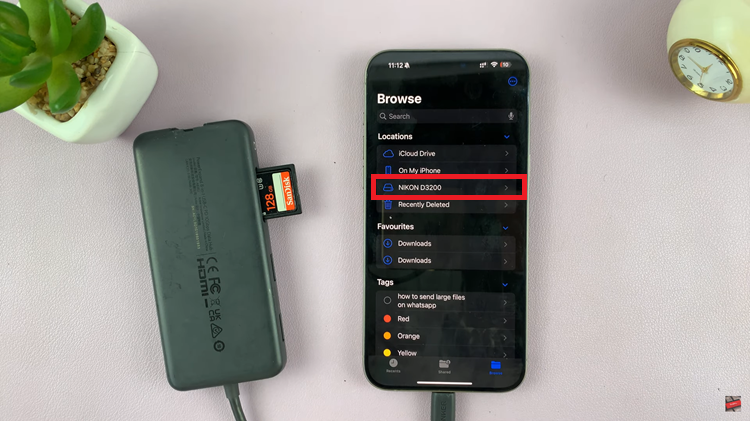
From here, tap on the ‘Share’ icon at the bottom of the screen and select “Save To Files.” Now, tap on the SD Card and choose the designated location. Once selected, tap on “Save” and the files will be moved to your SD Card.
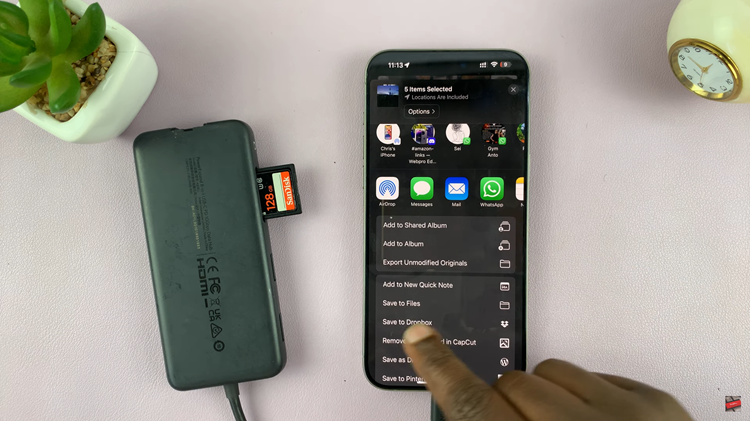
In conclusion, transferring photos and videos from an iPhone to an SD card is relatively easy. Whatever your preference-computer or SD card reader-these methods will surely help you manage your media well and keep your device organized.