Apple added more user experience with the iPhone 16 and 16 Pro by adding the functionality of scrolling screenshots, whereby one can capture an entire web page or long conversation in one seamless image. This is useful, especially when content has overshot the confines of your screen; this could be in online articles, threads of conversations on social media, or even messages.
Taking scrolling screenshots on your iPhone 16 or 16 Pro is easy and intuitive, where, in just a few steps, you can get to the full-page screenshot option, navigate what you need, and save it as an image or PDF.
This tutorial will take you through each step so that you can leverage this feature.
Watch: How To See ALL Saved WiFi Passwords On iPhone 16
Take Scrolling Screenshots On iPhone 16/16 Pro
First, take a regular screenshot using the physical buttons. To do this, simultaneously press the Power button on the right side and the Volume Up button on the left. Then, a small thumbnail will appear along the bottom left side of your screen. Tap the thumbnail to open the screenshot editor.
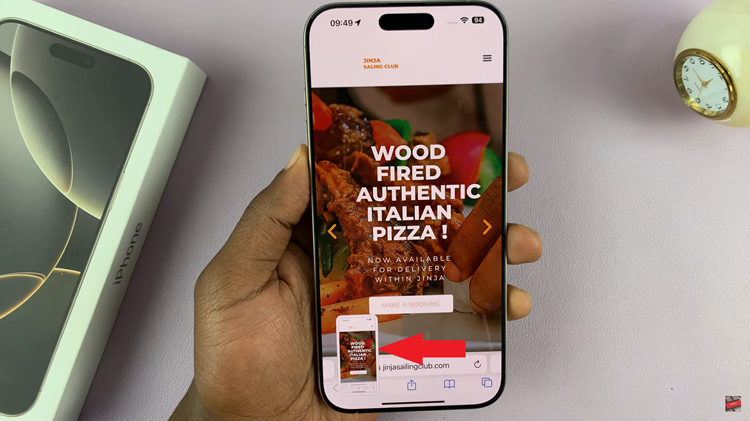
At the top of the editor screen, you will see two options: Screen and Full Page. Tap “Full Page” to scroll to the screenshot view; you will notice a vertical preview of the entire page or document. You can then scroll through the full content to ensure everything is captured.
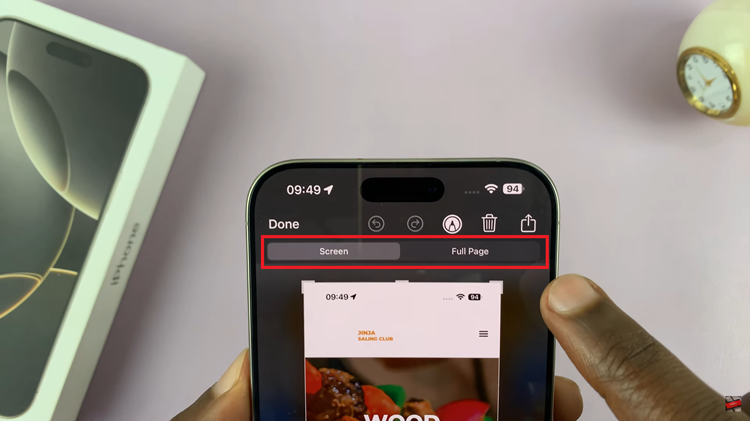
AT this point, you can edit the screenshots by adding any necessary information needed. Afterward, tap on “Done” and choose whether to ‘Save To Photos‘ or ‘Save PDF to Files.’
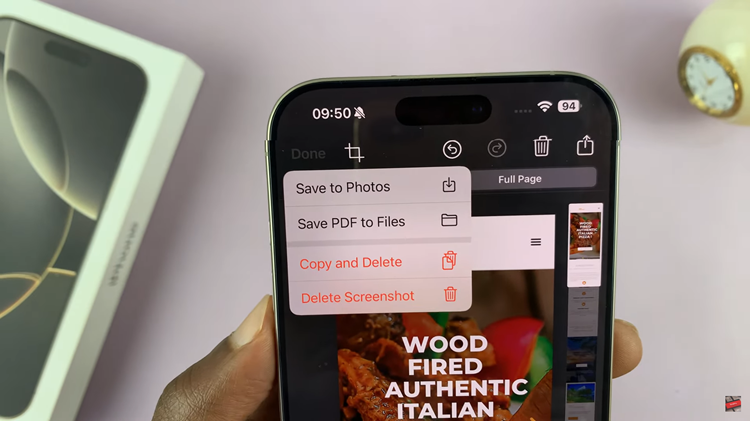
In conclusion, taking a scrolling screenshot on your iPhone 16 is such a humble yet powerful option. Follow these steps to draw out and share detailed information from any app or website. Enjoy your enhanced screenshotting!

