With so many options at your disposal to enhance both productivity and entertainment, the Samsung Galaxy Z Fold 6 is one such powerful gadget. Google Assistant is one of the best features available to you.
It’s a virtual assistant that allows you to accomplish tasks, obtain information, and even operate your device with just your voice. Google Assistant makes life easier by enabling hands-free navigation, sending messages, and setting up reminders.
In this guide, we’ll walk you through the comprehensive step-by-step process on how to set up Google Assistant on the Samsung Galaxy Z Fold 6.
Also Read: How To Delete Fingerprint On Samsung Galaxy Z Fold 6
How To Set Up Google Assistant On Samsung Galaxy Z Fold 6
First, launch the Galaxy Z Fold 6’s Google app. From the upper-right corner of the screen, tap on your profile icon. From the drop-down menu, choose Settings. Select the Google Assistant option in the Settings menu.
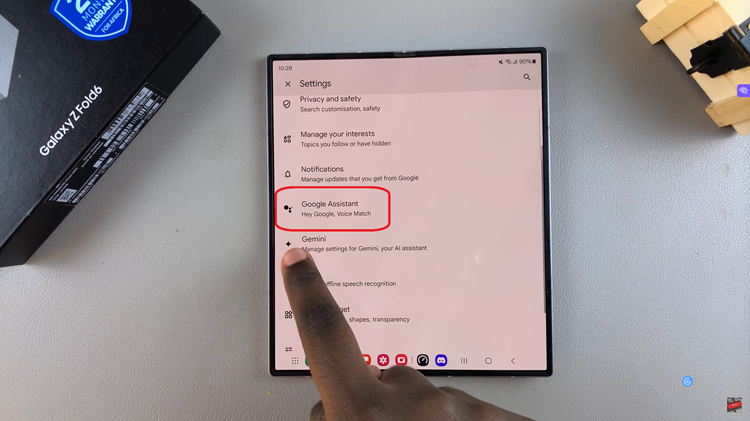
Then, scroll and locate the option General. Tap on it. Ensure that the switch adjacent to Google Assistant is turned on. This will enable the feature. From here, return to the Google Assistant settings menu, then choose Hey Google & Voice Match.
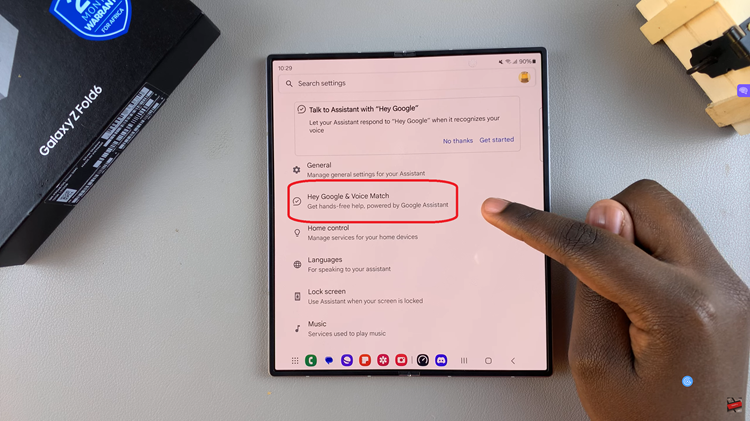
Slide the toggle to the “ON” setting. Now, finish the setup by following the in-app directions. Usually, this entails repeating a few sentences to Google Assistant so that it can recognize your voice.
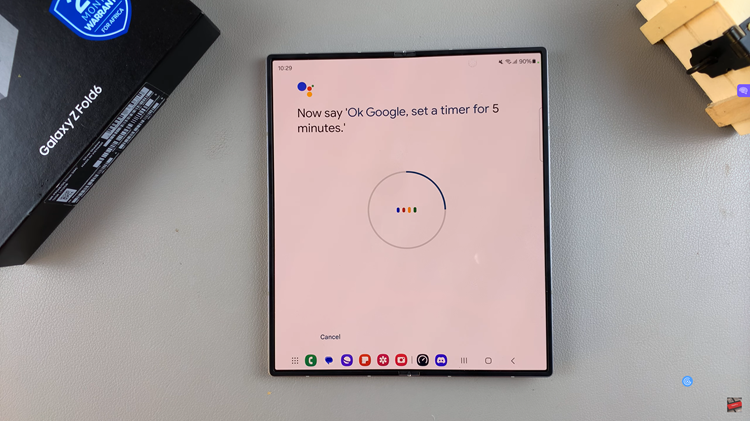
Once set up, the Google Assistant feature on your Galaxy Z Fold 6 will let you accomplish a variety of tasks, such as changing smart home devices and setting an alarm or reminder. You will have your own assistant at your disposal, so don’t worry!

