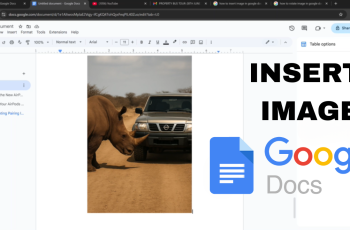The iPhone 16 and 16 Pro feature advanced embedded SIM technology, a more flexible and efficient way of managing cellular connectivity. Unlike traditional physical SIM cards, an eSIM is fitted within the device, allowing you to activate and switch between different mobile networks without a physical card.
Apple made setting up an eSIM much easier on the iPhone 16 series by eliminating the need for a physical SIM tray for cell activation. This step-by-step walkthrough will walk you through the steps to set up an eSIM on the iPhone 16/16 Pro.
Whether you’re just getting started with the whole concept of eSIM technology or upgrading from any previously launched iPhone model, this guide will help you take full advantage of the eSIM capabilities on your iPhone 16, making mobile connectivity more versatile and efficient than ever.
Watch: How To Take Screenshots On iPhone 16
Set Up eSIM On iPhone 16/16 Pro
Begin by confirming if your carrier supports eSIM activation. Not all carriers offer this service, so verifying compatibility with your carrier of choice is essential. Then, have them send you the eSIM activation details, either in hard or soft copy format.
At this point, ensure you have an internet connection on your iPhone, preferably Wi-Fi. Now, navigate to settings and find “Mobile Service.” Tap on it to proceed. From here, scroll down and select “Add eSIM” from the options that appear.
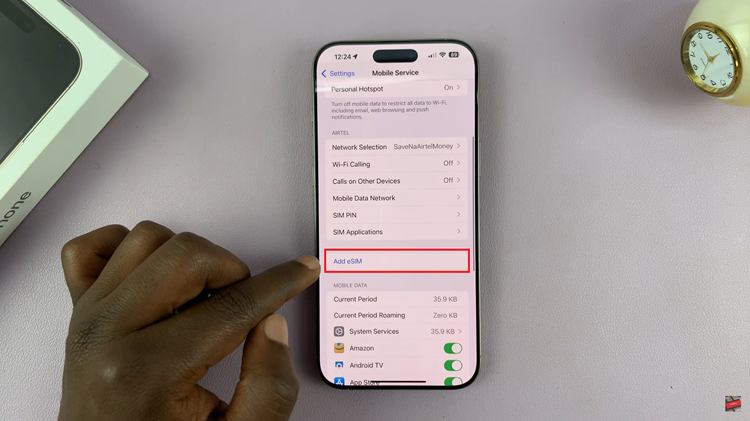
To set up mobile service, you can scan the QR code provided by your carrier via “Use QR Code.” Alternatively, you can manually enter the activation details provided by your carrier via “Transfer From Nearby iPhone.”
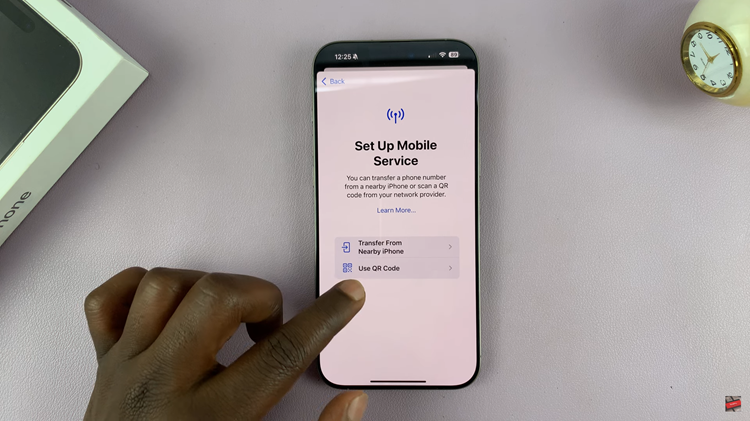
Subsequently, tap on “Scan QR Code.” Once scanned, you’ll be prompted to “Activate” the eSIM. Tap on the Activate button, and your eSIM will be activated. Once done, you can now enjoy the eSIM on your iPhone 16.
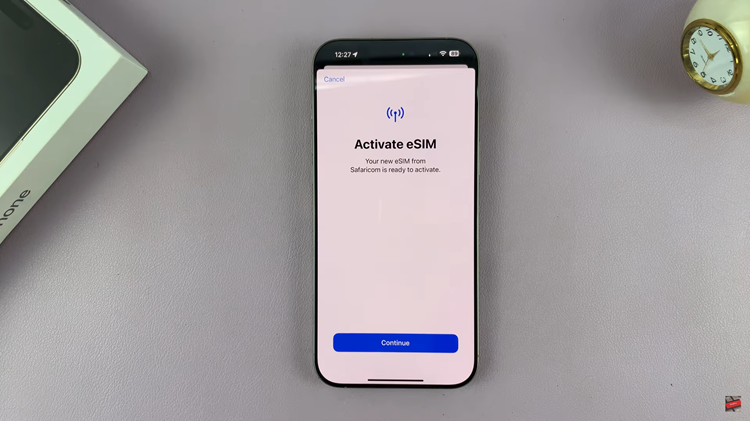
In summary, setting up an eSIM on either your iPhone 16 or 16 Pro further enriches the mobile experience, especially when frequent network changes happen or for international travel. This is how you manage your cellular plans with ease. Enjoy the flexibility brought by eSIM technology!