Customizing the time format on your Samsung Galaxy A06 is a simple yet effective way to enhance your user experience. Whether you prefer the clarity of a 24-hour clock or the familiarity of the AM/PM system, adjusting these settings allows you to tailor your device to your needs. Many users find that switching to a 24-hour format can make it easier to read time, especially in professional or military contexts. On the other hand, the traditional AM/PM format may feel more comfortable for those accustomed to it.
To achieve this customization, knowing how to set the clock to 24-hour / AM/PM system on Samsung Galaxy A06 is essential. This process not only helps in ensuring that you can quickly and accurately read the time but also enhances your overall interaction with the device. With just a few taps, you can easily switch between formats and enjoy a more personalized timekeeping experience.
Watch:How To Enable/ Disable Lock Screen Sound On Samsung Galaxy A06
Set Clock To 24-Hour / AM/PM System On Samsung Galaxy A06.
Open Settings: Start by opening the Settings app on your device
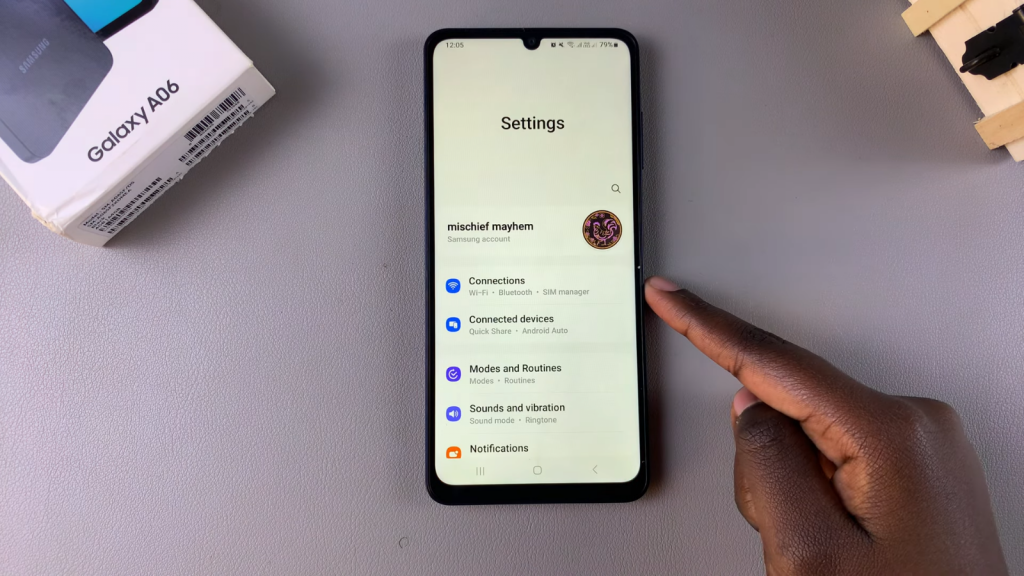
Select General Management: Scroll down in the settings menu and select General Management
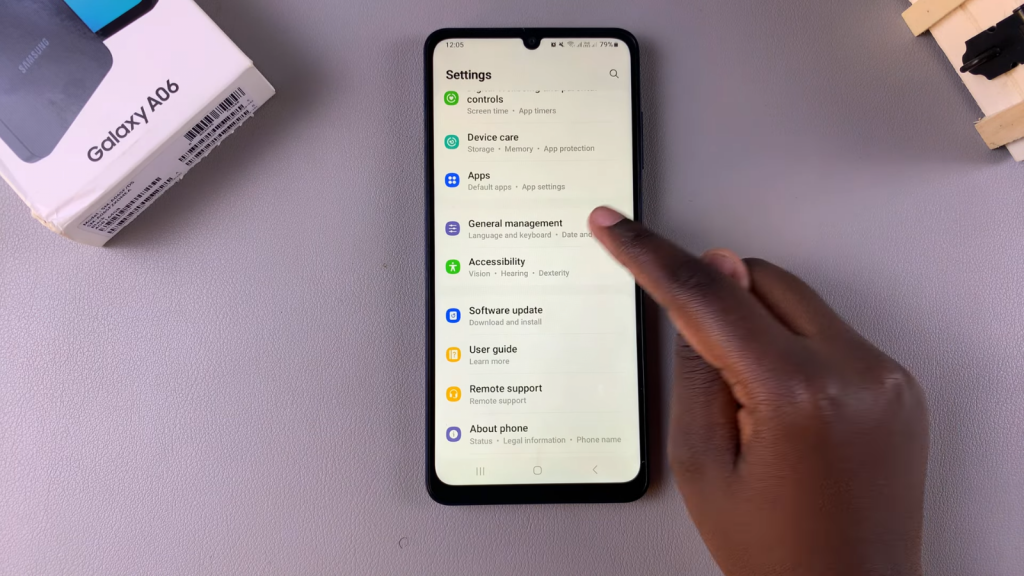
Access Date and Time: Tap on Date and Time
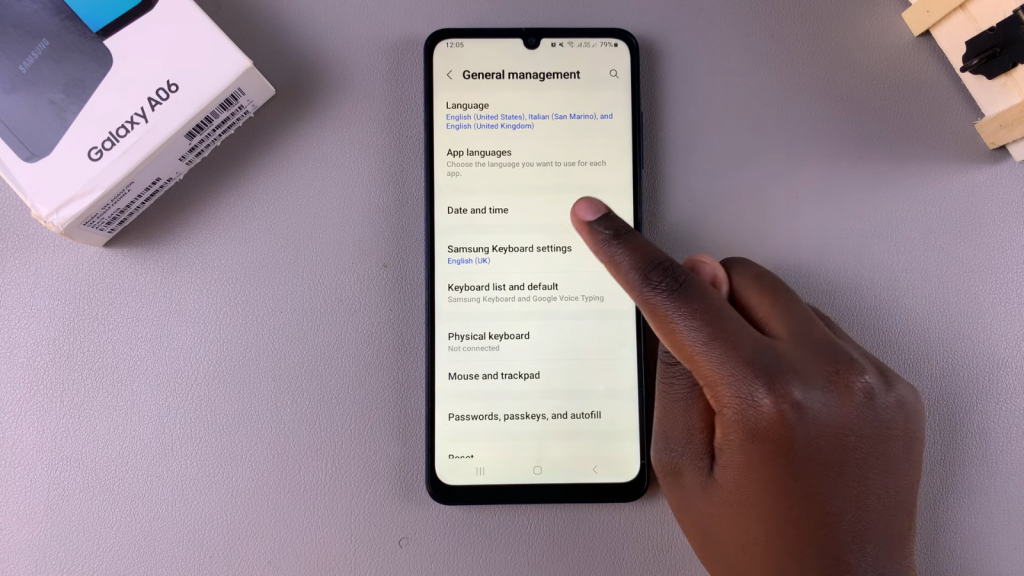
Toggle 24-Hour Format: You will see the option for Use 24-hour format
If this option is enabled, the time will display in the 24-hour format (e.g., 2:00 PM as 14:00 hours)
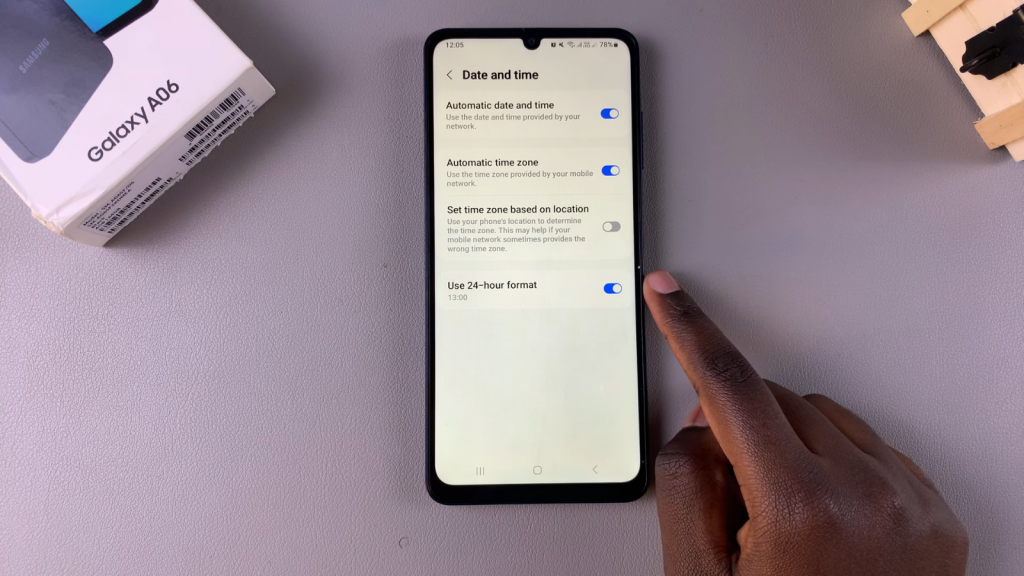
If you prefer the AM/PM system, simply disable this option, and the time will show as 2:00 PM instead of 14:00 hours
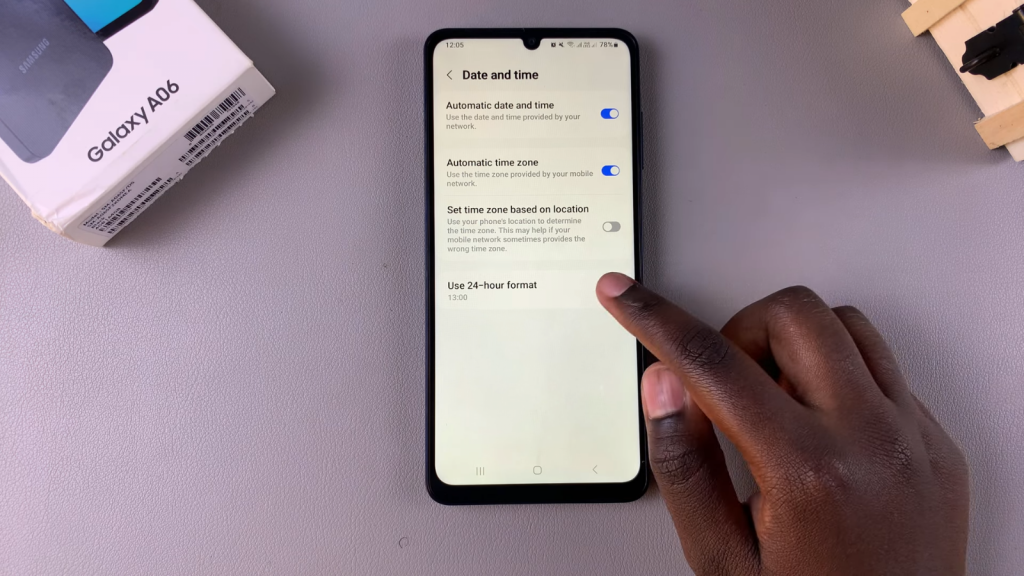
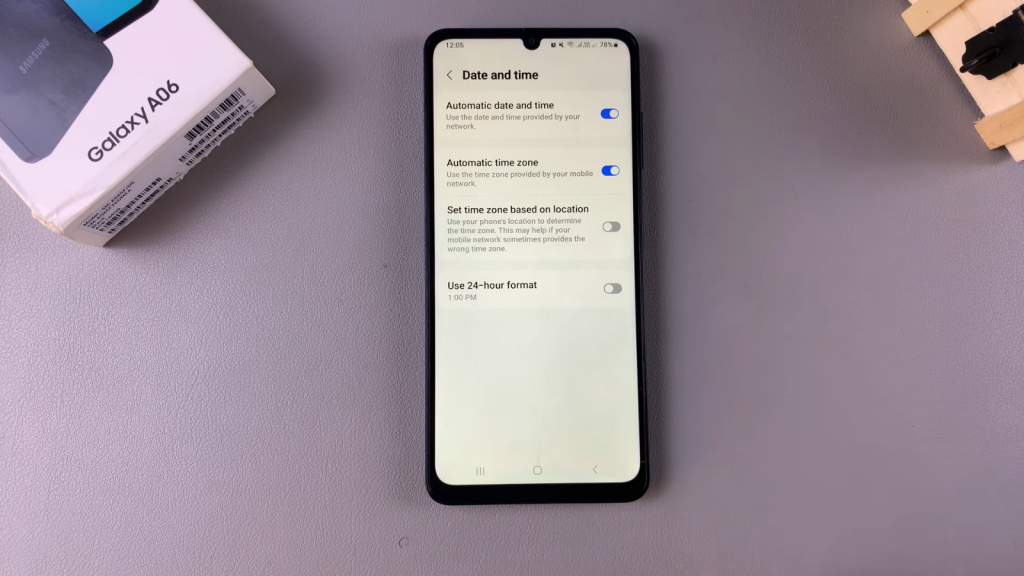
Read:How To Enable/ Disable Lock Screen Sound On Samsung Galaxy A06

