In this article, we’ll walk you through the steps to make your display never go to sleep on the iPhone 16 / 16 Pro. By default, the iPhone is designed to turn off its screen after a short period of inactivity, typically 30 seconds to 1-5 minutes.
The Auto-Lock feature helps save battery by reducing the amount of time your display stays active when not in use. While it’s useful in most cases, you might need to keep your screen active longer for specific tasks or situations.
Some situations require the display to stay on for longer. You may be following a recipe, reading an article, and eBook or just want to keep your screen lit longer. This method will keep your display awake for as long as you need.
Watch: Standby Mode Not Working On iPhone 16
Make Display NEVER Sleep On iPhone 16
First, unlock your iPhone 16 using your passcode or Face ID and launch the Settings app from your home screen.
In the settings page, scroll down and tap on Display & Brightness. Within the Display & Brightness settings, locate and select the Auto-Lock option. It should be set to anything from 30 seconds to 5 minutes, depending on the preferences.
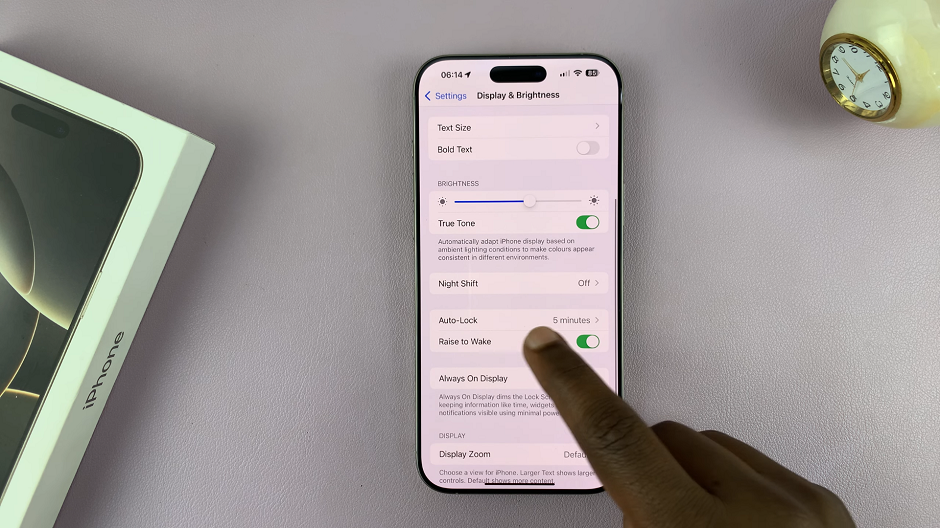
Select the Never option to set your screen to never timeout. As long as this option is selected, your iPhone’s display will never go to sleep, unless it enters low power mode. This, however, will make your iPhone use more energy.
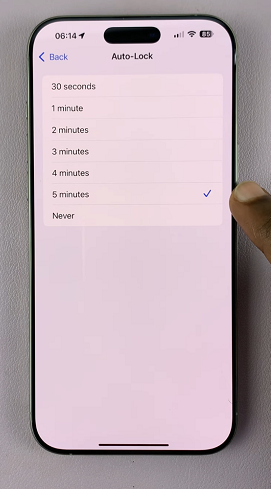
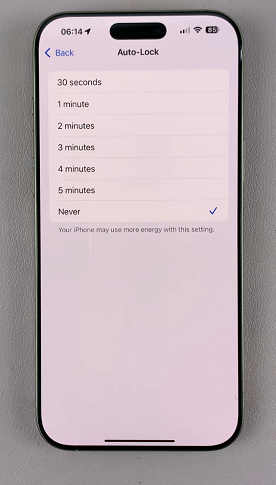
Also, for the display to stay on, ensure low power mode is turned off. Simply swipe down to reveal the control center and tap on the Low Power Mode icon. It is symbolized by a half-full battery icon. If it was on, it will turn off.
You can also do it under Settings. Simply scroll down and tap on the ‘Battery‘ option. Here, you’ll see Low Power Mode. Tap the toggle switch next to it to turn it off. The switch will turn grey, indicating that Low Power Mode is deactivated.
When To Use This Feature
You don’t always need your screen to stay on indefinitely, but there are some situations where this can be particularly useful.
When following a recipe, it keeps your display active while cooking to avoid constantly tapping the screen. Also, if you’re making a presentation from your iPhone, keeping the screen on ensures smooth control.
This feature is also essential when using your phone as a digital sign or for content that requires constant viewing. If you’re reading an e-book or a lengthy article, having the display stay on helps prevent interruptions.

