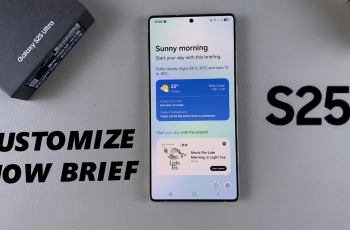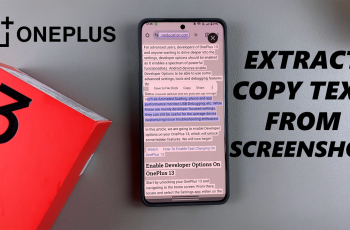The JBL Tune 770 NC headphones are known for their excellent sound quality and noise-canceling features, making them a top choice for music lovers and frequent travelers.
If you’ve just purchased these headphones, we’ll walk you through the steps to pair & connect your JBL Tune 770 NC Bluetooth headphones to any Android smartphone.
For this demonstration, we’ve used the Samsung Galaxy S24 Ultra, but you can connect them to any Android phone.
Read: How To Make Your Galaxy Watch Ultra Run Faster
Pair & Connect JBL Tune 770 NC Headphones To Android Phone
First, turn off your headphones, if they’re on. While the headphones are off, simply press and hold the power button until the blue lights next to it start to blink rapidly.
This should happen within 7-10 seconds. If you have enabled the voice prompts, you should hear the Pairing confirmation.

Once the JBL 770 NC Headphones are in pairing mode, release the power button immediately. Go to Bluetooth settings on your phone, enable Bluetooth and tap on Scan or just let the phone scan automatically. Your Android phone will start scanning for available devices.
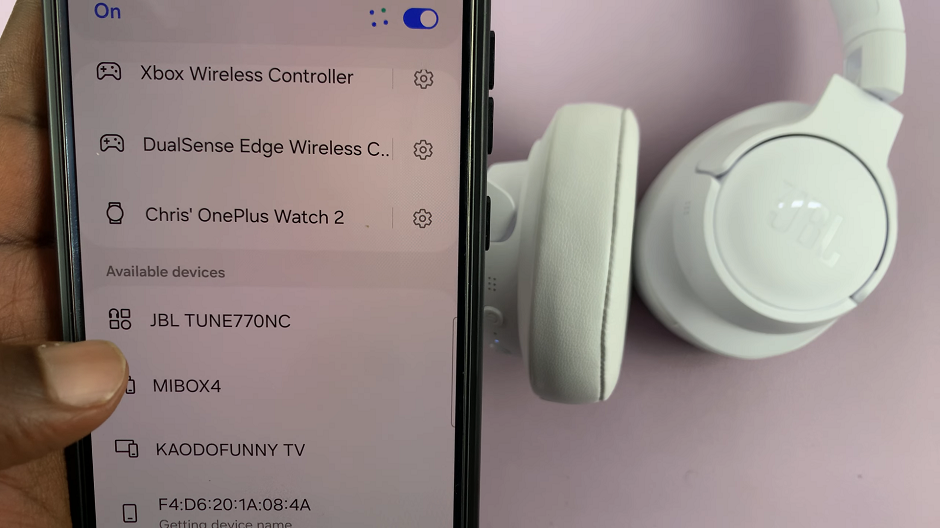
The name of your Bluetooth Headphones should appear in the list of available devices. Tap on the name of your Headphones to initiate the pairing process.
A prompt will appear on your phone, asking you to confirm whether you want to pair your Bluetooth Headphones to your Android phone. Tap on Pair to confirm pairing.
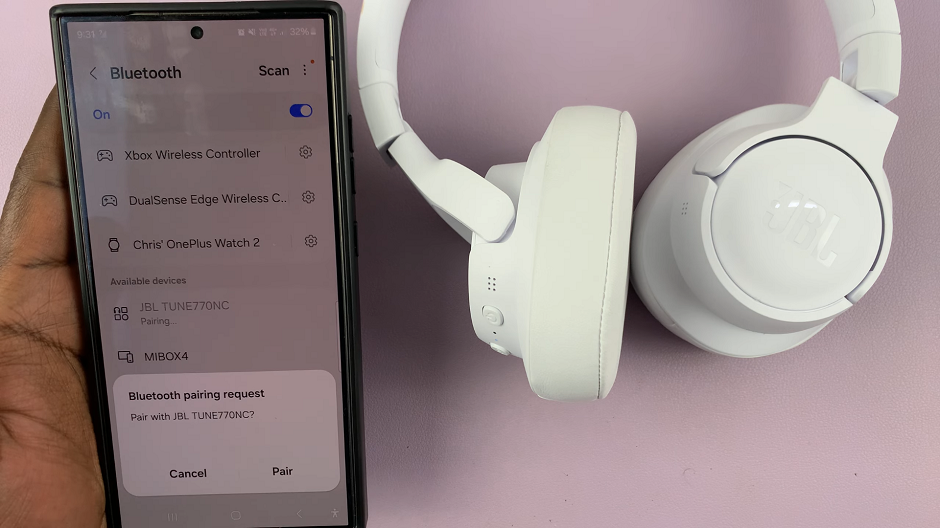
Once the devices are paired, you will see Connected under the name of your Headphones, on your phone.
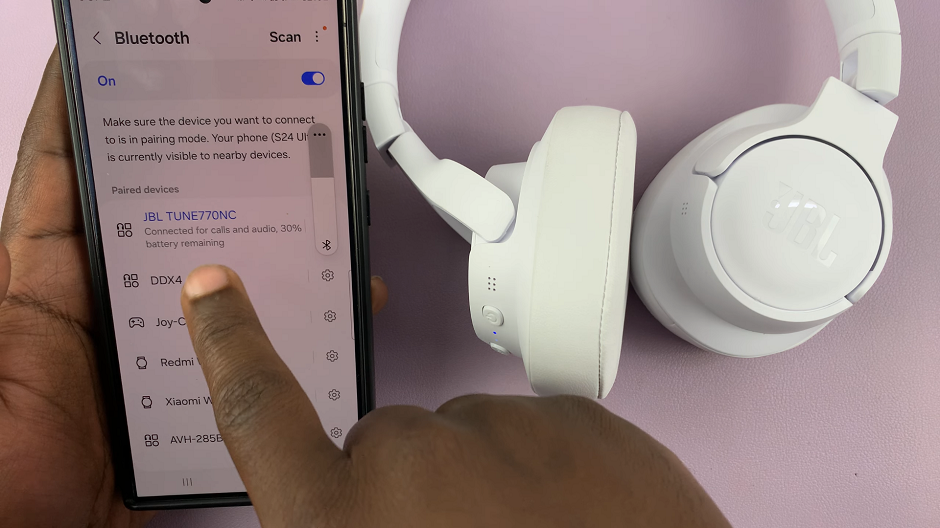
If you’ve enabled voice prompt, your Bluetooth Headphones will also give a Connected sound confirmation and show a steady LED light indicating a successful connection.
Watch: How To Do Breathing Exercises On CMF By Nothing Watch Pro 2