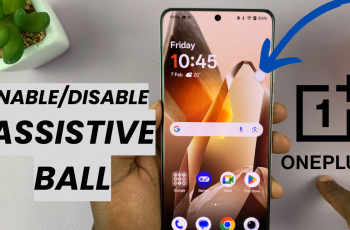A personal hotspot on your iPhone allows other devices to connect to the internet through your iPhone’s cellular data. It’s especially helpful when you’re on the go and don’t have access to Wi-Fi.
You can connect laptops, tablets, or other smartphones to your iPhone’s internet in just a few taps. Sharing your mobile hotspot connection can be incredibly useful, whether you’re on the go or helping out a friend who needs internet access.
However, sometimes it can be tricky to find or remember the password you set for your hotspot. This is a simple step-by-step guide on how to see your hotspot password on your OnePlus 13.
Read: How To Disconnect From Wi-Fi Without Unpairing On OnePlus 13
See Hotspot Password On OnePlus 13
To start, launch the Settings app and scroll down and select Connection & Sharing from the settings menu. Once inside the Connection & Sharing settings, tap on Personal Hotspot.
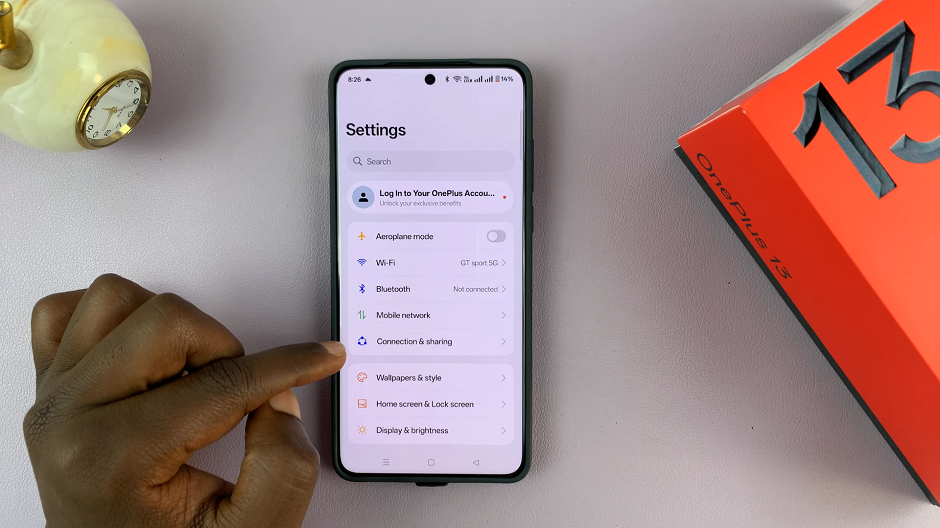
Locate the option Hotspot Settings. Tapping on it will display your current hotspot name and password in plain text.
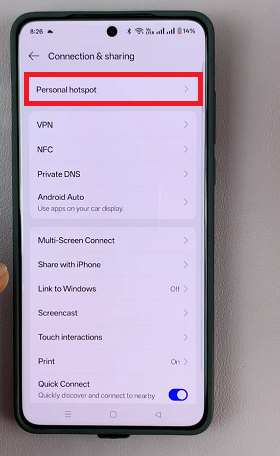
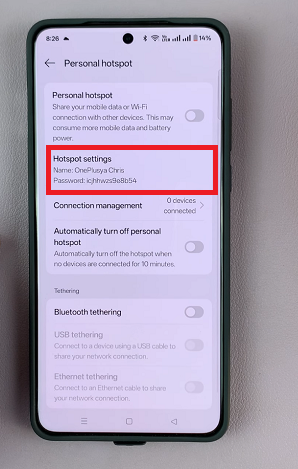
If the password is hidden, tap on the eye icon with a diagonal line over it to reveal the password.
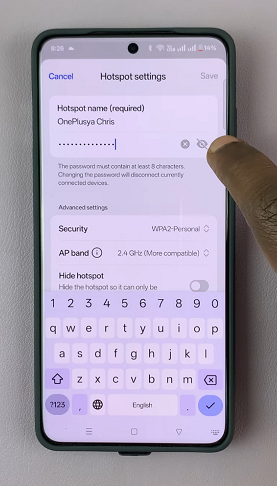
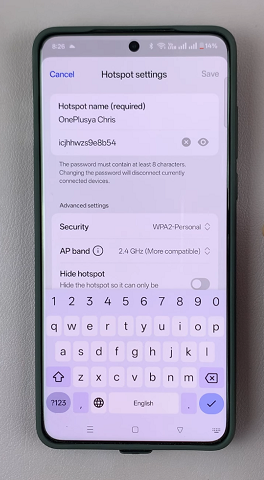
Additional Tips for Managing Your Hotspot
Change Network Name (SSID): If you’d like to personalize your hotspot, you can also change the name of your network. This is done in the Wi-Fi Hotspot settings under Hotspot Name. A unique name can help you quickly identify your hotspot when connecting other devices.
Limit Connected Devices: To keep your hotspot secure, you might want to limit the number of devices that can connect to it. In the Personal Hotspot menu, you’ll find options to restrict the number of devices allowed to connect, which is especially useful for preventing unauthorized access.
Turn Off Hotspot When Not In Use: For security and battery-saving reasons, it’s always a good idea to turn off your hotspot when you no longer need it. You can quickly toggle your hotspot on or off from the Quick Settings menu by swiping down from the top of your screen.
Watch: Disconnect From Wi-Fi Without Unpairing On OnePlus 13