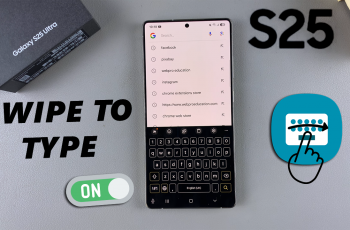If you own a OnePlus 13, you may have encountered situations where you need to disconnect from Wi-Fi but don’t want to forget or unpair the network entirely. This could be for various reasons, like troubleshooting a connection, preventing automatic reconnections, or simply conserving battery.
In this article, we’ll walk you through how to easily disconnect from Wi-Fi on your OnePlus 13 without unpairing the network. Understanding how to temporarily disconnect from Wi-Fi without unpairing or forgetting the network will save you time and avoid future hassles.
Disconnecting from Wi-Fi temporarily allows you to reconnect quickly when you need to, without having to enter the Wi-Fi password again.
Watch: Remove eSIM Profiles On OnePlus 13
Disconnect From Wi-Fi Without Unpairing On OnePlus 13
First, unlock your OnePlus 13 and go to the home screen. Locate and tap on the Settings app, which is represented by a gear icon.
In the Settings menu, tap on Wi-Fi to open the Wi-Fi settings. You should see a list of available Wi-Fi networks. Tap on the network you want to disconnect from or tap on the i icon next to it.
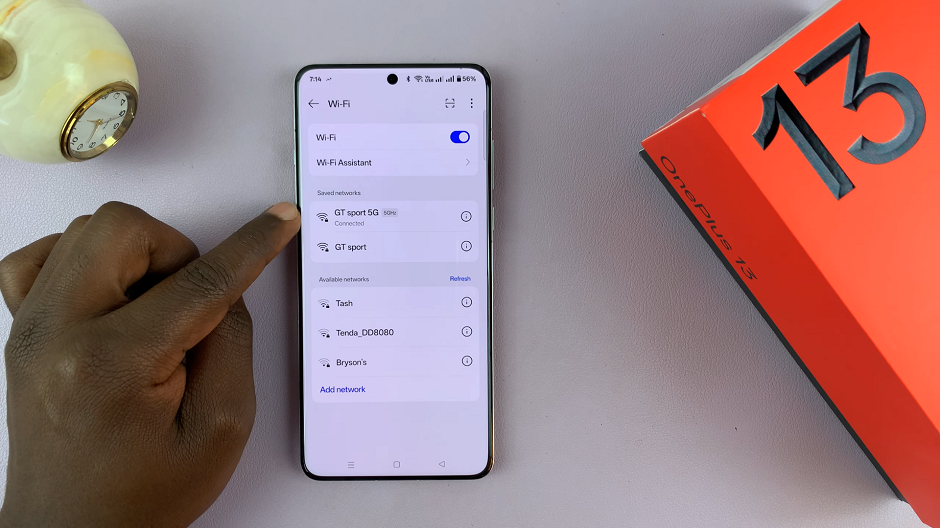
You will see an option Disconnect. Tap it to disconnect from the Wi-Fi network.
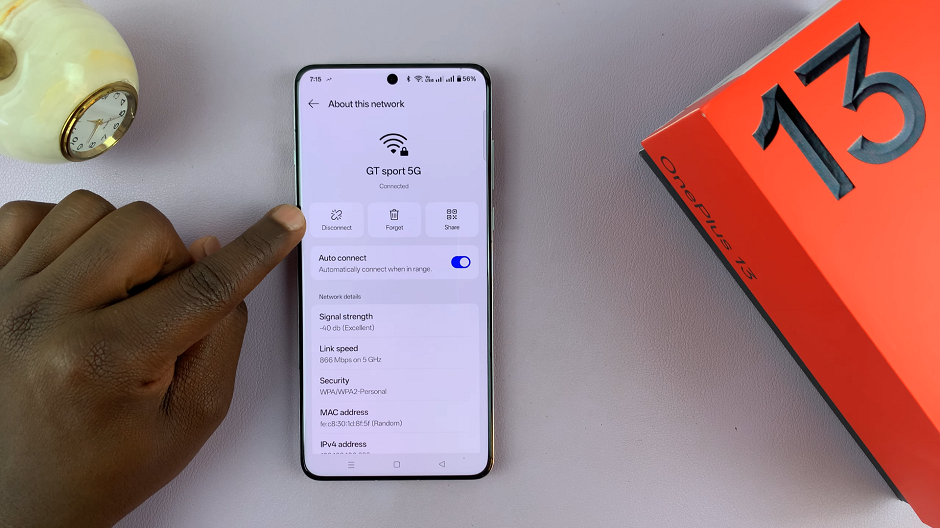
Your OnePlus 13 will disconnect from the Wi-Fi network, but it won’t forget the network. This means that the network will still be saved in your device’s settings, and you can reconnect to it easily without re-entering the password.
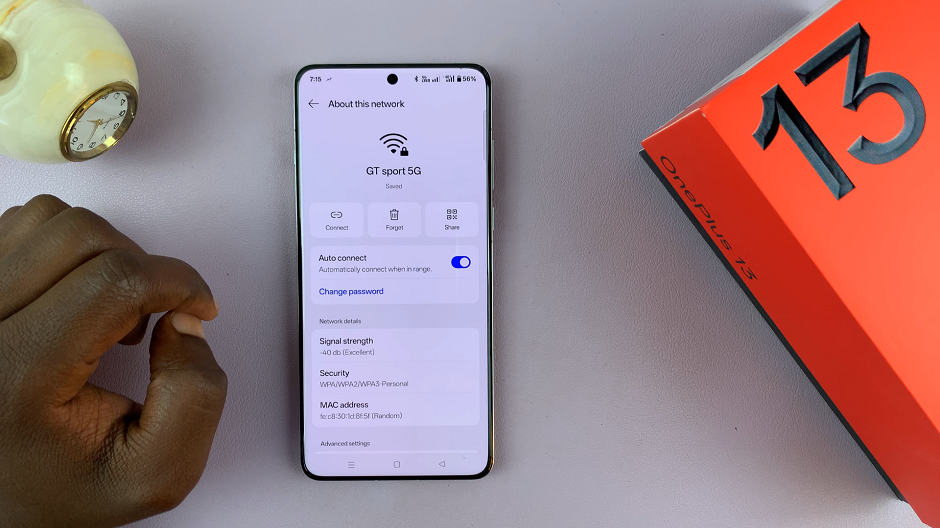
When you disconnect without forgetting the network, your OnePlus 13 will simply stop using that Wi-Fi connection for the time being. The network will remain stored, and when you’re within range of the network again, your phone will automatically reconnect to it (unless you’ve disabled automatic connection for that specific network).
This is different from forgetting the network, where your phone erases the network’s credentials entirely and requires you to manually re-enter the Wi-Fi password.
Additional Tips for Managing Wi-Fi on OnePlus 13
Managing Auto-Connect: If you prefer not to have your OnePlus 13 automatically reconnect to a specific Wi-Fi network, you can disable the auto-connect feature. To do this, tap the Wi-Fi network in the settings, and toggle off Auto-connect. This will keep the network saved on your device but prevent it from reconnecting automatically when you’re nearby.
Toggle Airplane Mode: If you want to disconnect from all networks, including Wi-Fi, Bluetooth, and mobile data, you can quickly toggle on Airplane Mode from the Quick Settings menu. When you turn off Airplane Mode, your phone will reconnect to Wi-Fi and mobile data (if enabled).
Wi-Fi Data Saver: If you’re trying to conserve mobile data or prevent certain apps from using Wi-Fi, you can enable Wi-Fi Data Saver in the Wi-Fi settings to limit data usage on your OnePlus 13.
Read: How To Remove (Delete) ALL eSIM Profiles On OnePlus 13