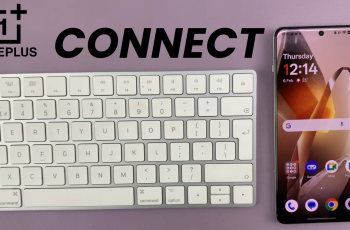The standout functionalities on the OnePlus 13 include its Always On Display, which allows for vital information to still be viewed even when your device is locked. With AOD, you can glance at the time, date, battery percentage, and even notifications without unlocking your phone.
Always On Display is handy, but it might not be for everybody. Some people just want to go with a little more minimalist approach or would not want battery life to be affected by AOD, which is pretty understandable. Thankfully, OnePlus lets you toggle this on or off to your liking.
Below, find in detail how to enable & disable always on display on OnePlus 13; whatever your aim concerning display management could be, this is your detailed how-to guide for the newbies in the world of OnePlus phones and anyone seeking ease regarding configuring display settings.
Watch: How To Hide Caller ID On OnePlus 13
Enable & Disable Always On Display On OnePlus 13
Begin by unlocking your OnePlus 13 and accessing the home screen. Then, find & select the Settings app from home screen or app drawer. Now, scroll down and find the ‘Wallpapers & Style‘ option. Tap on it to proceed.

At this point, scroll down and select the ‘Always ON Display‘ option within the wallpaper settings.
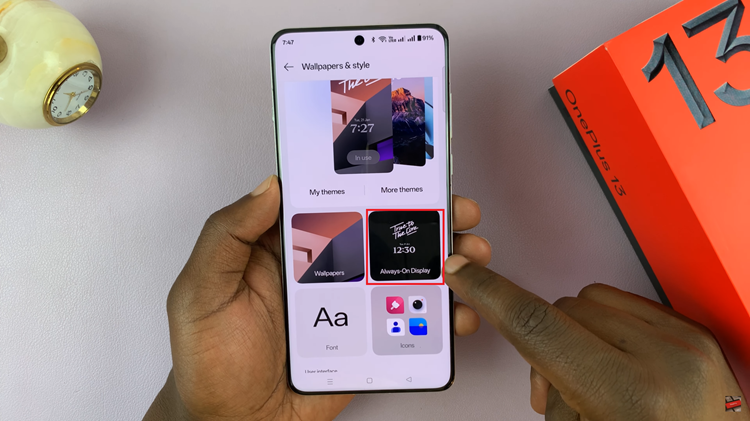
Following this, you’ll notice a toggle switch next to this option. To enable & disable Always On Display, simply toggle the switch ON or OFF respectively.
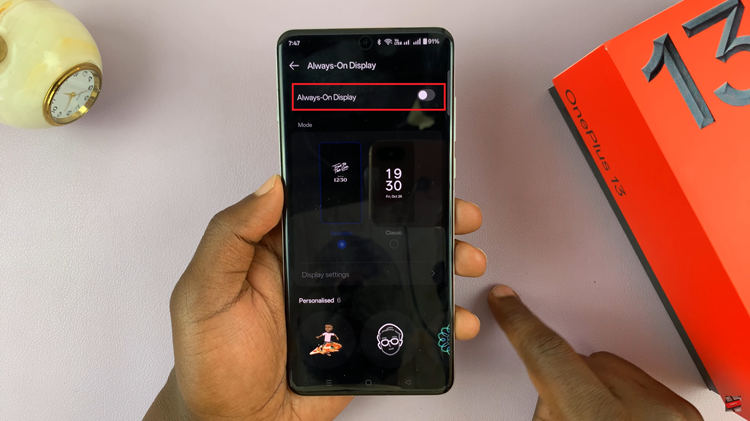
Afterwards, you can customize your Always On Display feature. Choose the AOD mode you’d prefer and customize any other settings you’d like. Once done, lock your phone and test out the AOD feature on your OnePlus 13.
In conclusion, enabling or disabling the Always On Display on your OnePlus 13 is a simple process that allows you to customize your phone’s display to suit your needs. By following the steps outlined in this guide, you can easily toggle the Always On Display on or off and explore additional customization options.