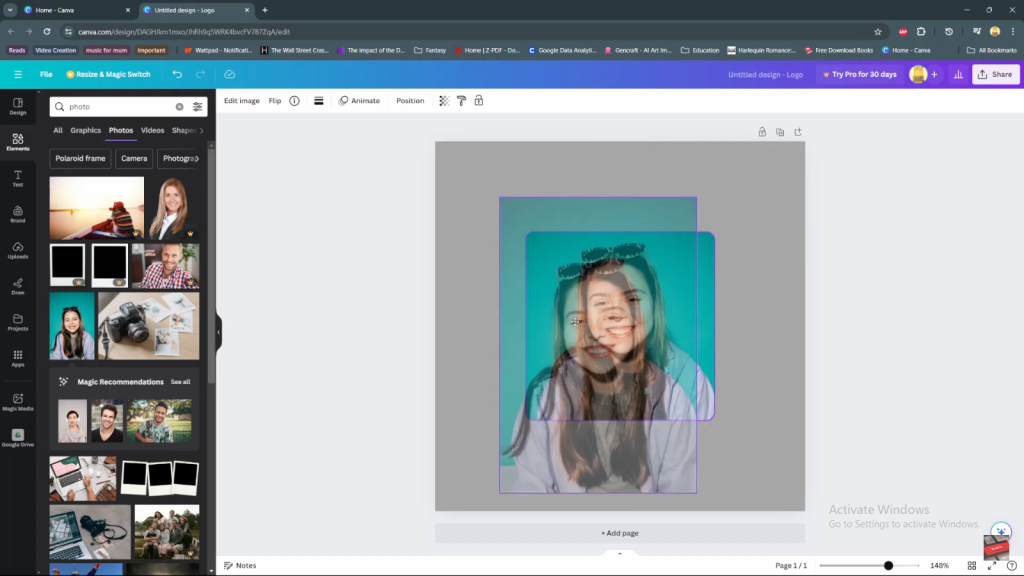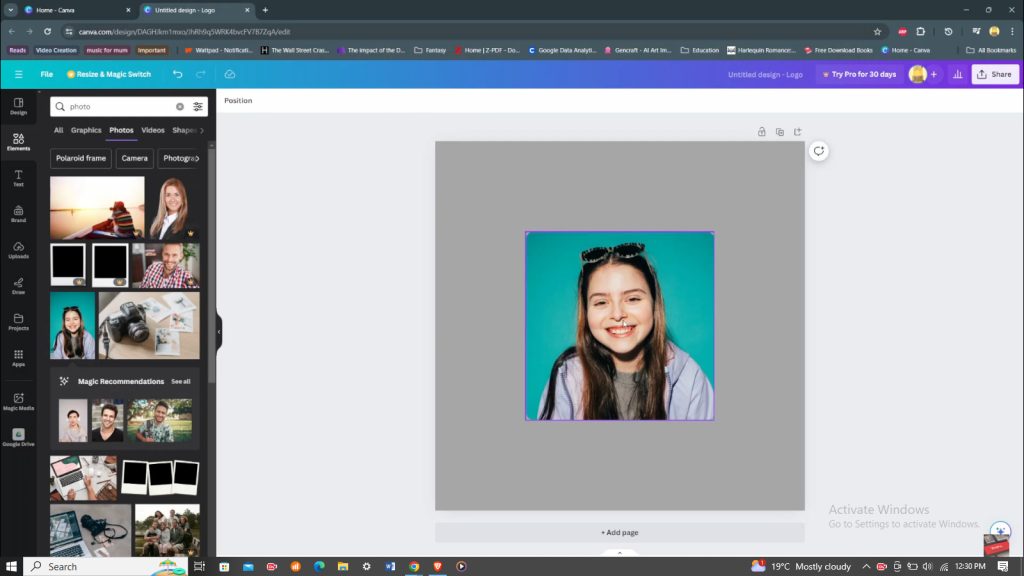Adding photos to frames in Canva enhances your designs with ease. Frames help you insert images into various shapes and sizes, giving your projects a polished look. You can position and crop your photos to fit design elements perfectly, making it ideal for collages, social media posts, or marketing materials.
Additionally, Canva’s intuitive interface makes placing photos into frames quick and simple. Drag and drop your images into frames, adjust their placement, and apply filters or effects. This functionality streamlines your design process and ensures consistent alignment, improving the overall quality of your projects.
Watch:How to Make Pictures Round in Canva
Add Photos to Frames in Canva
Here’s how you do it;
Step 1: Add a Frame to Your Canvas
Start by opening Canva and accessing your project. Next, on the sidebar, select “Elements” and search for “frames.” Choose from the various frame options available and click on the one you want to use. Consequently, the frame will appear on your canvas, ready for you to use.
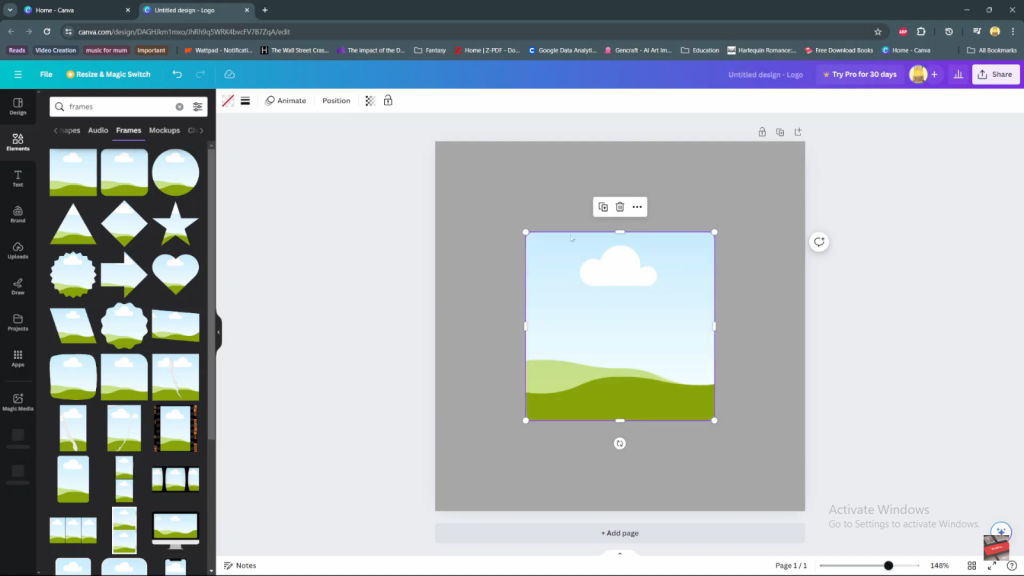
Step 2: Upload or Select a Photo
Next, find a photo you want to add to the frame. You have the option to either upload an image from your computer or use one from Canva’s extensive gallery. Once you’ve selected the photo, it will then appear on your canvas, awaiting placement.
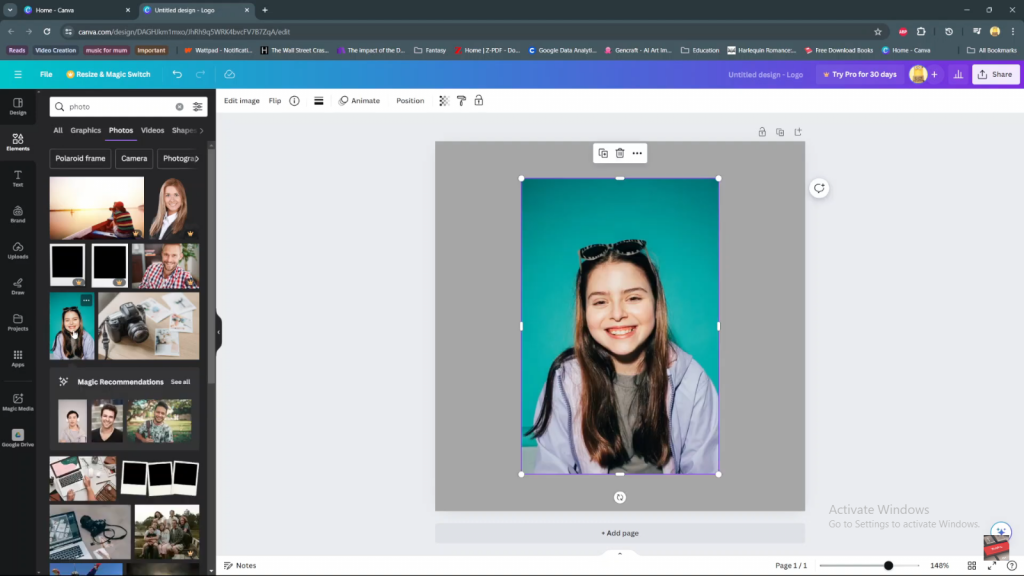
Step 3: Add the Photo to the Frame
To place the selected photo inside the frame, simply drag and drop it onto the frame. Position it as desired within the boundaries of the frame. Subsequently, release the mouse button to complete the process and insert the image into the frame.