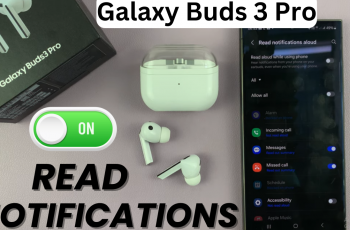Sharing your mobile hotspot with friends or colleagues has never been easier. Modern smartphones offer a convenient feature that allows you to generate a QR code for your hotspot, making it simple for others to connect to your data without needing to type in a password.
In this guide, we’ll walk you through the steps to generate a Hotspot QR code on the OnePlus 13, making sharing your mobile internet connection more efficient than ever before.
Manually entering long passwords can be cumbersome and prone to errors. With the Hotspot QR code, you eliminate the need to remember or type out your password. Instead, you simply scan the code with the other device, and the connection is made automatically. This is especially handy when you’re sharing your connection with multiple devices or people.
Watch: See Hotspot Password On OnePlus 13
Generate Hotspot QR Code On OnePlus 13
To start, launch the Settings app and scroll down and select Connection & Sharing from the settings menu. Under the Connection & Sharing settings, tap on Personal Hotspot. Here, ensure that the toggle to enable your personal hotspot is on.
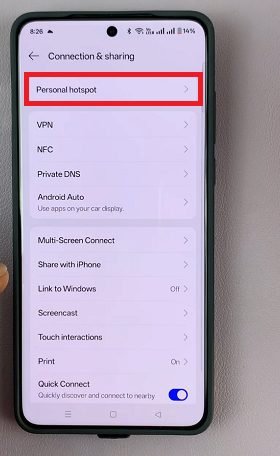
Once you enable the hotspot, the QR Code option should appear next to the Hotspot Settings option. Tapping on the QR Code will allow you to verify yourself with a password, pattern or fingerprint.
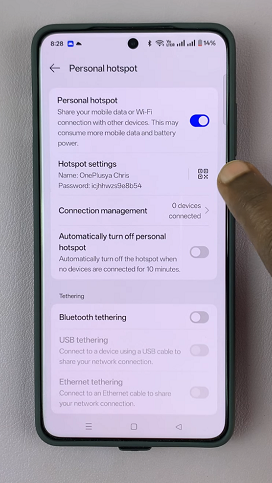
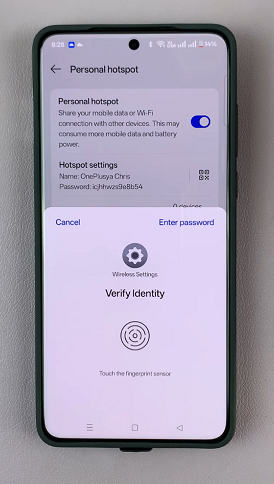
After you verify yourself, a unique QR Code will be generated. It will also display your current hotspot name and password in plain text.
The QR code will display on your screen. You can either save it or share it immediately.
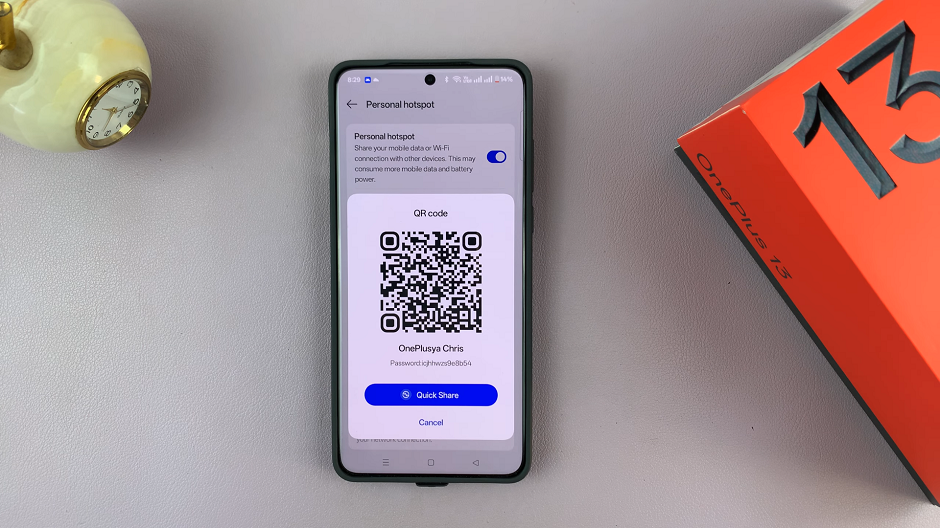
To connect a device to your hotspot, simply open the camera app or any QR code scanner on the other device and scan the QR code displayed on your OnePlus 13. The device will automatically detect your hotspot and connect to it without needing to manually enter the password.
Once you’re done sharing your hotspot, you can disable it by going back to the Personal Hotspot settings and toggling it off. This will disconnect all devices and stop sharing your mobile data.
Using your phone as a hotspot can drain the battery quickly. Ensure your phone is charged or plugged in if you plan to share your connection for an extended period.
The quality of the connection depends on your mobile data speed and signal. A weak signal may result in slower speeds for connected devices.