
Even the best smartphones can occasionally need a restart. Whether your phone is frozen, lagging, or simply acting up, knowing how to restart it is essential for troubleshooting common issues.
In this guide, we’ll walk you through the steps to restart your iPhone 16 / 16 Pro. Restarting your iPhone can help in a number of situations, such as fixing minor software glitches, sorting out unresponsive apps and improving performance after extended use.
A restart, also known as a soft reset, will also install updates or changes properly on your devices. However, it’s important to note that it will not delete any of your data. It is a safe way to troubleshoot issues without the worry of losing personal information.
Read: How To Find Hidden Apps On iPhone 16 / 16 Pro
Restart iPhone 16 / 16 Pro
Restart iPhone 16 Using Siri
First, activate Siri by saying the Hey Siri buzz word. You can also press and hold the Side button, if you have set it to activate Siri.
Once Siri is active, say: Restart iPhone. Siri will prompt a confirmation message as to whether you want to power off your iPhone.
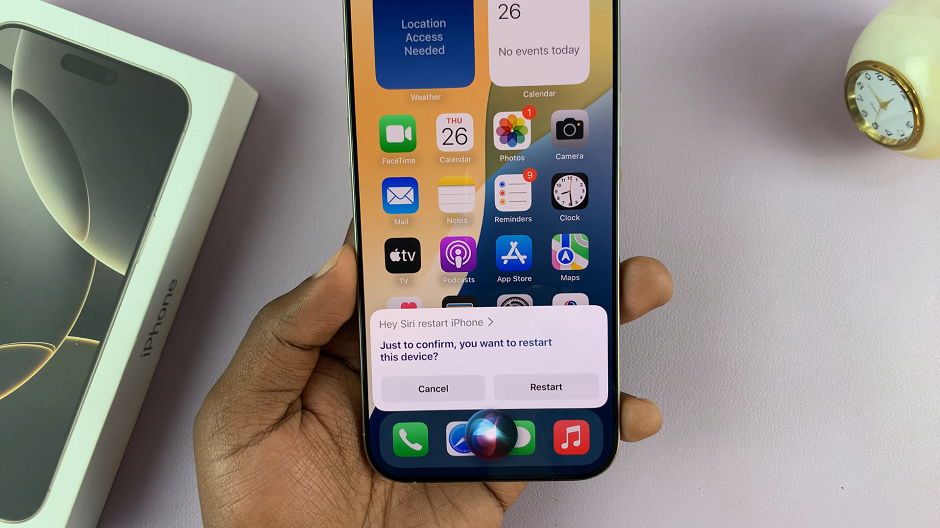
Select the Restart option to confirm or simply respond to the prompt by saying, Yes to approve the restart.
If you’re using Type to Siri, then you can press and hold the Side Button. You will immediately receive a Type to Siri text box. Enter the same request with your keyboard, and tap on the Restart option to confirm.
Restart Using the Physical Button Combo
First, locate the Side (power) button and the volume up button. Simultaneously press the Volume up and Side button until the power menu appears on the screen.
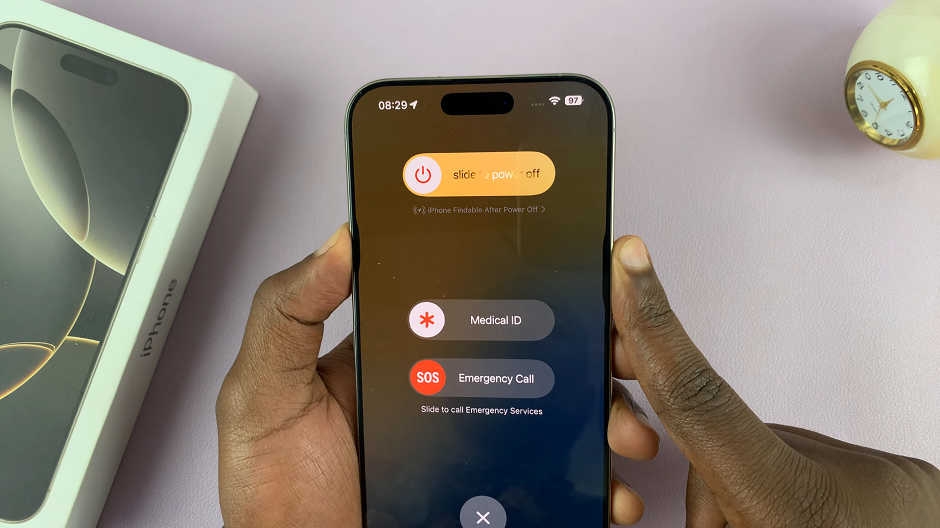
Drag the Slide to Power Off button to the right, to turn off your iPhone. Give it a few moments, maybe 10-15 seconds.
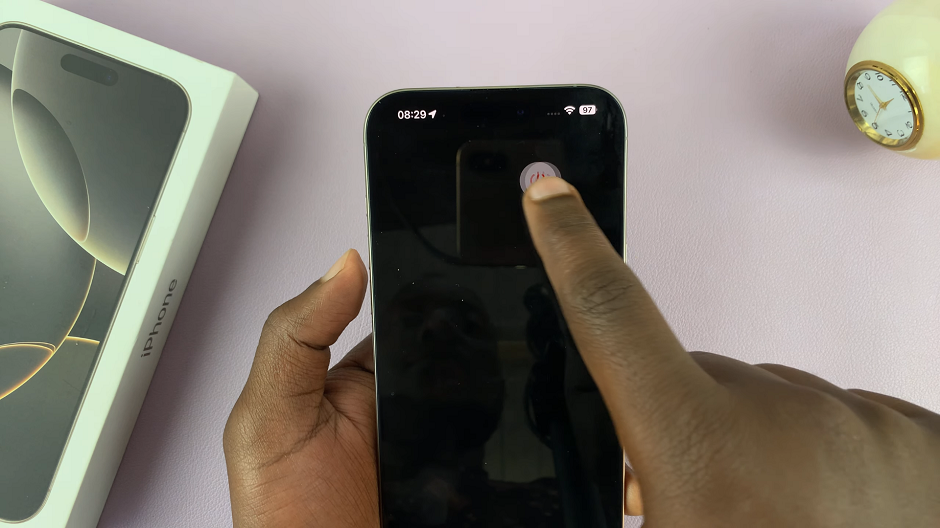
Finally, turn it on the normal way by long pressing the Side button until you see the Apple logo.
Watch: Unlock Apps On iPhone 16

