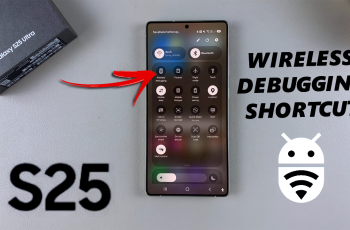It gets tiresome keeping up with your daily alarms if they all begin to look alike — especially if you’re using multiple work, exercise, reminder, or medication alarms. You’re fortunate, though, as Samsung’s Clock app does permit creating and assigning new names to alarm groups so that you can more easily keep your calendar under control.
In this guide, we will walk you through how to rename alarm group on Samsung A26, A36, or A56. Whether you are trying to rename a standard group or customize your morning and nighttime alarms, this tutorial will allow you to do so quickly and easily.
Let us begin and sort your alarms the way you want them to be!
Watch: Customize Text Shortcut On Samsung Galaxy A56
Rename Alarm Group On Samsung Galaxy A26/A36/A56
Begin by opening the Clock application on your device. Find the Clock app either on your home screen or app drawer and select it to proceed. From here, tap on the ‘Alarm‘ section located in the bottom left corner on the screen.
Following this, tap on the alarm group you’d like to change the name for. Now, tap on the elipsis tool within the alarm group and from the options that appear, tap on ‘Rename.’
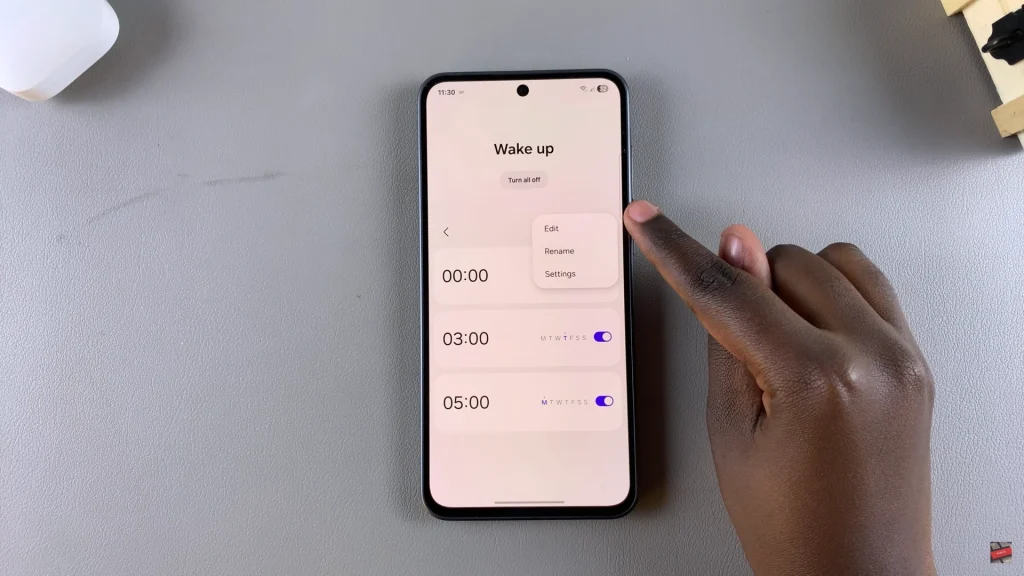
At this point, tap on the text field that appears and type in your desired name. Once done, tap on ‘Rename‘ and the changes will be applied.
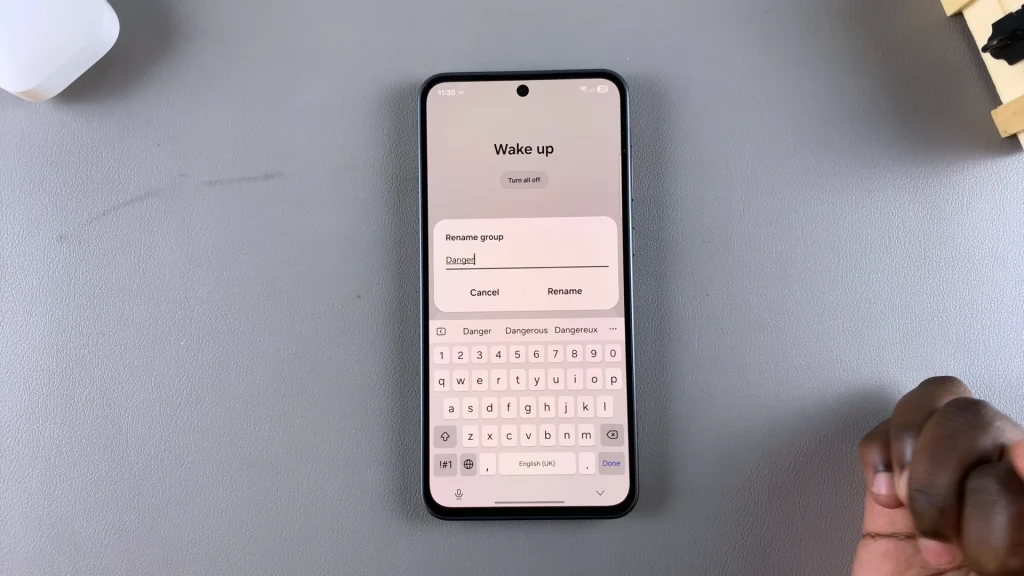
In conclusion, renaming alarm groups on your Samsung Galaxy A26, A36, or A56 is an easy and efficient means of personalizing your phone and streamlining your routine. By organizing your alarms into sensible, descriptive groups, you can quickly manage different parts of your day.
If this tutorial has been useful to you, do take care to check out our other Samsung tips and tutorials so that you can get the most out of your Galaxy phone. Be on time, be organized, and take control of your alarms like a pro.
Read: How To Remove Keyboard Languages On Samsung Galaxy A26/A36/A56