A Google account allows you to have access to Google services on any device you add it to. whether it’s a phone or a smartwatch, you’ll have access to apps from the Google Play Store as well as other Google functions.
In this article, however, we’ll focus on the process to remove a Google account on your Samsung Galaxy Watch Ultra.
This will unsync that particular Google account from your smartwatch. This means you will lose all Google functions that link to that account.
Watch: How To Restore Default Font Style On Samsung Galaxy Z Fold 6
Remove Google Account On Galaxy Watch Ultra
Begin by swiping up from the bottom of your watch face of your Samsung Galaxy Watch Ultra. This action will open the App Drawer, displaying all the installed applications.
Scroll through the apps and find the Settings app. It is represented by two a gear (cog wheel) icon. Within the settings menu, scroll down until you find the section labeled Accounts and Backup. Tap on it to open. Here, you will see all the different accounts that you have added to your Galaxy Watch Ultra.
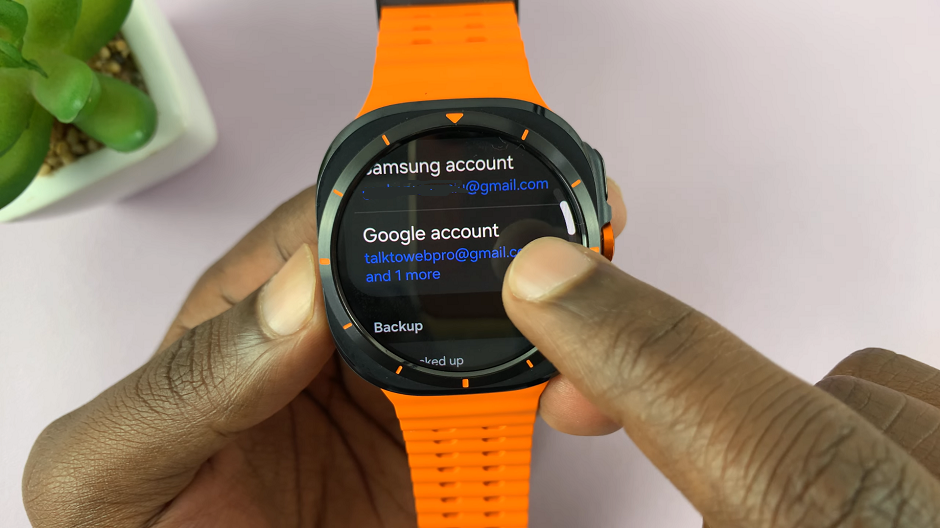
Tap on Google account and you will land on the list of Google accounts on the watch. Among the listed accounts, find and select the Google Account you wish to remove.
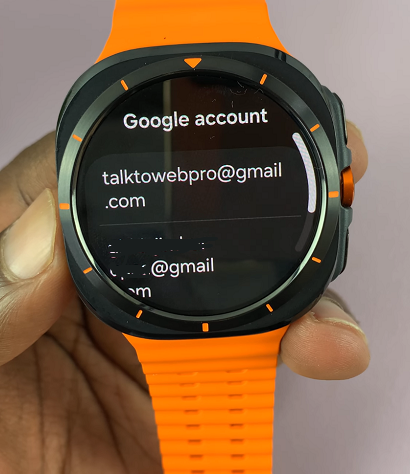
You will receive an option that allows you to remove the account from the watch. This will read as Remove Account.
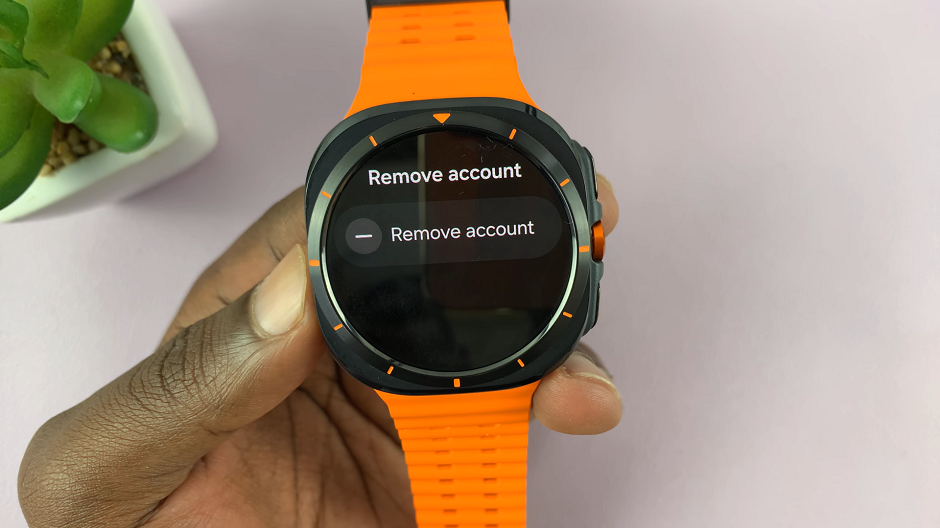
Upon selecting the option to remove the account, the watch will prompt you to confirm this action. Tap on the blue check mark to complete the removal process.
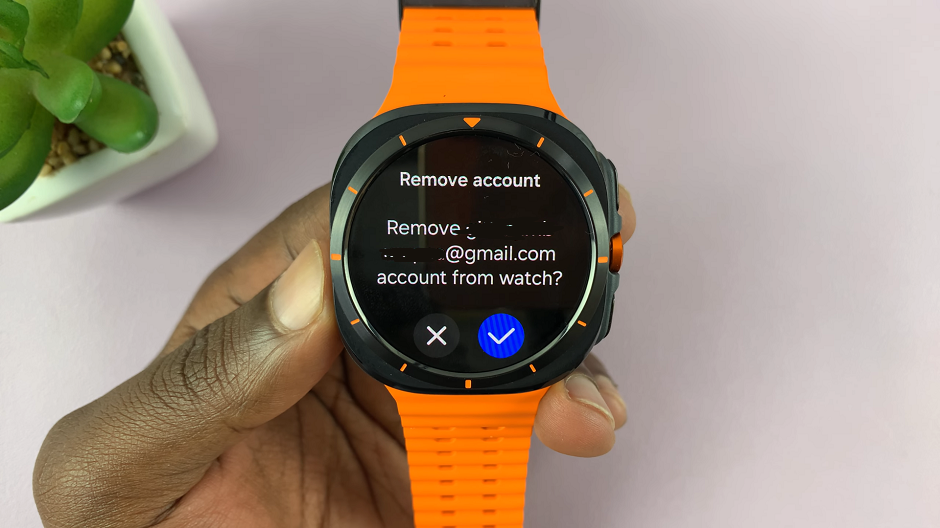
Your watch will finalize the process, and you will receive a confirmation message once the Google Account has been successfully removed.

Repeat this process if you have more than one Google Account that you want to remove.
Read: How To Switch To Google Assistant Instead Of Bixby On Galaxy Watch Ultra

