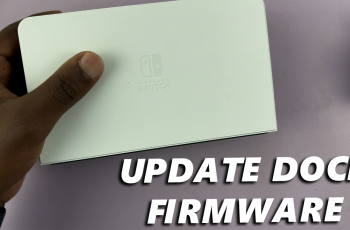If you’re tired of waking up to the same old alarm tone every morning, or simply want to customize your alarm to suit your style, you can set a different tone for it.
Whether you prefer a soothing melody or a loud, attention-grabbing tone, you’ll learn how to set it up in just a few minutes.
Today, let’s go through how to change the alarm tone on your Samsung Galaxy Watch Ultra. An alarm tone is also known as an alarm sound.
Read: How To Remove Lock Screen PIN/Pattern On Galaxy Watch Ultra
Change Alarm Tone On Samsung Galaxy Watch Ultra
Begin by swiping up from the bottom of your watch face of your Samsung Galaxy Watch Ultra. This action will open the App Drawer, displaying all the installed applications.
Scroll through the apps and find the Alarms app (clock icon). Tap on it to open. This will display a list of all the alarms you have set on your device.

Scroll through the list of alarms and select the one you want to change the sound for. If you haven’t set up an alarm yet, you can create a new one by tapping the + icon in the bottom-right corner of the screen.
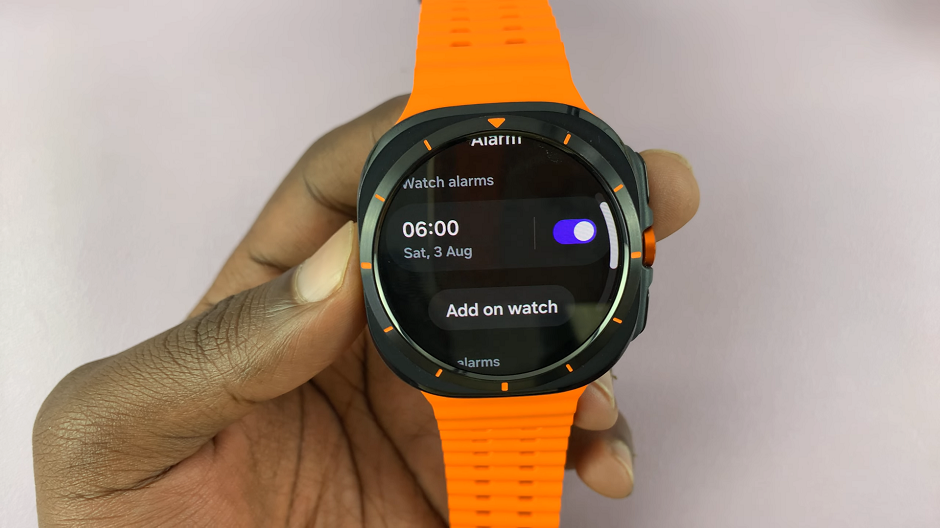
After selecting the alarm you wish to modify, tap on Next. You will then be able to edit the alarm settings, including the alarm sound.
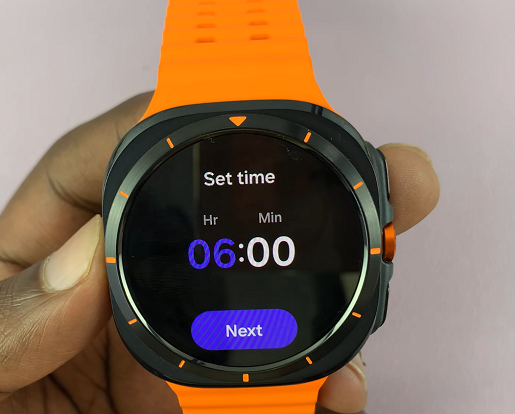
In the alarm settings menu, look for the option labeled Alarm sound. Tap on this option to access the list of available alarm tones.
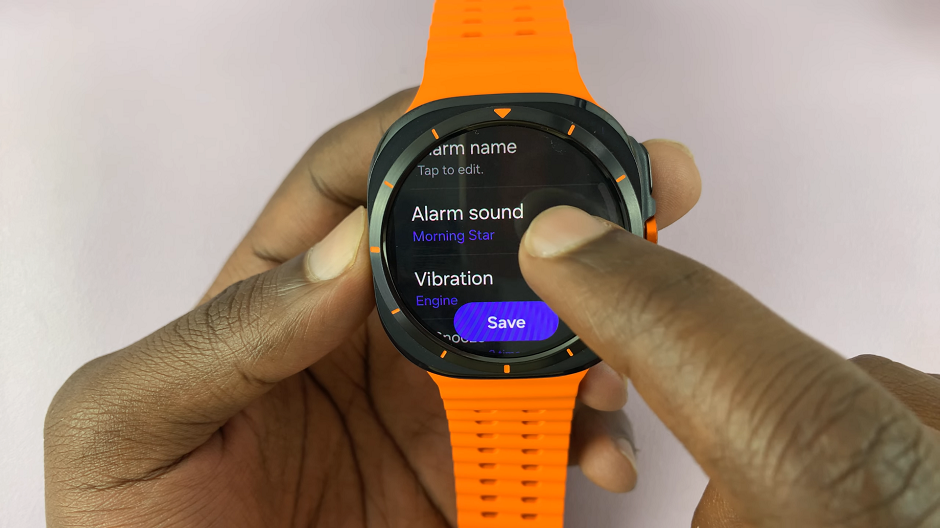
Browse through the list of alarm sounds. Choose the one that you want to set as your new alarm tone. You can listen to each sound by tapping on it to ensure it’s the one you want.
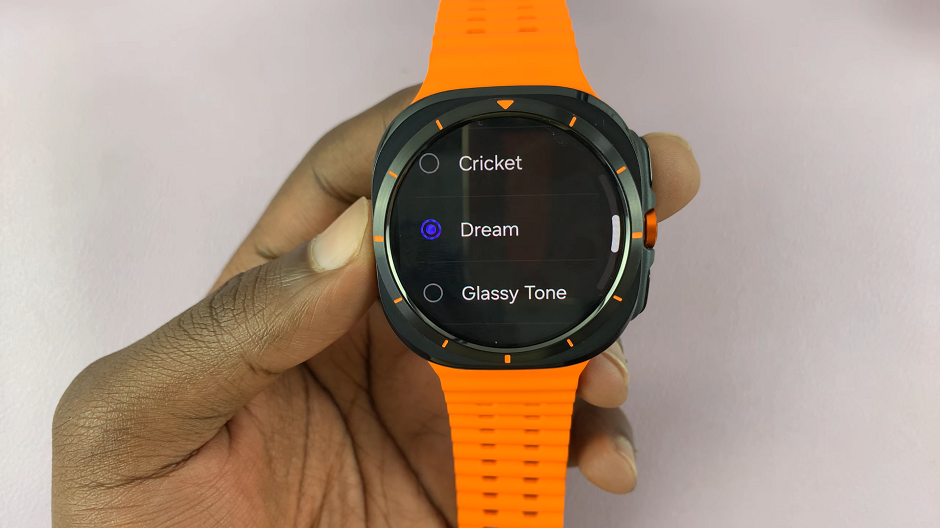
Once you’ve selected your preferred alarm sound, go back to the alarm settings page and tap the Save button. This will save your changes. Your alarm sound will now update to the one you selected.
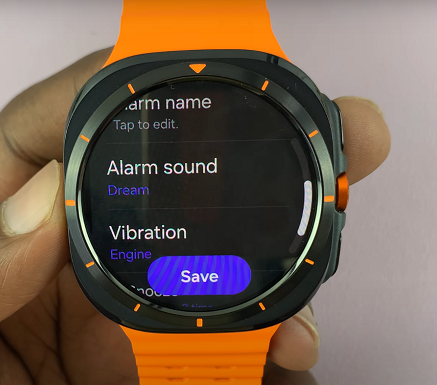
Watch: FIX – Forgotten Lock Screen Password, Pattern or PIN On Samsung Galaxy Z Fold 6