Editing photos on the iPhone 16 and 16 Pro is simple and offers a range of powerful tools, allowing you to adjust lighting, apply filters, crop, and fine-tune images with ease.
However, there may come a time when you want to revert a photo back to its original form after making changes. Fortunately, iOS makes it incredibly easy to remove all edits and restore a photo to its unaltered state.
In this guide, we’ll walk you through the comprehensive step-by-step process on how to remove all edits from a photo on the iPhone 16 or 16 Pro.
Also Read: How To Turn ON Guided Access On iPhone 16 / 16 Pro
How To Remove ALL Edits From Photo On iPhone 16 / 16 Pro
Begin by launching the Photos app. Scroll through your gallery or use the search feature to locate the photo that you want to restore to its original state. Once found, select the photo to open it in full view. After selecting the photo, look for the Edit button and tap on it.
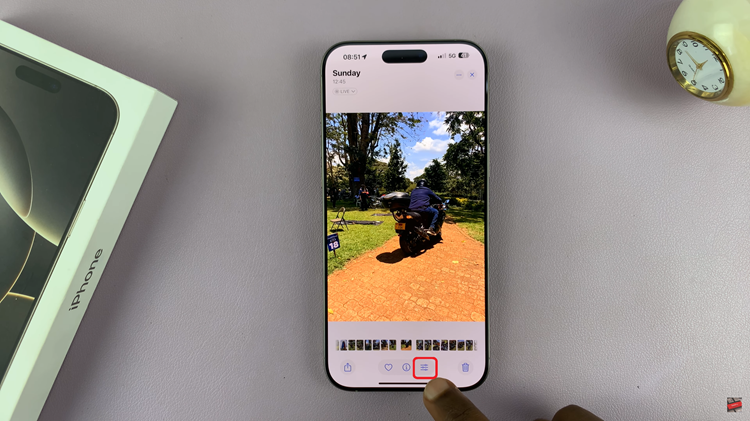
This will open the photo in the editing menu. At the top of the editing menu, you’ll see the Revert option. Tap on it to undo all the changes that have been made to the image. Once you tap on Revert, a confirmation message will appear asking if you want to “Revert to Original.” Confirm your choice.
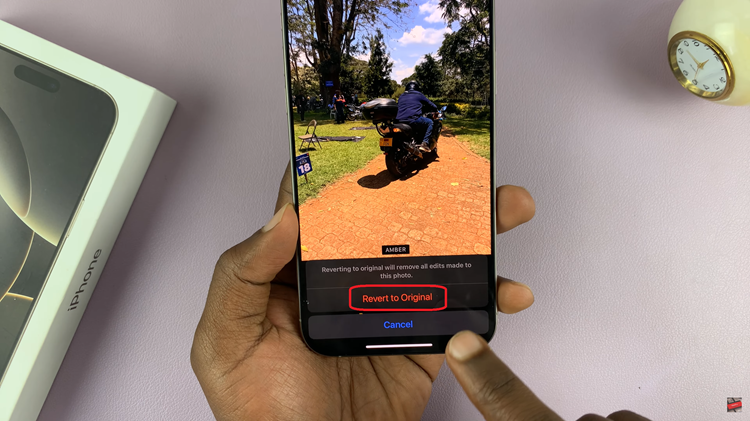
Removing edits from a photo on the iPhone 16 or 16 Pro is an easy and straightforward process, perfect for anyone who wants to restore an image to its original form without having to delete or re-edit the photo manually.
Watch: How To Delete Inactive eSIM Profiles Permanently On iPhone

