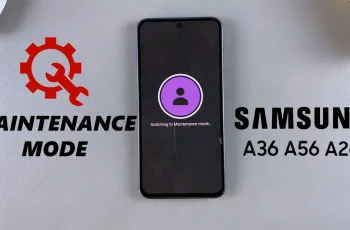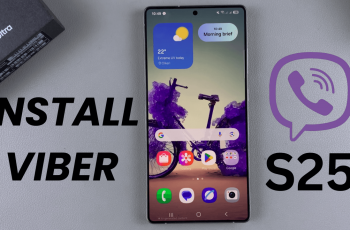The OnePlus 13 is packed with a variety of features that enhance your smartphone experience. One of the highly useful features is the ability to vibrate when a call is answered or ended.
This feature is particularly handy if you often take calls in noisy environments or when you’d like to avoid checking your phone screen unnecessarily.
In this guide, we’ll walk you through the steps to enable vibration when a call is answered/ended on your OnePlus 13.
Read: How To Connect OnePlus 13 To Two Wi-Fi Networks At The Same Time
Enable Vibration When Call In Answered/Ended On OnePlus 13
To start, launch the Settings app on your OnePlus 13 and tap on the Mobile Network option.
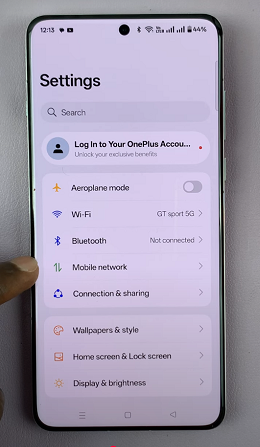
Under Mobile Network, you should see the option Call Settings. Tap on it. Here, select the Answer/End Calls options.
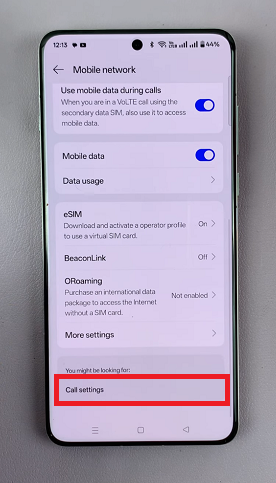
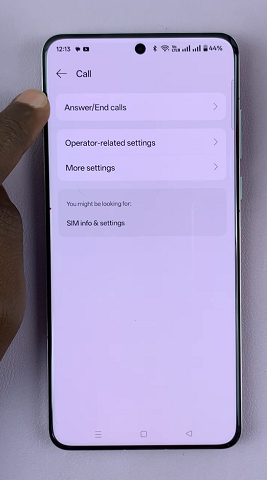
To enable vibration feedback when your calls are answered, tap on the toggle next to Vibrate When Your Calls Are Answered/Ended. It should turn green from grey.
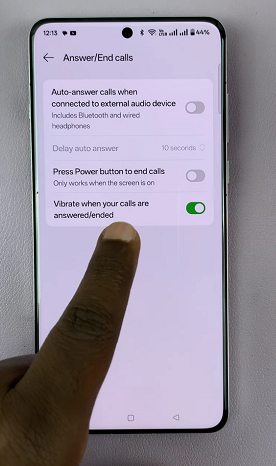
Why Enable This Feature?
Here are some benefits of enabling vibration for call events on your OnePlus 13:
Convenience: You’ll instantly know when the other person has picked up or disconnected the call without needing to check the screen.
Discretion: Avoid awkward moments in quiet environments by relying on subtle vibrations instead of audio alerts.
Accessibility: This feature is especially useful for individuals who rely on tactile feedback.
Watch: Connect OnePlus 13 To Two Wi-Fi Networks At The Same Time