This guide will walk you through the process you can use to find your saved Wi-Fi networks on the OnePlus 13. This ensures that you’re able to manage, share, or delete them with ease.
The OnePlus 13 is a sleek and powerful smartphone that offers a variety of features to enhance your connectivity. Among these features is the ability to save and manage Wi-Fi networks.
Once you find these networks, you can connect to them, share them, forget and even remove them altogether.
Watch: Enable Vibration When Call In Answered / Ended On OnePlus 13
Find Saved Wi-Fi Networks On OnePlus 13
Start by launching the Settings app on your OnePlus 13 and select the Wi-Fi option. Tap on the three dots in the top-right corner and select More Settings. Next, tap on the Saved Networks option.
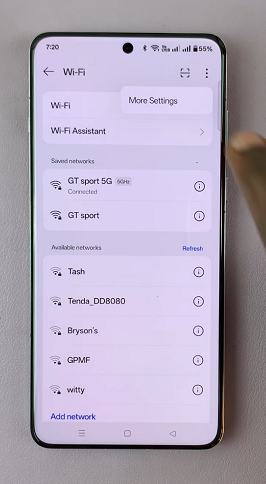
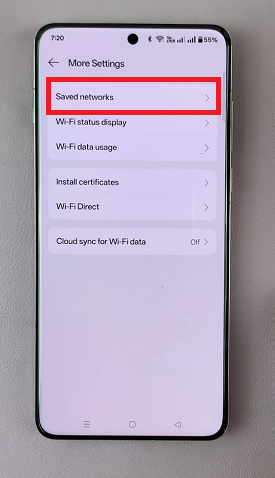
Locate the Wi-Fi network you want to manage and tap on it to open that Wi-Fi network’s settings. Here, you can make changes based on the options available.
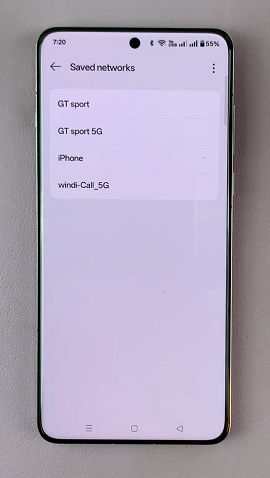
You can also tap on the three dots in the top-right corner and select Edit to make changes to your saved Wi-Fi networks.
Manage Saved Networks
From the list of saved networks, you can:
Connect to a Network: Tap on a network to reconnect if it’s within range.
Forget a Network: Tap on a network name or select the Forget option to remove it from your saved list. This is useful if you no longer need access to a particular network.
Share a Network: If supported by your device, you may have the option to share the network via a QR code or similar method. This is a quick way to help others connect without sharing passwords verbally.
Tips for Managing Saved Wi-Fi Networks
Organize Frequently Used Networks: Keep only the networks you use regularly to avoid clutter and potential security risks.
Ensure Security: If a saved network’s password changes, update it by forgetting the network and reconnecting with the new credentials.
Backup Your Networks: If you switch to a new device, consider backing up your settings to transfer your saved networks seamlessly.
Read: How To Enable Vibration When Call In Answered/Ended On OnePlus 13

