Connecting your OnePlus 13 to a Wi-Fi network is an essential step to enjoy seamless internet access, download apps, and stream your favorite content.
Whether you’re setting up your new device or connecting to a new network, the process is straightforward.
This is how to connect your OnePlus 13 to a Wi-Fi. Follow this step-by-step guide to get your OnePlus 13 connected to a Wi-Fi network quickly and easily.
Read: How To Find Saved Wi-Fi Networks On OnePlus 13
Connect OnePlus 13 To Wi-Fi
First, unlock your OnePlus 13 and go to the home screen. Locate and tap on the Settings app, which is represented by a gear icon.
In the Settings menu, tap on Wi-Fi to open the Wi-Fi settings. Toggle the Wi-Fi switch to the On position if it is not already enabled. Your device will begin scanning for available Wi-Fi networks.
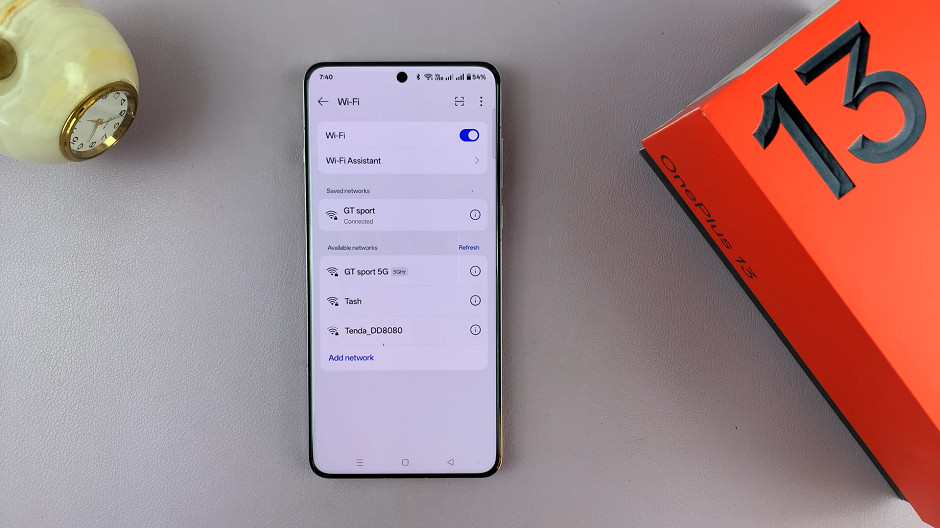
Once the scan is complete, a list of available Wi-Fi networks will appear. Tap on the network you want to connect to. If the network is secured, a lock icon will appear next to it.
If the network requires a password, a prompt will appear. Enter the password carefully to avoid errors. Then, tap on Save to proceed.
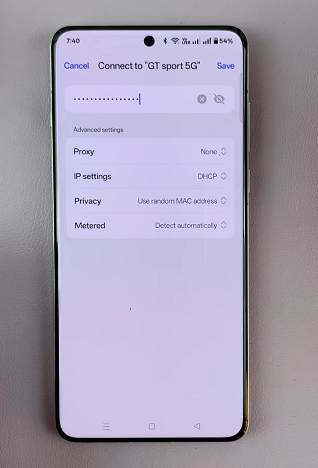
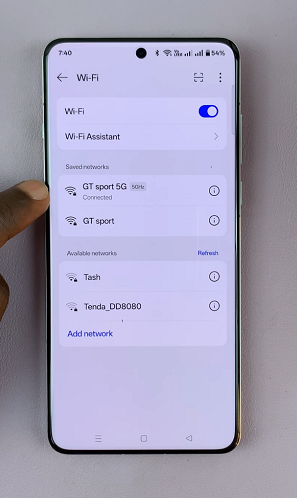
Once connected, the network name will appear with a connected icon. You can also see the Wi-Fi symbol in the status bar at the top of your screen, indicating a successful connection.
Troubleshooting Tips
Incorrect Password: Double-check the password and try again.
No Available Networks: Ensure that your router is on and within range.
Connection Issues: Restart your OnePlus 13 or your router, then attempt to reconnect.
Forget Network: If a previously saved network isn’t working, go to Saved Networks in the Wi-Fi settings, select the network, and choose Forget before reconnecting.
Advanced Options
For users who need more control, OnePlus 13 offers advanced Wi-Fi settings:
Static IP Address: Configure manual IP settings if required.
Network Band: Select between 2.4 GHz and 5 GHz bands for optimal performance.
Wi-Fi Preferences: Set priorities for known networks or enable auto-connect for saved networks.

