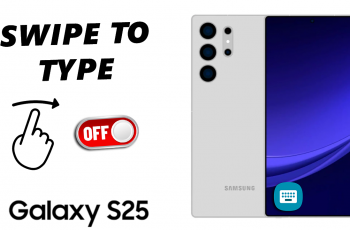The OnePlus 13, like many modern smartphones, has opted to remove the traditional 3.5mm headphone jack in favor of a more compact design and a focus on wireless connectivity. However, that doesn’t mean you have to give up using your favorite wired headphones or speakers.
With the right adapter, you can still enjoy high-quality audio from your wired devices. In this guide, we’ll walk you through the process to connect wired (3.5mm) headphones/speakers to your OnePlus 13.
Since the OnePlus 13 doesn’t have a 3.5mm headphone jack, you’ll need to use a USB-C to 3.5mm adapter to connect your headphones or speaker. This adapter converts the USB-C port into a standard headphone jack, allowing you to connect any wired headphones with a 3.5mm connector.
Watch: Connect OnePlus 13 To Wi-Fi
Connect Wired Headphones/Speaker To OnePlus 13
You can simply purchase a USB-C to 3.5mm adapter. These adapters are readily available from various brands online or at electronics stores. Ensure that you purchase a quality one for optimal audio performance

You can get a simple one that is USB-C male to 3.5mm female. However, this one will one will limit your charging options.


If you want to ensure that you can be able to charge your phone as well, while using the wired headphones, you can get this one instead.
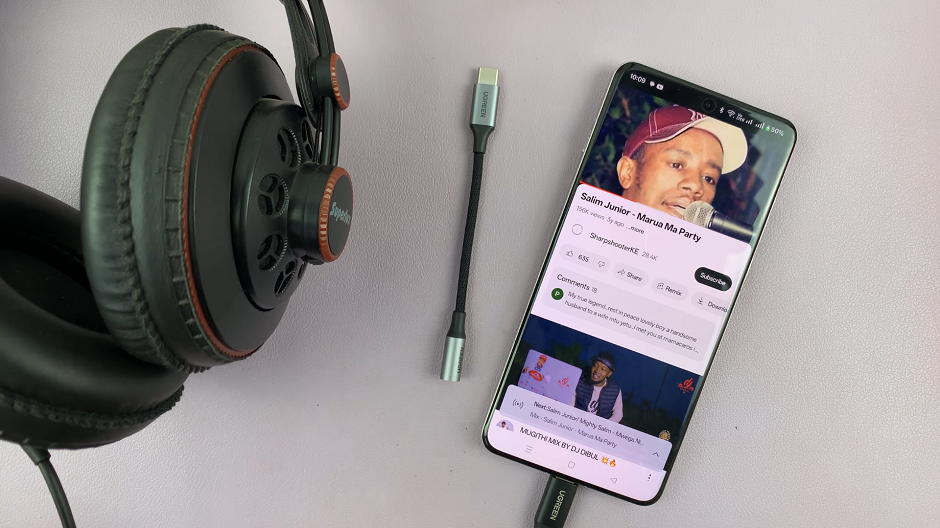
Insert the USB-C end of the adapter into the USB-C port at the bottom of your OnePlus 13. Once the adapter is plugged in, take your 3.5mm headphone jack and insert it into the 3.5mm port on the adapter.
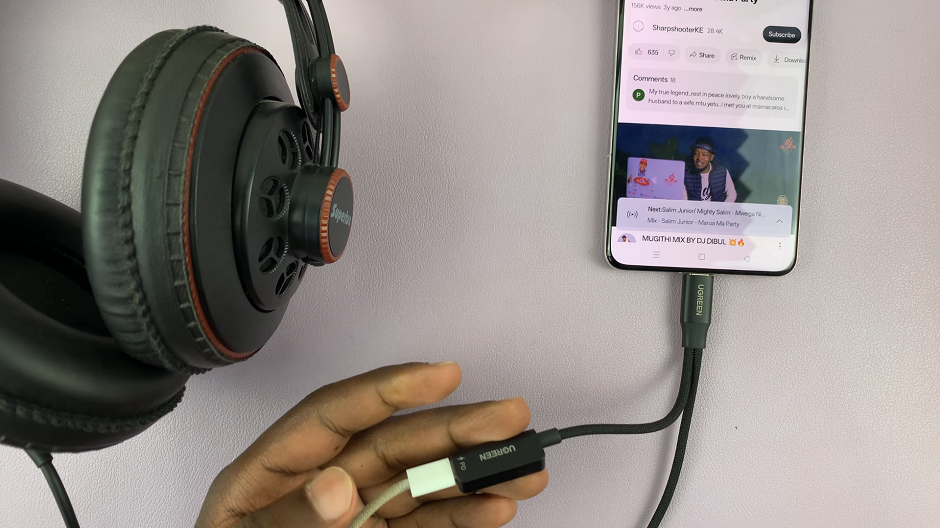
Now that everything is set up, you can start using your 3.5mm headphones or speaker. Whether you’re listening to your favorite music, watching videos, or taking calls, your connected headphones should work seamlessly.
Simply press play, and the sound will come through your headphones or speaker, instead of the phone’s built-in speakers.
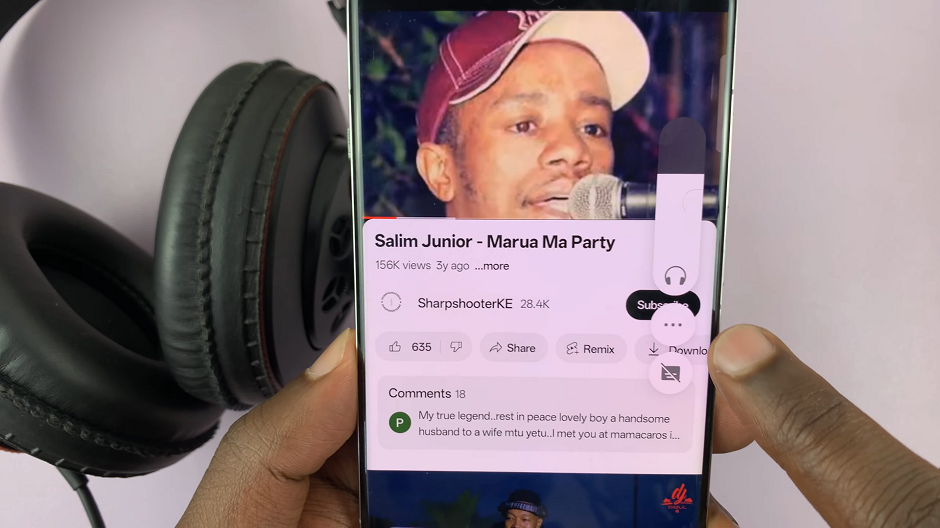
Alternative Solutions: Bluetooth and USB-C Headphones
While a wired connection is still a great option for many, don’t forget that Bluetooth headphones and USB-C headphones are two excellent alternatives if you want to avoid adapters altogether. The OnePlus 13 supports both, allowing you to enjoy high-quality wireless audio if you prefer.