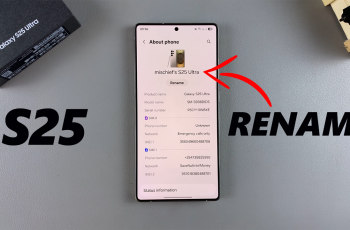Bluetooth technology allows us to easily connect various devices, such as headphones, speakers, or wearables, to our smartphones. However, sometimes it’s necessary to unpair or forget a Bluetooth device, either because you’re no longer using it or you want to troubleshoot connectivity issues
If you own a OnePlus 13, forgetting a Bluetooth device is simple and can be done in just a few easy steps. Here’s a comprehensive guide to help you unpair a Bluetooth device from your OnePlus 13.
In case you’re facing connection issues, unpairing and re-pairing the device can sometimes fix the problem. If you no longer use a particular Bluetooth device, removing it from your paired devices list can help declutter your settings. When replacing a device, you might want to forget the old one before pairing the new one.
Read: How To Connect Wired (3.5mm) Headphones/Speaker To OnePlus 13
Unpair Bluetooth Device From OnePlus 13
Start by unlocking your OnePlus 13 and accessing the home screen. Look for the Settings app (gear icon) and tap on it to open the settings menu.
Within the Settings app, select the Bluetooth option to open the Bluetooth settings. In the Bluetooth settings, you’ll see a list of all devices that are currently paired with your OnePlus 13. These devices are the ones you’ve connected to in the past and might include headphones, speakers, smartwatches, or other Bluetooth gadgets.
Find the device you want to unpair in the list and tap on the i icon (settings) next to its name. This will open the device’s options.
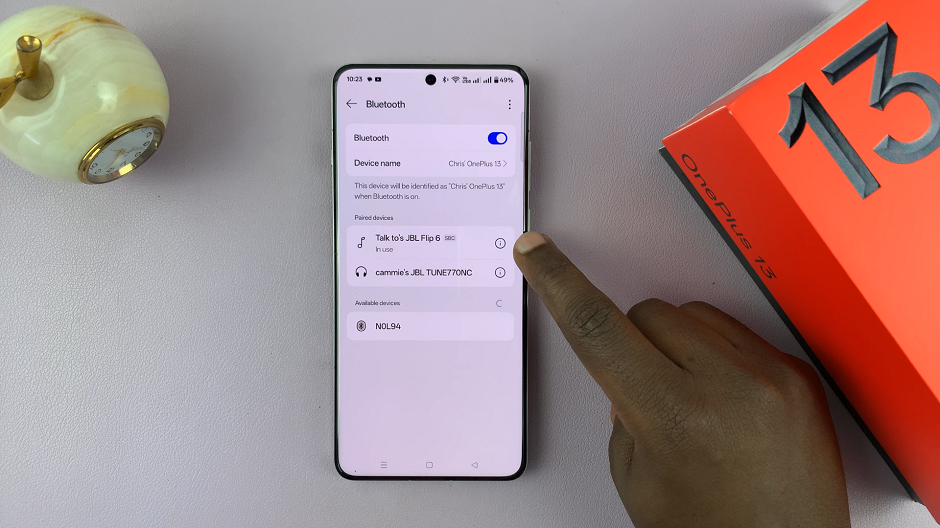
Once in the device options, you’ll see a Forget button. Tap it, and the device will be removed from your list of paired devices.
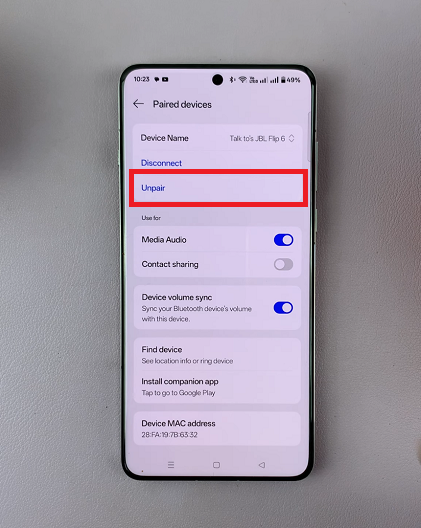
Your OnePlus 13 will no longer automatically connect to that Bluetooth device in the future. The paring process will need to be done afresh.
If you have more devices you’d like to remove, repeat the same process.
Re-pairing the Device
If you decide to reconnect the device later, simply go back to the Bluetooth settings on your OnePlus 13. Then enable Bluetooth. Once Bluetooth is on, put your Bluetooth device into pairing mode. After that, select it from the list of available devices on your OnePlus 13. Follow the on-screen instructions to complete the pairing process.