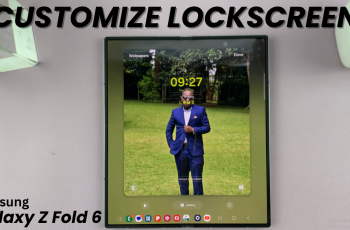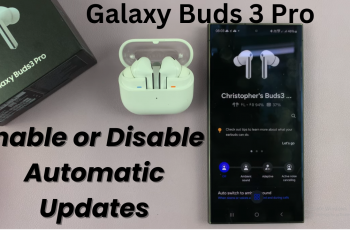If you’re giving your phone over for a fix or simply want to protect your personal information for a brief time, Maintenance Mode is one of Samsung’s most useful privacy functions. Introduced with One UI 5 and later, Maintenance Mode allows you to create a secure environment on your device without permitting access to your apps, files, or accounts.
Here in this tutorial, we will show you step-by-step how to enter and exit Maintenance Mode on the Samsung Galaxy A36, A56, and A26. No expert equipment or superior knowledge required — just follow these instructions and you’ll be able to use this feature with ease.
Whether you are new to Samsung or just interested in learning more about your phone’s more technical settings, understanding how Maintenance Mode works can help you safeguard your data when visiting service centers or running diagnostics. Read on to learn about how to enable and disable this amazing feature with ease.
Watch: Send Message To Someone Who’s Blocked You On Instagram
Enter & Exit Maintenance Mode On Samsung Galaxy A36/A56/A26
Begin by accessing the Settings app on your Samsung device. Find the Settings app on your device and tap on it to proceed. From here, scroll within the Settings and tap on ‘Device Care.’
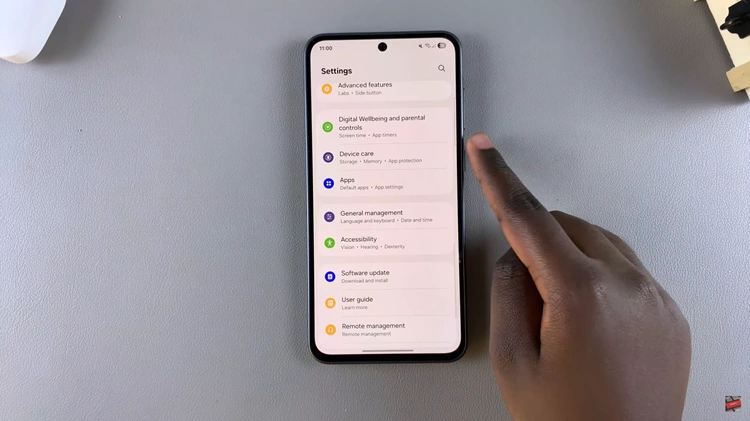
At this point, scroll to the bottom and select the ‘Maintenance Mode‘ option.
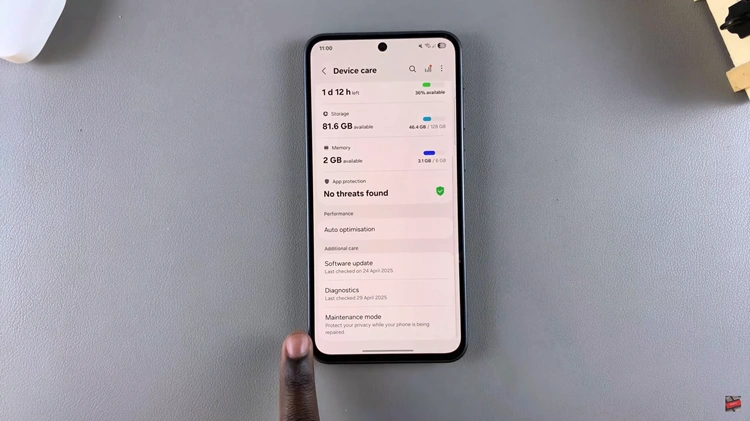
Now, you’ll be briefed on what Maintenance mode is all about. Then, scroll down and find the ‘Turn ON‘ option. Tap on it and you’ll be prompted to restart your device. Simply tap on ‘Restart‘ and your device will boot up into Maintenance mode.
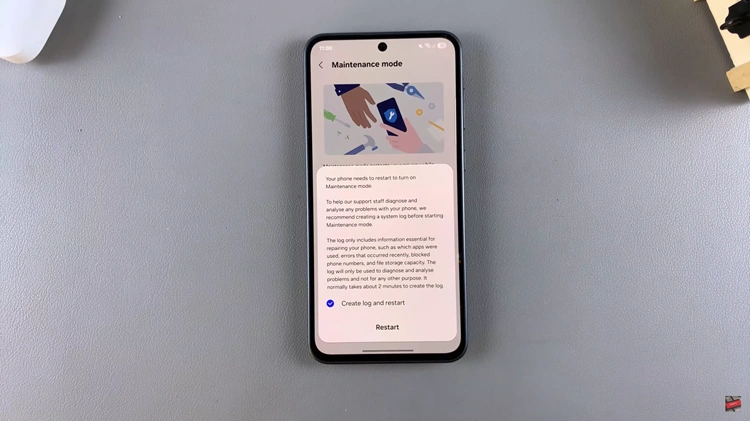
Once done with Maintenance mode, you’d want to exit to bring your phone back to normal. To do this, simply access Settings, select ‘Device Care,’ choose ‘Maintenance Mode‘ and tap on ‘Exit.’ Confirm the process by choosing ‘Restart‘ and your device will exit Maintenance mode.
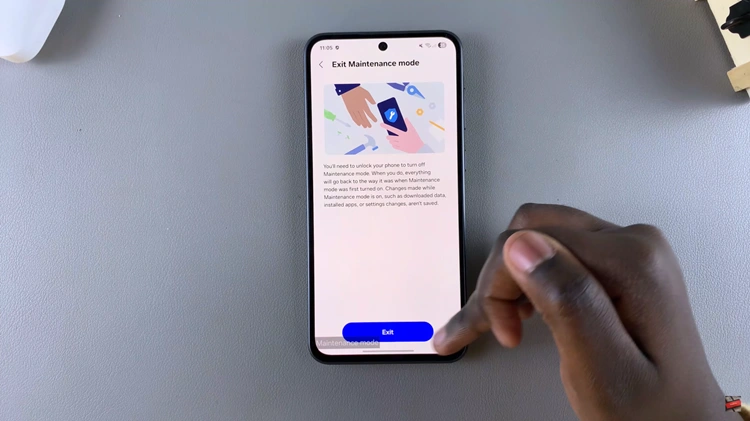
In conclusion, Maintenance Mode is a smart and secure feature that gives you peace of mind when handing your phone over for repairs or technical support. By following the simple steps outlined above, you can easily enter and exit Maintenance Mode on your Samsung Galaxy A36, A56, or A26—no data loss, no complicated setup, and full protection of your private content.
Read: How To Change Region & Time Zone On Samsung Galaxy A36/A26/A56