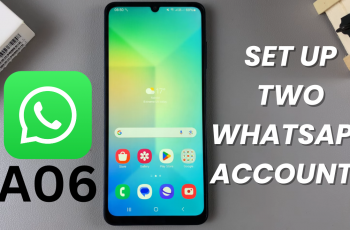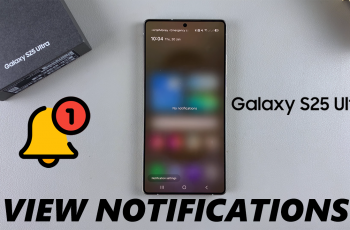Instagram Stories are some of the most powerful tools for building brand recognition, interacting with your customers, and generating traffic. If you’ve ever shared a story only to discover that it has turned into a blur, pixelated mess, or gotten distorted, you’re not alone.
Many creators and business owners struggle with Instagram’s compression algorithm and don’t realize that simple tweaks in dimensions, formats, and settings can drastically improve story quality. In this guide, you’ll learn exactly how to post high quality Instagram Stories.
Whether you’re a content creator, an influencer, or just someone who wants your stories to stand out, this article will walk you through step-by-step procedures on how to avoid low resolution, choose the right export settings, and keep your visuals crystal clear.
Watch: How To Enable Picture-In-Picture On Samsung Galaxy A56
Post High Quality Instagram Stories
Begin by launching the Instagram application on your device. Once opened, tap on the ‘Profile Icon‘ located in the bottom right corner. Then, tap on the ‘Hamburger‘ icon (three horizontal lines) located in the top right corner to access Instagram settings.
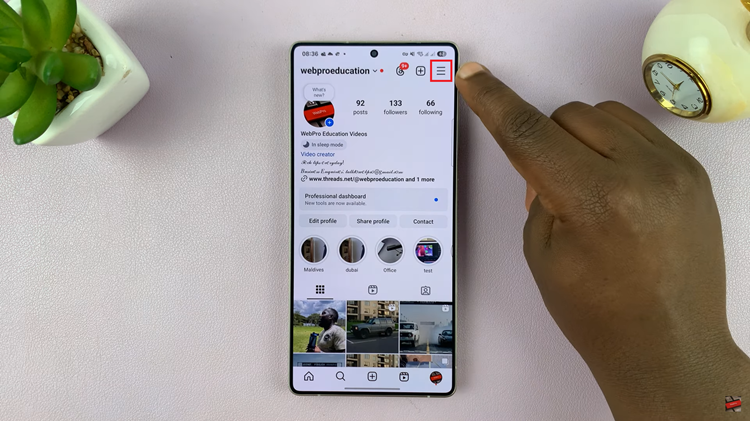
Following this, scroll down and find the ‘Data Usage & Media Quality‘ option within the settings. Tap on it to proceed to the next step.
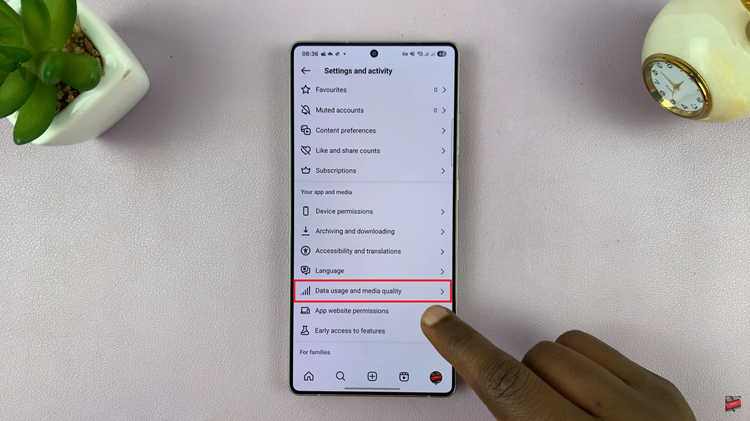
At this point, find the ‘Upload at highest quality‘ option and you’ll see a toggle switch next to it. Simply toggle ON the switch and this will allow you to post high quality Instagram stories.
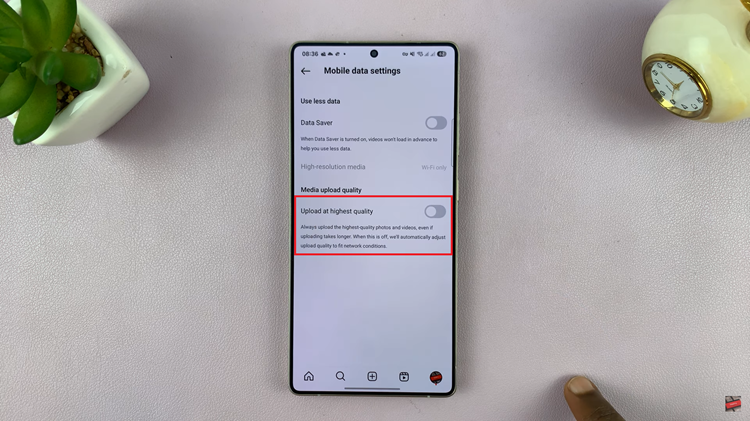
In conclusion, sharing great-looking Instagram Stories doesn’t have to be a shot in the dark—or an experiment. By adhering to the right file types, optimum resolution (1080×1920), exporting from stable editing apps with the right compression settings, you can be assured your stories will always appear sharp, professional, and attractive.