Noise cancellation in Redmi Buds 5 helps personalize your audio environment, wherein you can either block out sound or remain present in the sound environment with just the right mix of outside sound being blocked. This feature is quite helpful due to the adaptability of these environments.
You can improve the quality of your audio in general and listen to podcasts, music, and phone calls with maximum clarity by adjusting these settings via the Xiaomi Earbuds app. Here is how you can do it through the steps below to personalize this feature on your Redmi Buds 5.
Let’s get started on personalizing your listening experience.
Watch: How To Check Serial Number On Redmi Buds 5
Personalize Noise Cancellation On Redmi Buds 5
Begin by launching the Xiaomi Earbuds app, depending on your device and app availability. Ensure you have the latest version of the app installed for the best functionality. Following this, open the Redmi Buds 5 lid to connect with your smartphone. Once connected, wear your earbuds and find the “Noise Cancellation” option within the app. Tap on it to proceed.
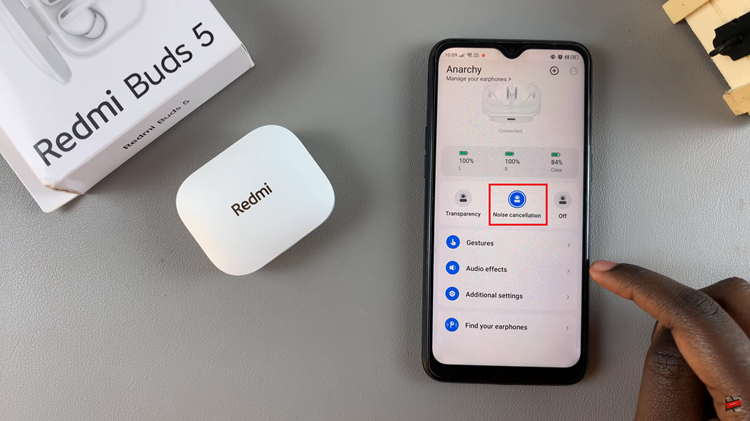
Here, you’ll notice a slider appear just beneath the option. With this slider, you can customize the noise cancellation feature on your earbuds. There are three different noise cancellation options; Light, Balanced, & Deep. Choose the option you prefer and it will be applied immediately.
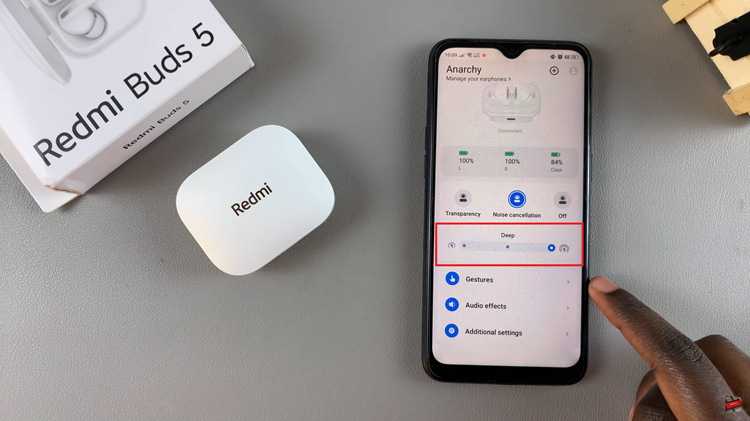
In conclusion, You can customize noise cancellation on your Redmi Buds 5 to improve your listening experience. With these steps, you can easily create a perfectly sound environment with your Redmi Buds 5!

